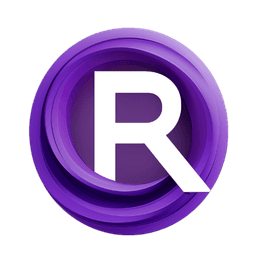ComfyUI Node: 🔳 CR Aspect Ratio
CR Aspect Ratio
Category🧩 Comfyroll Studio/✨ Essential/🔳 Aspect Ratio
Suzie1 (Account age: 2434days) Extension
Comfyroll Studio Latest Updated
2024-07-24 Github Stars
0.83K
How to Install Comfyroll Studio
Install this extension via the ComfyUI Manager by searching for Comfyroll Studio- 1. Click the Manager button in the main menu
- 2. Select Custom Nodes Manager button
- 3. Enter Comfyroll Studio in the search bar
Visit ComfyUI Online for ready-to-use ComfyUI environment
- Free trial available
- 16GB VRAM to 80GB VRAM GPU machines
- 400+ preloaded models/nodes
- Freedom to upload custom models/nodes
- 200+ ready-to-run workflows
- 100% private workspace with up to 200GB storage
- Dedicated Support
🔳 CR Aspect Ratio Description
Fine-tune image aspect ratios for various applications, ensuring visual consistency and professional quality.
🔳 CR Aspect Ratio:
The CR Aspect Ratio node is designed to help you manage and adjust the aspect ratio of your images, ensuring they meet specific requirements for various applications. Whether you are preparing images for social media, print, banners, or other uses, this node allows you to fine-tune the dimensions and proportions of your images to achieve the desired visual effect. By leveraging this node, you can maintain consistency in your artwork's presentation across different platforms and formats, enhancing the overall aesthetic and professional quality of your work.
🔳 CR Aspect Ratio Input Parameters:
width
The width parameter specifies the desired width of the output image. This value directly impacts the horizontal dimension of the image, and adjusting it will change the overall aspect ratio when combined with the height parameter. The minimum value is 1, and there is no explicit maximum value, but it should be within the capabilities of your hardware. The default value is typically set based on the original image dimensions.
height
The height parameter defines the desired height of the output image. Similar to the width parameter, this value affects the vertical dimension of the image. Adjusting the height in conjunction with the width will alter the aspect ratio. The minimum value is 1, and there is no explicit maximum value, but it should be within the capabilities of your hardware. The default value is usually set based on the original image dimensions.
aspect_ratio
The aspect_ratio parameter allows you to specify a particular aspect ratio for the output image. This can be a predefined ratio such as 16:9, 4:3, or any custom ratio you need. This parameter ensures that the image maintains the specified proportions, which is crucial for consistency across different media formats. The default value is typically set to maintain the original aspect ratio of the image.
swap_dimensions
The swap_dimensions parameter is a boolean flag that, when enabled, swaps the width and height values. This can be useful if you need to quickly change the orientation of the image from landscape to portrait or vice versa. The default value is False.
upscale_factor
The upscale_factor parameter determines the factor by which the image should be upscaled. This is useful for increasing the resolution of the image while maintaining the specified aspect ratio. The minimum value is 1 (no upscaling), and higher values will increase the image size proportionally. The default value is 1.
prescale_factor
The prescale_factor parameter allows you to scale the image before applying the aspect ratio adjustments. This can be useful for pre-processing the image to a certain size before the final aspect ratio is set. The minimum value is 1 (no prescaling), and higher values will scale the image accordingly. The default value is 1.
batch_size
The batch_size parameter specifies the number of images to process in a single batch. This is particularly useful when working with multiple images simultaneously, allowing for efficient processing. The minimum value is 1, and the maximum value depends on your system's capabilities. The default value is 1.
🔳 CR Aspect Ratio Output Parameters:
output_image
The output_image parameter represents the final image after the aspect ratio adjustments have been applied. This image will have the dimensions and proportions specified by the input parameters, ensuring it meets the desired requirements for your specific use case. The output is crucial for verifying that the adjustments have been correctly applied and that the image is ready for its intended application.
🔳 CR Aspect Ratio Usage Tips:
- To maintain the original aspect ratio of an image while resizing, set the aspect_ratio parameter to the original ratio and adjust the width or height as needed.
- Use the swap_dimensions parameter to quickly change the orientation of your image without manually adjusting the width and height values.
- When preparing images for high-resolution displays or print, consider using the upscale_factor to increase the image resolution while maintaining the desired aspect ratio.
🔳 CR Aspect Ratio Common Errors and Solutions:
"Invalid aspect ratio value"
- Explanation: The aspect_ratio parameter has been set to an invalid value that cannot be processed.
- Solution: Ensure that the aspect_ratio is a valid numerical value or a predefined ratio format such as 16:9 or 4:3.
"Width or height value out of range"
- Explanation: The width or height parameter has been set to a value that is either too low or exceeds the system's capabilities.
- Solution: Verify that the width and height values are within acceptable ranges and adjust them accordingly.
"Batch size exceeds system capabilities"
- Explanation: The batch_size parameter has been set to a value that is too high for the system to handle.
- Solution: Reduce the batch_size to a value that your system can process efficiently, considering available memory and processing power.
🔳 CR Aspect Ratio Related Nodes
RunComfy is the premier ComfyUI platform, offering ComfyUI online environment and services, along with ComfyUI workflows featuring stunning visuals. RunComfy also provides AI Playground, enabling artists to harness the latest AI tools to create incredible art.