FLUX Kontext LoRA is a powerful image editing workflow that transforms your photos using AI-driven style transfer. This FLUX Kontext LoRA workflow comes with 13 pre-loaded artistic styles, plus the ability to upload your own custom LoRA files for unlimited creative possibilities.
Built on the FLUX Kontext model with curated LoRA adapters, FLUX Kontext LoRA acts like specialized art filters that understand context and intelligently apply artistic transformations while respecting your image's lighting, perspective, and subject matter.
This FLUX Kontext LoRA workflow comes with 13 carefully curated LoRA styles, each optimized for specific artistic transformations:
Realistic Enhancement
Animation & Character Styles
Digital Art & Effects
Traditional & Cultural
Creative & Functional
13 Built-in LoRA Styles: FLUX Kontext LoRA includes curated artistic styles from Ghibli to pixel art, mech designs, and traditional painting.
Custom LoRA Support: Upload your own LoRA files through the Assets panel to extend FLUX Kontext LoRA's creative possibilities.
Multi-LoRA Mixing: FLUX Kontext LoRA allows combining multiple styles simultaneously with adjustable strengths for unique hybrid aesthetics.
Smart Image Processing: FLUX Kontext LoRA automatically optimizes input dimensions for best quality while maintaining aspect ratios.
Batch Generation: Generate multiple variations at once using FLUX Kontext LoRA's batch_size parameter.
Contextual Understanding: FLUX Kontext LoRA applies artistic transformations that respect your image's lighting, perspective, and subject matter.
Step 1: Upload Your Image
Click on the "Load Image" node and upload the photo you want to transform with FLUX Kontext LoRA.
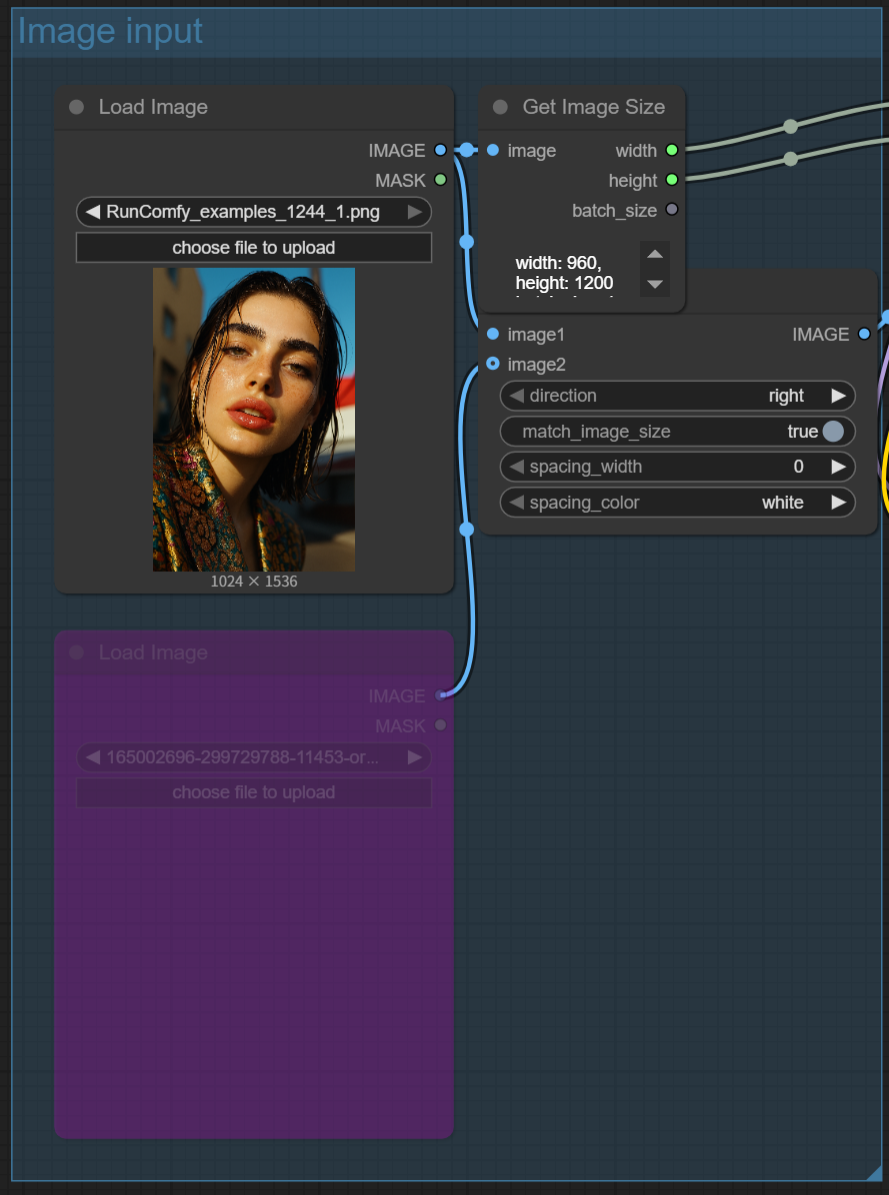
Step 2: Choose Your LoRA Style
In the "Power Lora Loader (rgthree)" node, toggle on one of the 13 available FLUX Kontext LoRA styles. Each LoRA is clearly labeled.
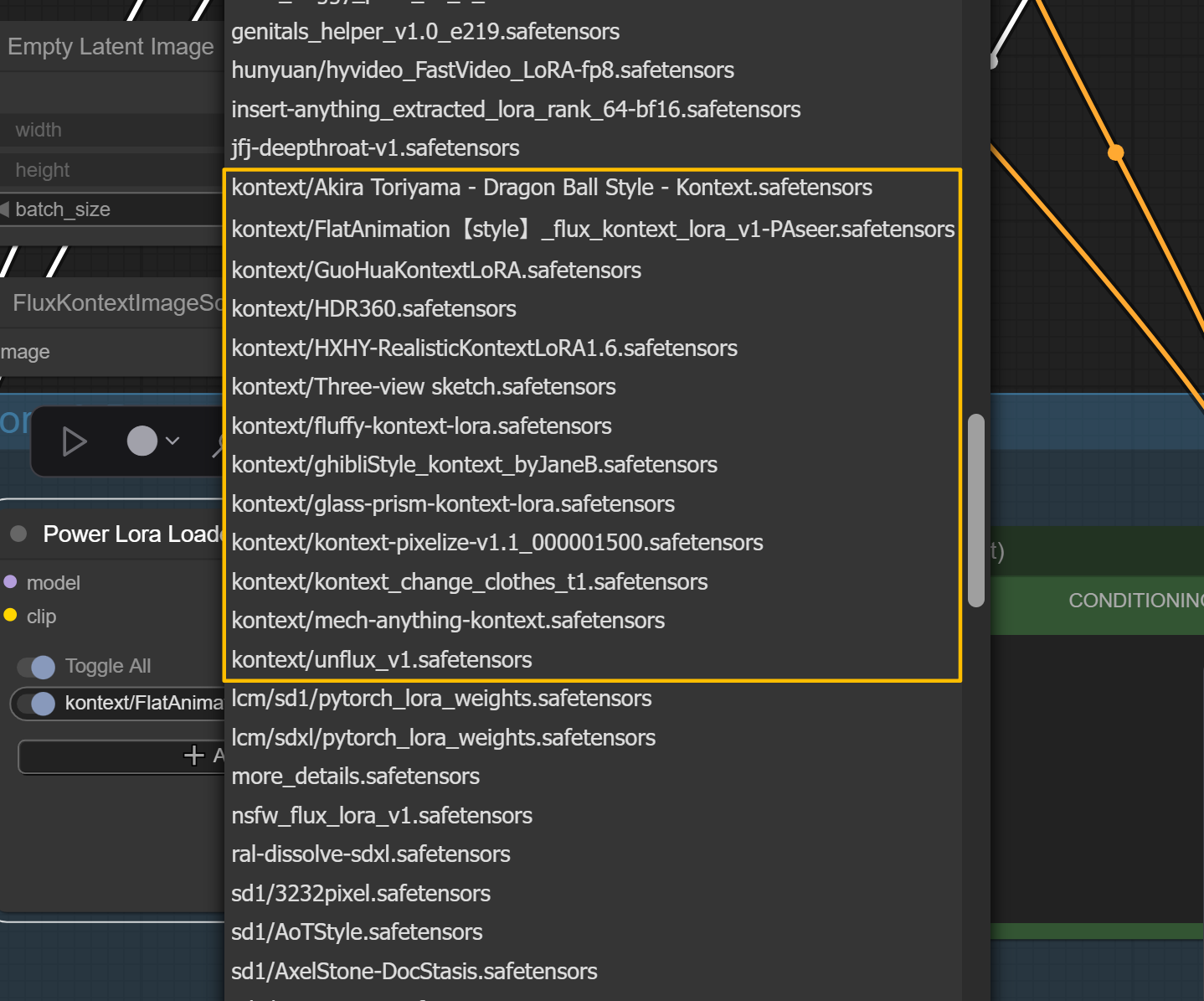
Step 3: Check the Style Guide
Reference the FLUX Kontext LoRA list above for the exact prompt each style needs. For example, "Glass Prism" works best with "make this object a glass prism with reflections".
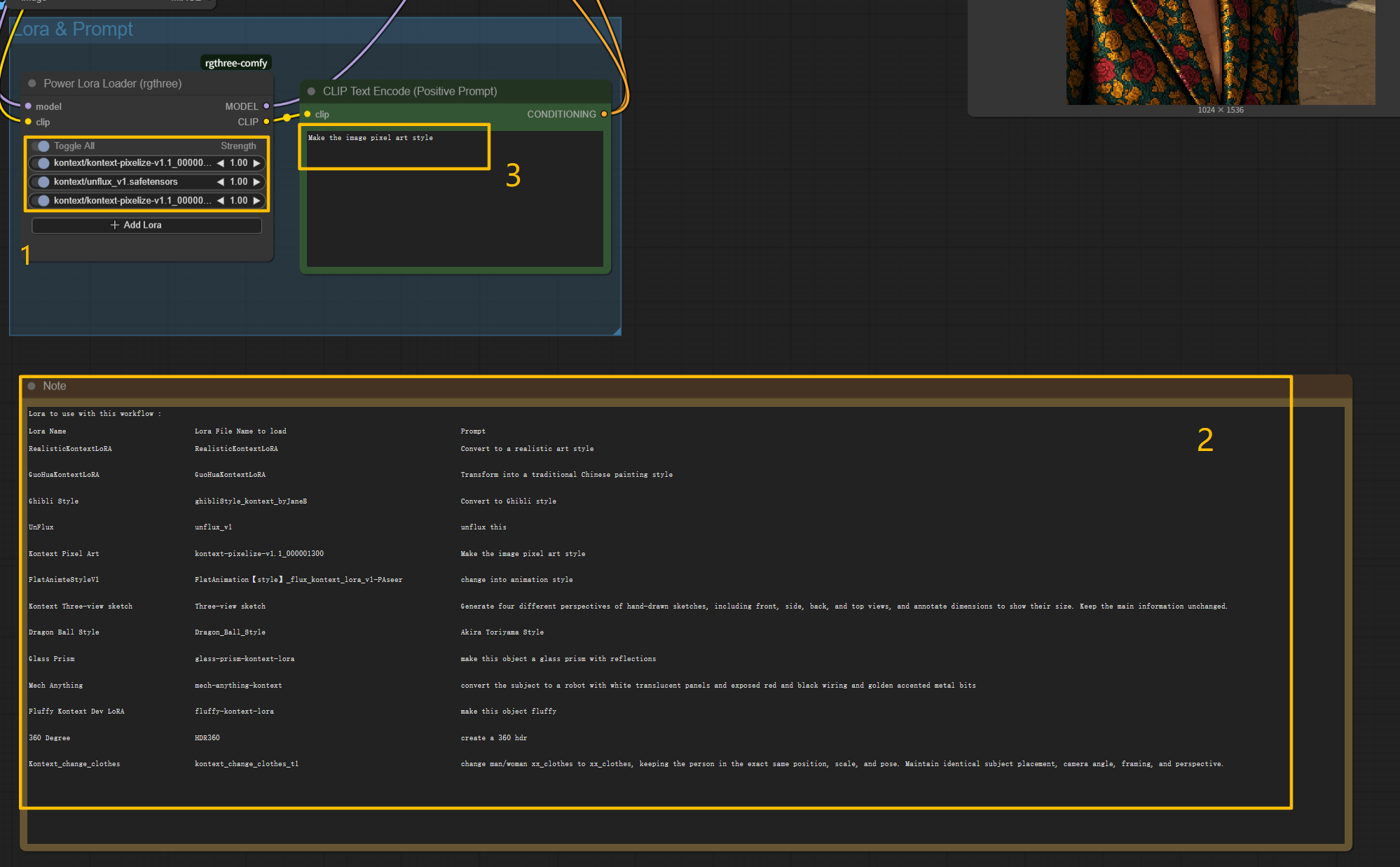
Step 4: Write Your Prompt
In the "CLIP Text Encode" node, enter the recommended prompt for your chosen FLUX Kontext LoRA style. Keep it simple and match the style's requirements.
Step 5: Generate
Hit run and watch FLUX Kontext LoRA transform your image. Results appear in the "Save Image" node on the right.
Power Lora Loader (rgthree)
Your FLUX Kontext LoRA style control center with 13 pre-loaded options:
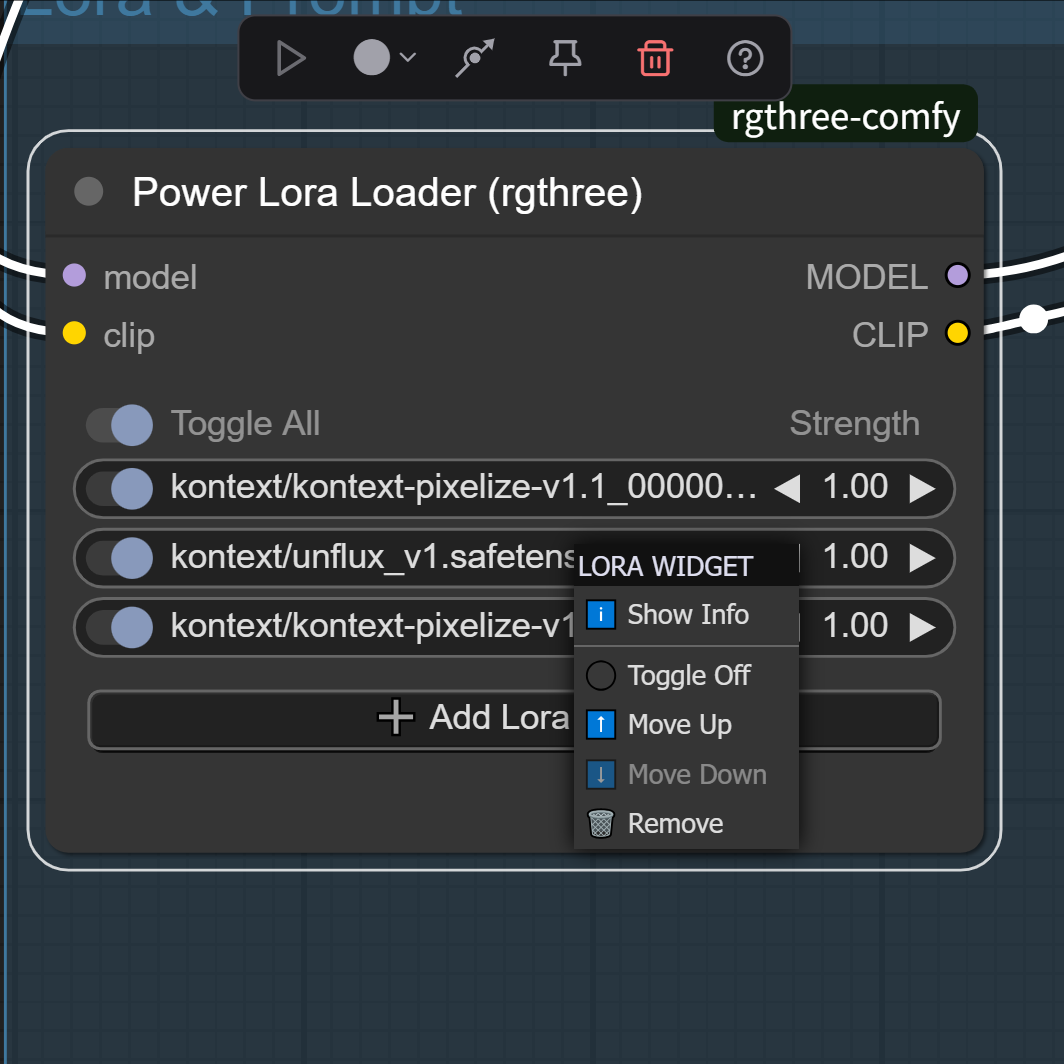
Custom LoRA Upload for FLUX Kontext LoRA:
Navigate to Assets → ComfyUI → models → loras folder. Either paste a download URL or upload your own LoRA files directly to this folder. They'll appear in the FLUX Kontext LoRA Power Lora Loader dropdown after refresh.
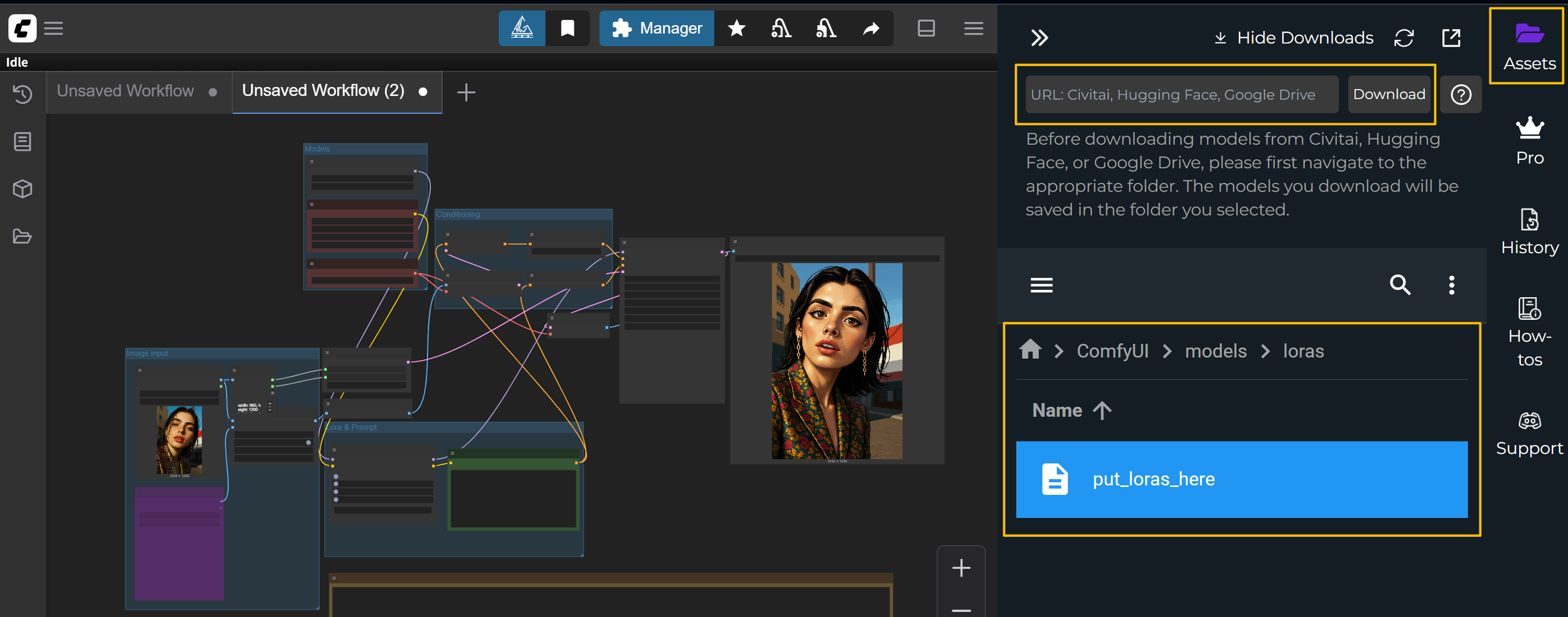
FLUX Kontext LoRA Mixing Strategies:
Batch Generation with FLUX Kontext LoRA:
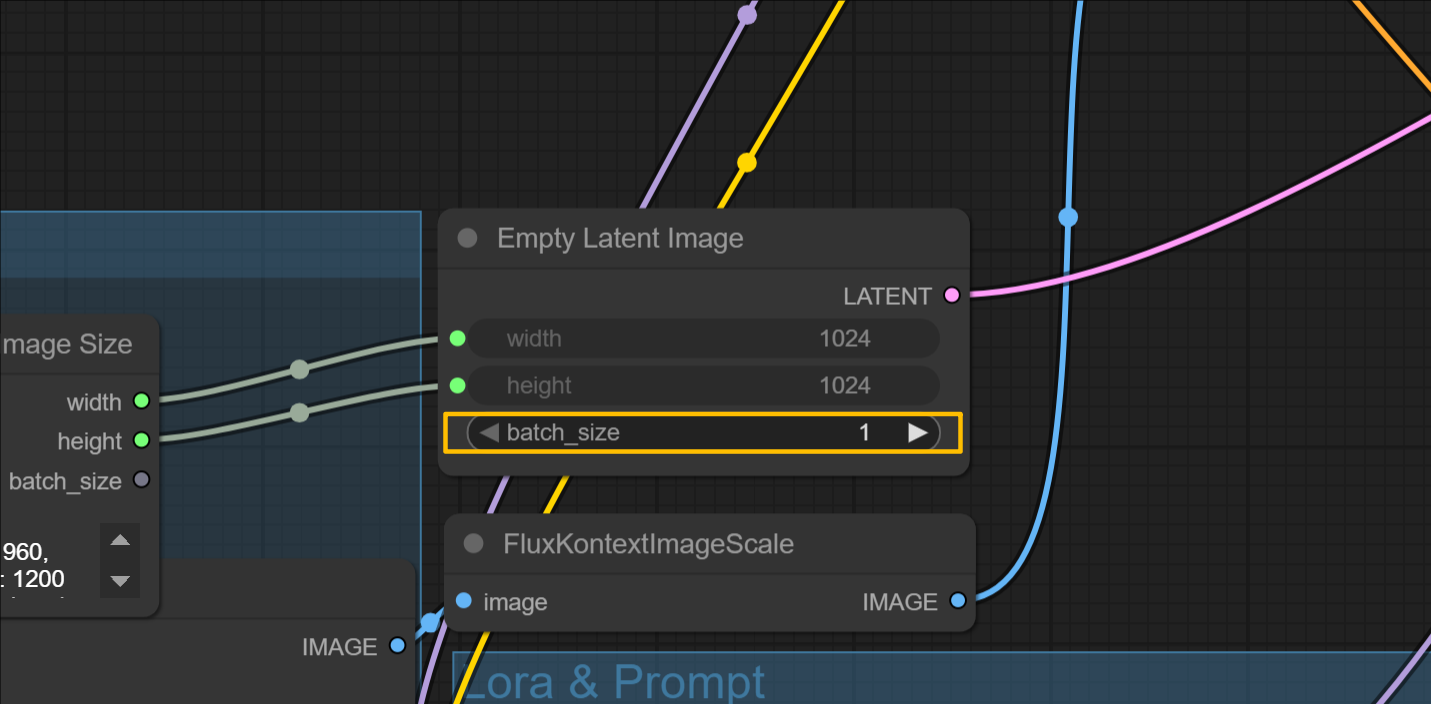
FLUX Kontext LoRA Quality Control:
This workflow is powered by the FLUX Kontext model and rgthree's Power Lora Loader. Credit to the original developers and the community contributors who created the specialized LoRA adapters for FLUX Kontext LoRA.
RunComfy is the premier ComfyUI platform, offering ComfyUI online environment and services, along with ComfyUI workflows featuring stunning visuals. RunComfy also provides AI Playground, enabling artists to harness the latest AI tools to create incredible art.