We've updated the FLUX Kontext Dev workflow with two new group functionalities that significantly expand the editing capabilities:
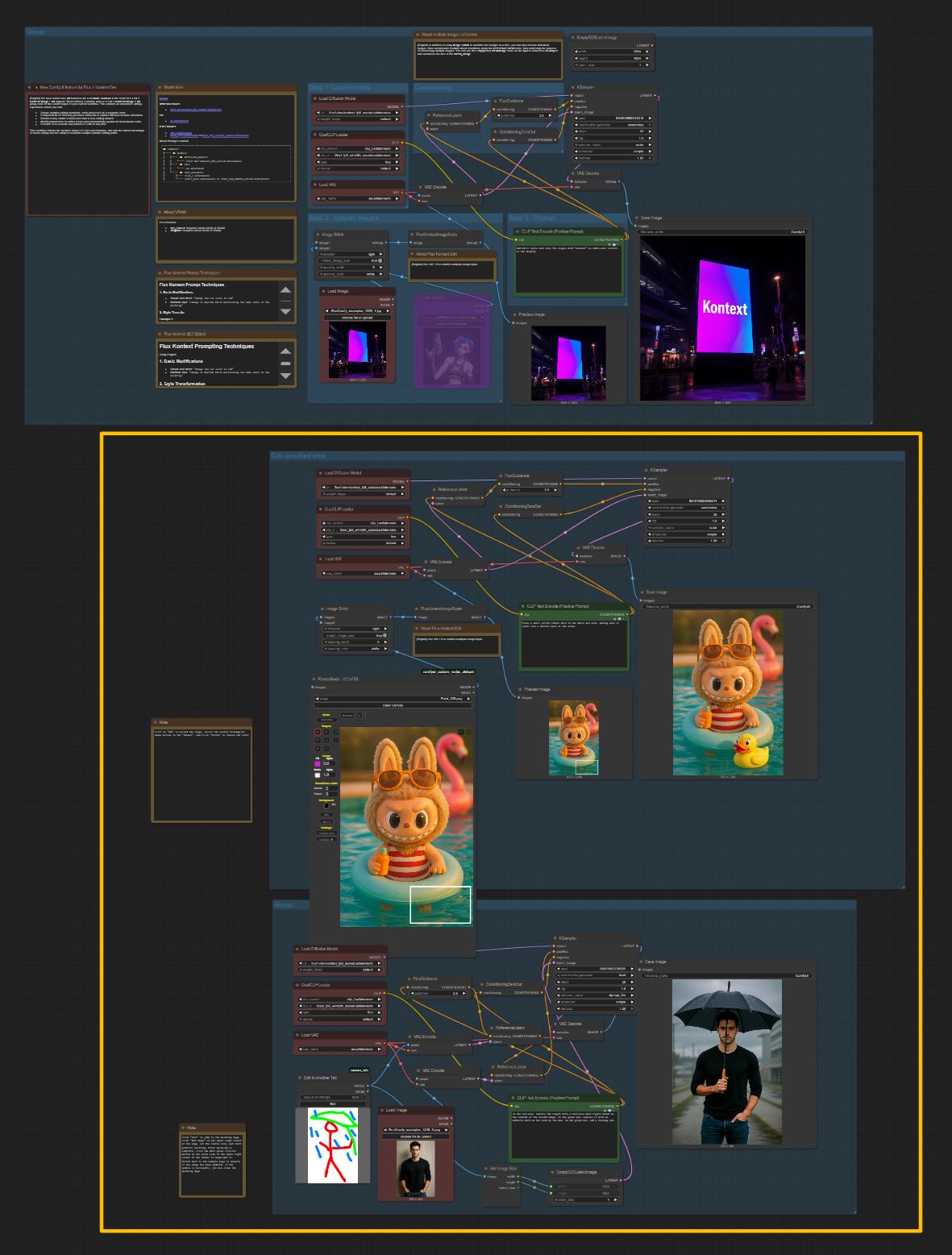
This group enables targeted editing of specific areas in your image using visual annotation. Perfect for making precise modifications to particular regions without affecting the rest of the image.
How to use:
This workflow is ideal for making surgical edits - like changing the color of a specific object, adding elements to particular locations, or modifying facial features while keeping everything else untouched.
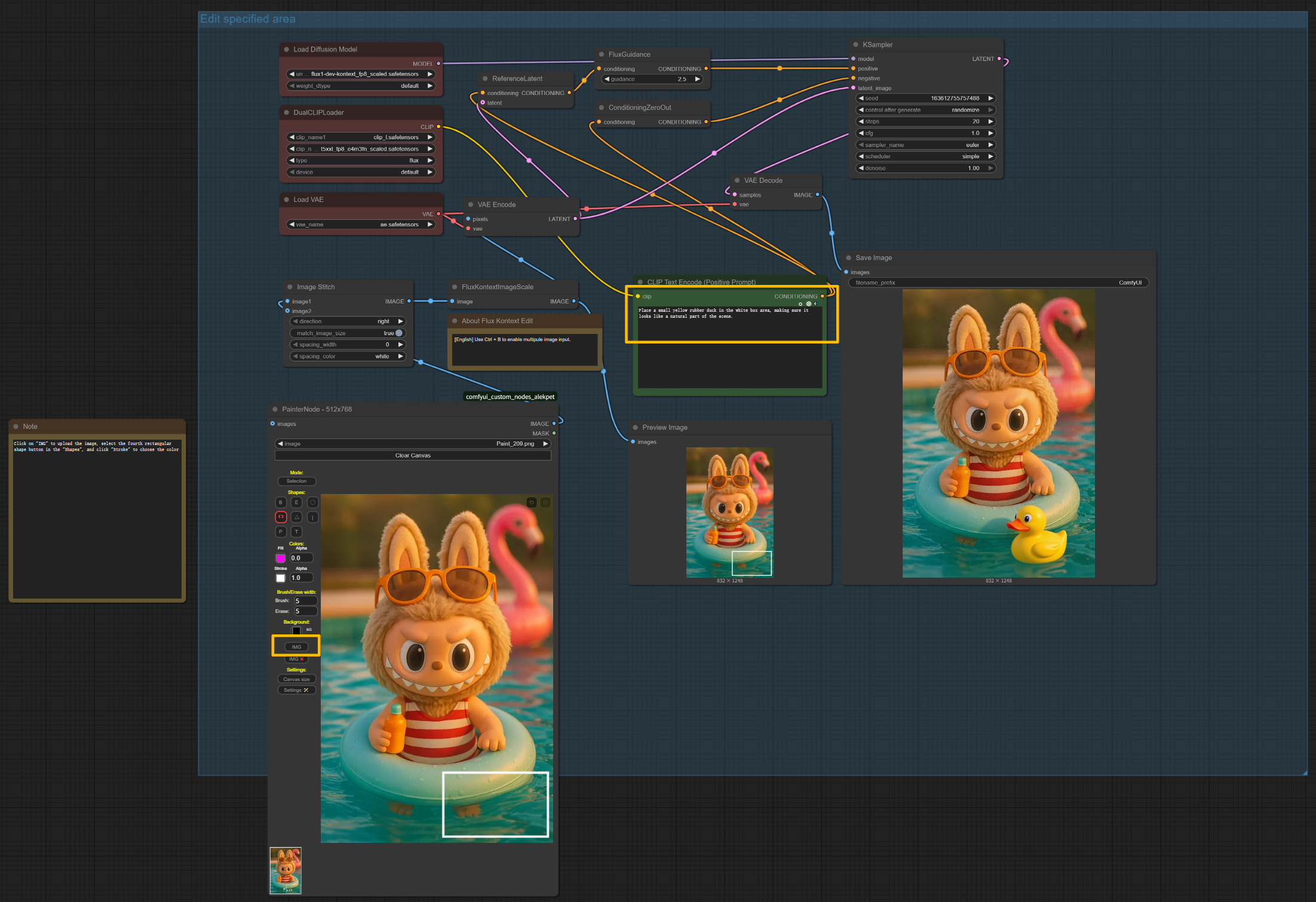
This group combines reference image input with freehand scribble guidance to create more intuitive and creative editing workflows.
How to use:
Load Image node to upload your original image that you want to edit/transformThis workflow excels at intuitive edits where you can literally "paint" your ideas onto a canvas to guide the AI, offering more organic and creative control than rigid rectangular selections.
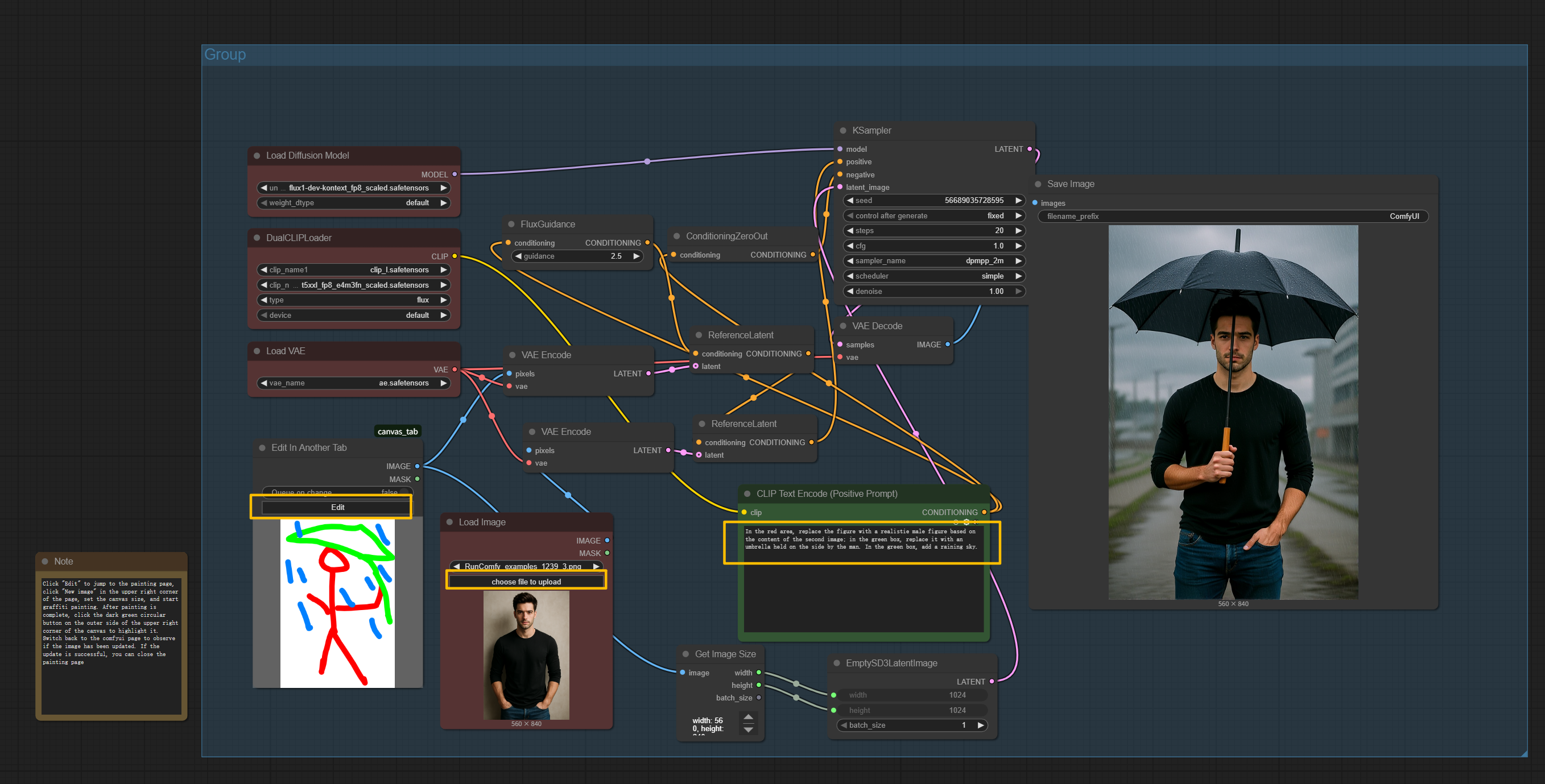
Both groups work seamlessly with the existing FLUX Kontext Dev workflow and can be used independently or combined for complex multi-stage editing projects.
FLUX Kontext Dev is a breakthrough 12-billion parameter multimodal image editing model developed by Black Forest Labs. Built on the rectified flow transformer architecture, this open-source FLUX Kontext Dev model supports simultaneous text and image input, intelligently understanding image context and performing precise editing operations. Unlike proprietary editing tools, FLUX Kontext Dev runs entirely on local machines, providing researchers, developers, and creators with unprecedented flexibility for AI-powered image editing through FLUX Kontext Dev technology.
Think of FLUX Kontext Dev as having a professional photo editor that understands both what you're showing it and what you're telling it to do. Just like how you might tell a human editor "transform this kitchen into a cozy library but keep the same lighting mood," FLUX Kontext Dev can understand complex editing instructions while preserving the essential characteristics of your image through advanced FLUX Kontext Dev processing.
FLUX Kontext Dev uses a sophisticated process called flow matching combined with guidance distillation. In simple terms, imagine FLUX Kontext Dev as an artist who can see your original image and read your editing instructions simultaneously. The FLUX Kontext Dev model first understands the content, composition, and style of your input image, then gradually transforms it according to your text prompt while maintaining crucial elements like character features, object relationships, and overall composition through FLUX Kontext Dev algorithms.
The "flow matching" technique in FLUX Kontext Dev allows the model to create a smooth transformation path from your original image to the edited result, ensuring that changes feel natural and coherent. The guidance distillation training makes FLUX Kontext Dev more efficient, requiring fewer computational steps to achieve high-quality results compared to traditional diffusion models, making FLUX Kontext Dev the ideal choice for professional image editing workflows.
Character Consistency with FLUX Kontext Dev: FLUX Kontext Dev excels at preserving unique elements across multiple scenes and environments. Whether you're editing a person's appearance or modifying objects, FLUX Kontext Dev maintains recognizable features and characteristics throughout the editing process.
Precise Local and Global Editing: The FLUX Kontext Dev model can make targeted modifications to specific parts of an image without affecting other areas, or apply comprehensive changes across the entire image when needed through FLUX Kontext Dev's advanced processing capabilities.
Style Transfer and Reference: Generate novel scenes while preserving the unique style of reference images using FLUX Kontext Dev, allowing for consistent aesthetic transformations through FLUX Kontext Dev's style understanding.
Iterative Editing Capability: FLUX Kontext Dev's robust consistency allows users to refine images through multiple successive edits with minimal visual drift, enabling complex multi-step editing workflows powered by FLUX Kontext Dev technology.
Interactive Speed: FLUX Kontext Dev is optimized for minimal latency in both image generation and editing, making FLUX Kontext Dev suitable for real-time creative workflows.
Open-Source Flexibility: Unlike proprietary solutions, FLUX Kontext Dev provides complete local control, enabling custom integrations and modifications through the FLUX Kontext Dev framework.
Step 1 - Upload Images for FLUX Kontext Dev:
Load Image (from Outputs) for basic FLUX Kontext Dev editingImage Stitch node to combine images, then connect to the FLUX Kontext Dev workflowFluxKontextImageScale node automatically handles image preprocessing for FLUX Kontext DevStep 2 - FLUX Kontext Dev Prompt Configuration:
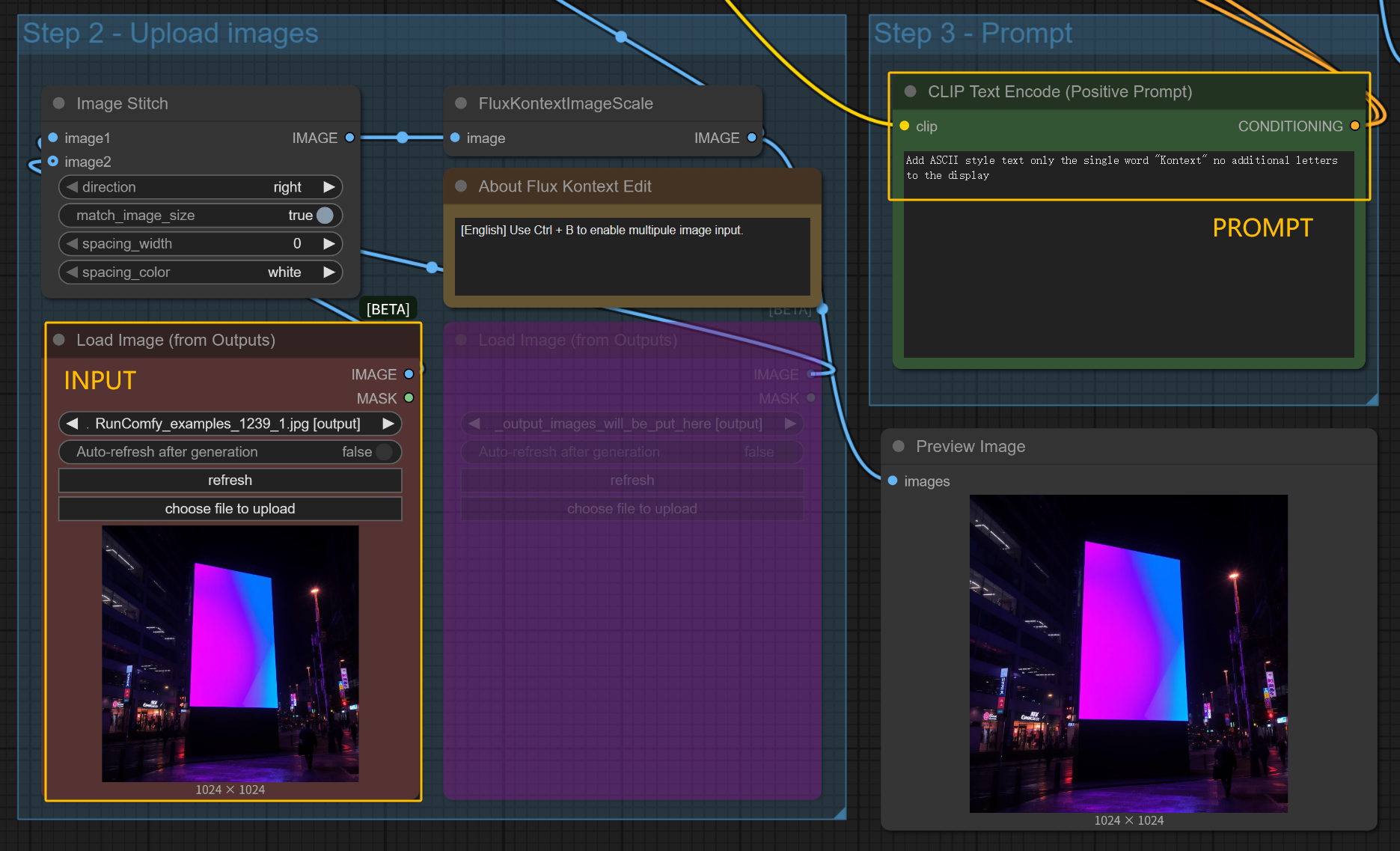
Step 3 - Generate with FLUX Kontext Dev:
steps: 20 (default for FLUX Kontext Dev)cfg: 1.0 (guidance scale for FLUX Kontext Dev)sampler_name: euler (recommended for FLUX Kontext Dev)denoise: 1.00 (FLUX Kontext Dev processing strength)RunSave Image nodeImportant Note: The FLUX Kontext Dev workflow contains helpful notes and guidance throughout - make sure to read these FLUX Kontext Dev notes as you work through the process for optimal results.
Basic Object Modifications with FLUX Kontext Dev
Style Transfer and Artistic Transformation using FLUX Kontext Dev
Environmental and Background Changes with FLUX Kontext Dev
Character and Portrait Editing with FLUX Kontext Dev
Text and Graphics Integration using FLUX Kontext Dev
Advanced FLUX Kontext Dev Editing Scenarios
Image Stitch node to combine multiple images before FLUX Kontext Dev editingLoad Image(from output) node with FLUX Kontext DevGuidance Scale for FLUX Kontext Dev: Controls the strength of text prompt adherence in FLUX Kontext Dev
FLUX Kontext Dev Sampling Settings:
FLUX Kontext Dev Model Variants:
Be Specific and Clear with FLUX Kontext Dev
Use Preservation Language with FLUX Kontext Dev
Break Complex Edits into Steps for FLUX Kontext Dev
Object Modification Template for FLUX Kontext Dev: "Transform [specific object] into [new object/state], while keeping [elements to preserve] identical" using FLUX Kontext Dev
Style Transfer Template for FLUX Kontext Dev: "Convert to [specific style with details], while maintaining [composition/character/lighting] exactly as original" with FLUX Kontext Dev
Background Replacement Template for FLUX Kontext Dev: "Replace the background with [detailed description], keep the main subject in identical position and stance" using FLUX Kontext Dev
Character Editing Template for FLUX Kontext Dev: "Alter [specific feature] to [new state], while preserving [other facial features/expression/pose] unchanged" with FLUX Kontext Dev
Multi-Round Iterative Editing with FLUX Kontext Dev
Use the Load Image(from output) node to chain multiple FLUX Kontext Dev editing operations:
Multi-Image Processing with FLUX Kontext Dev The FLUX Kontext Dev workflow supports multiple image input methods:
Image Stitch node before FLUX Kontext Dev editing
direction (right/left/up/down) to control how images are combined for FLUX Kontext Devmatch_image_size to true for consistent sizing in FLUX Kontext Devspacing_width and spacing_color for image separation in FLUX Kontext DevFLUX Kontext Dev Workflow Notes and Guidance The ComfyUI FLUX Kontext Dev workflow includes built-in notes and instructions throughout the node graph. These FLUX Kontext Dev notes contain valuable tips for:
Important: Always read the FLUX Kontext Dev workflow notes as you progress through each step - they provide context-specific guidance that can significantly improve your FLUX Kontext Dev editing results.
Batch Processing Considerations for FLUX Kontext Dev
For additional technical details and FLUX Kontext Dev development resources:
This workflow is powered by FLUX Kontext Dev, developed by Black Forest Labs. The FLUX Kontext Dev model represents a significant advancement in open-source image editing technology, providing researchers and creators with professional-grade tools for AI-powered image manipulation through FLUX Kontext Dev. Full credit goes to the Black Forest Labs team for their innovative work in developing this breakthrough multimodal editing model, FLUX Kontext Dev.
RunComfy is the premier ComfyUI platform, offering ComfyUI online environment and services, along with ComfyUI workflows featuring stunning visuals. RunComfy also provides AI Models, enabling artists to harness the latest AI tools to create incredible art.