What is the ComfyUI VACE 14B Workflow?
5/24/2025 Update - Model Options: - Speed Mode: FP8E5M2 model + Enable quantization (faster, lower memory) - Quality Mode: FP8E4M3 model + Disable quantization (better quality, slower)
Note: Do not enable quantization with FP8E4M3 model as it may cause errors.
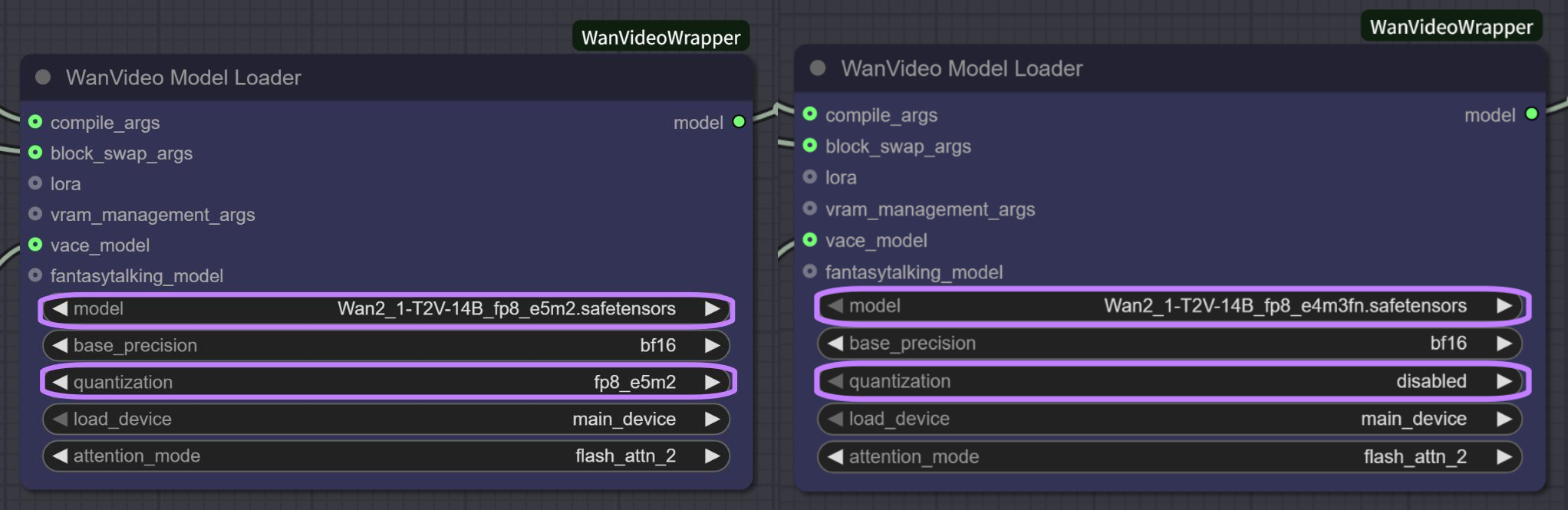
ComfyUI VACE 14B is a powerful unified framework that integrates various video generation and editing capabilities into a single model. Built on the advanced Wan2.1 foundation and developed by Tongyi Lab at Alibaba Group, the ComfyUI VACE enables creators to perform 5 essential video manipulation tasks without switching between specialized tools. This ComfyUI VACE 14B workflow harnesses the power of the 14B parameter model to provide high-quality video creation and editing capabilities through an intuitive interface.
1. Benefits of ComfyUI VACE 14B
- All-in-One Solution: The ComfyUI VACE offers a unified framework for video creation and editing without switching between tools
- High-Quality Output: Generate videos at up to 720p resolution with the powerful VACE 14B model
- Flexible Controls: The ComfyUI VACE workflow provides multiple input modalities including reference images, masks, depth maps, and text prompts
- Identity Preservation: ComfyUI VACE maintains subject identity during transformations and generation when using VACE 14B
- Task Composition: ComfyUI VACE allows you to combine different capabilities for complex transformations through VACE 14B
2. Five Key Capabilities in ComfyUI VACE 14B Workflow
The ComfyUI VACE workflow includes 5 distinct components, each specialized for different video creation and editing tasks powered by VACE 14B:
- Reference Image+ControlNet: ComfyUI VACE lets you swap the main character in your video with one from a reference image, while keeping motion and structure intact thanks to VACE 14B
- Two Images to Video: With ComfyUI VACE, create a video combining two characters or objects, each taken from a separate reference image through VACE 14B
- First and last frames: ComfyUI VACE precisely guides video generation by setting both the first and last frames, ensuring fluid motion across frames via VACE 14B
- Video Object Editing: ComfyUI VACE allows you to selectively modify specific objects within videos while preserving others utilizing VACE 14B
- Video Expansion: Using ComfyUI VACE, perform spatial outpainting to enlarge the video frame while preserving visual coherence with VACE 14B technology
3. Quick Start Guide for ComfyUI VACE 14B
3.1 ComfyUI VACE Reference Image+ControlNet Quick Start
- Select the "Reference Image+ControlNet" workflow group in ComfyUI VACE
- Load your source video in the
Load Video (Upload)node - Upload a reference image of the new subject in the
Load Imagenode- Tip: Using white background reference images often results in better subject integration when using VACE 14B
- Enter descriptive prompts about the desired scene and style
- Use negative prompts to avoid unwanted elements in your ComfyUI VACE output generated by VACE 14B
- Recommended resolution: 512x672 recommended for memory efficiency with ComfyUI VACE 14B
- Adjust sampling parameters
- Click "Run" to generate the video with the reference image's style/subject using ComfyUI VACE 14B
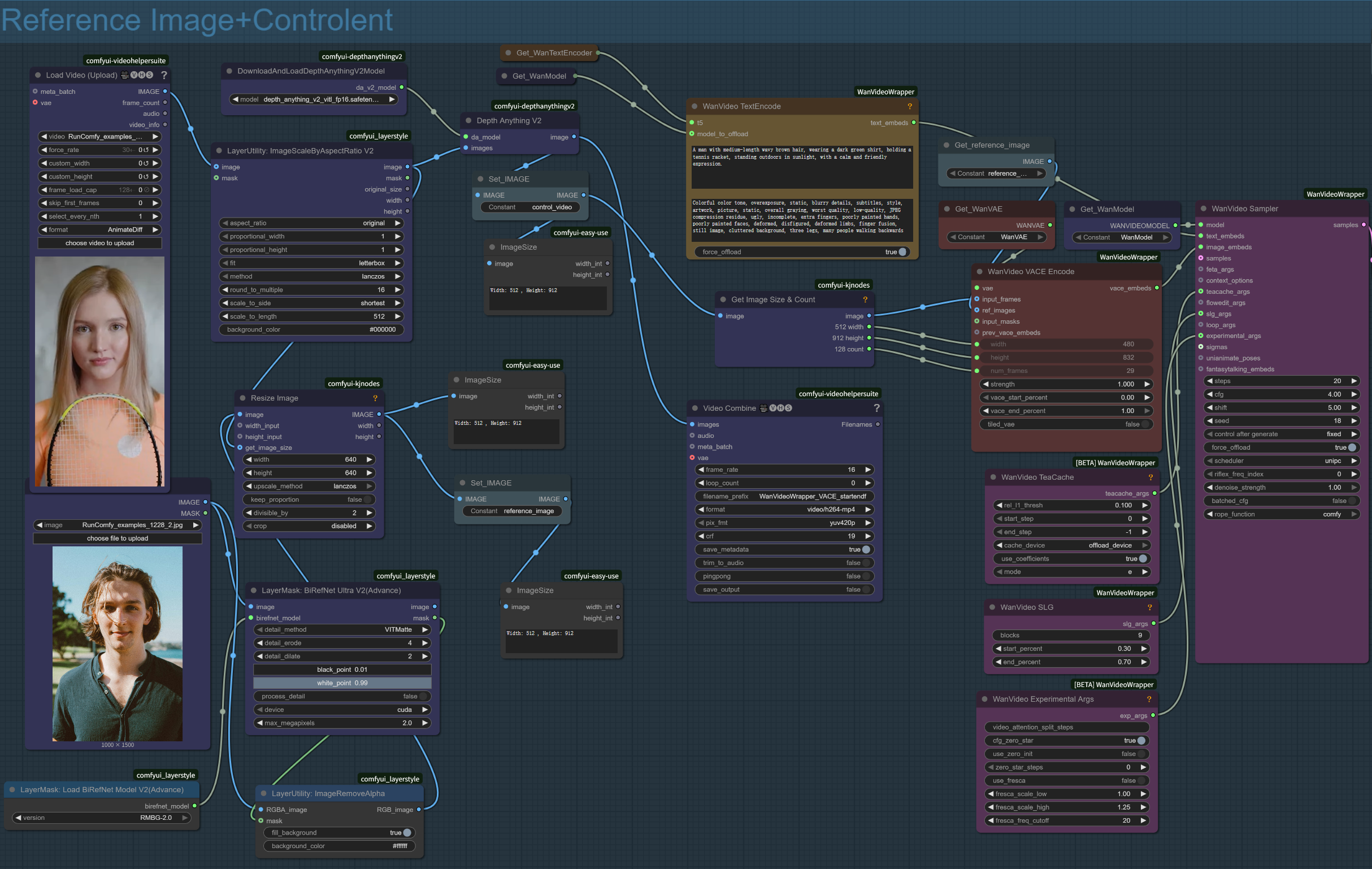
3.2 ComfyUI VACE Two Images to Video Quick Start
- Select the "Two Images to Video" workflow group in ComfyUI VACE
- Upload your first reference image to the first
Load Imagenode - Upload your second reference image to the second
Load Imagenode - This ComfyUI VACE method powered by VACE 14B is particularly well-suited for e-commerce applications and is noted for its ability to render fine details effectively, including hands
- Enter detailed prompts describing the desired scene, style, and the motion or transition characteristics between the images
- Adjust
frame_ratein theVideo Combinenode to set video smoothness in your ComfyUI VACE output created by VACE 14B - Configure sampling parameters in the
WanVideo Samplernode - Click "Run" to generate the video transition with ComfyUI VACE 14B
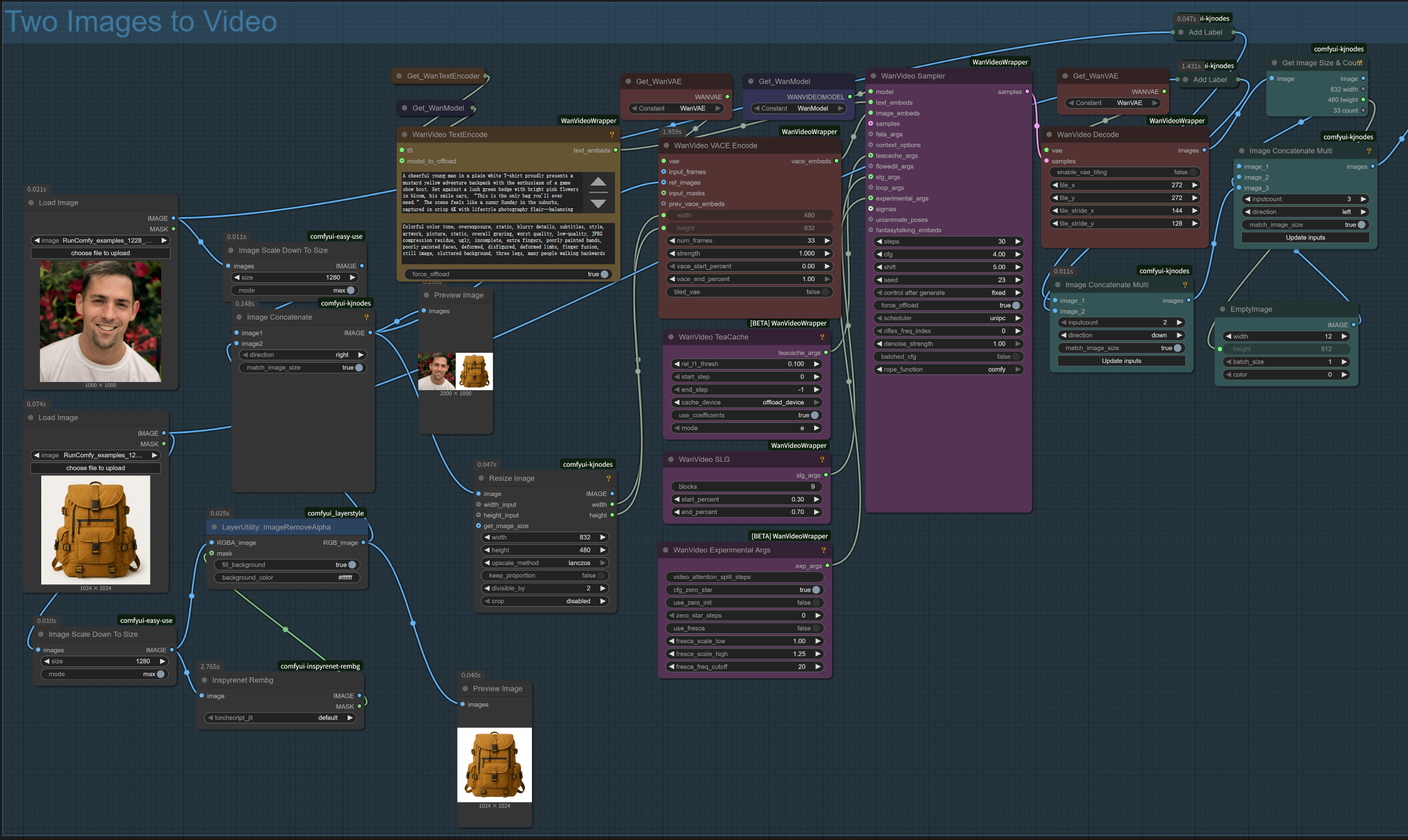
3.3 ComfyUI VACE First and Last Frames Quick Start
- Select the "First and last frames" workflow group in the ComfyUI VACE interface
- Upload your starting frame to the first
Load Imagenode - Upload your ending frame to the second
Load Imagenode - Configure the
WanVideo VACE Start To End Framenode parameters for optimal VACE 14B results - Enter prompts describing the desired motion and transition style for ComfyUI VACE processing
- Adjust sampling parameters to fine-tune VACE 14B generation
- Click "Run" to create a smooth transition video with ComfyUI VACE 14B
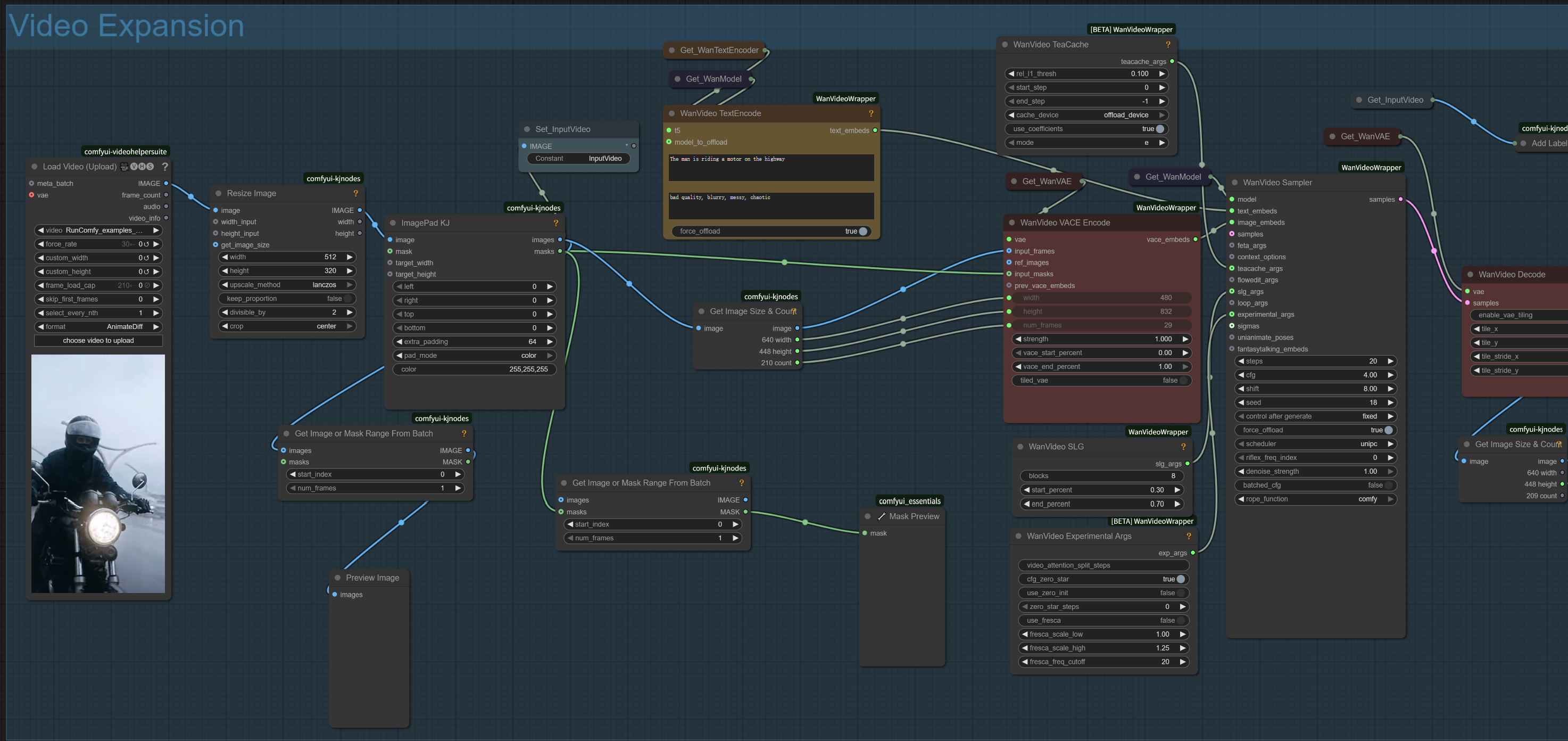
3.4 ComfyUI VACE Video Object Editing Quick Start
- Select the "Video Object Editing" workflow group in ComfyUI VACE
- Upload your source video using the
Load Video (Upload)node - Manually take a screenshot of one frame from your video using any video player
- Upload this frame into the
Points Editornode via thebg_imageinput — this frame will be used for manual point annotation in ComfyUI VACE for VACE 14B processing - Upload the reference image of the object you want to insert or use for replacement using the
Load Imagenode - In the ComfyUI VACE
Points Editor, mark areas as follows:- Green points (Shift + Left Click): mark areas to be modified (e.g. the object to be replaced)
- Red points (Shift + Right Click): mark areas to be preserved (e.g. background or subject)
- Right Click on an existing point to delete it
- The
S2/SAM2 Segmentationmodule will generate a mask based on your annotations - (Optional) Refine the mask using the
Grow Mask With Blurnode in ComfyUI VACE - Enter positive prompts to describe the new object or modification (e.g. "a traditional red umbrella")
- Enter negative prompts to exclude unwanted elements from your ComfyUI VACE output generated by VACE 14B
- Click "Run" to generate the edited video with the object replaced according to your inputs using ComfyUI VACE 14B
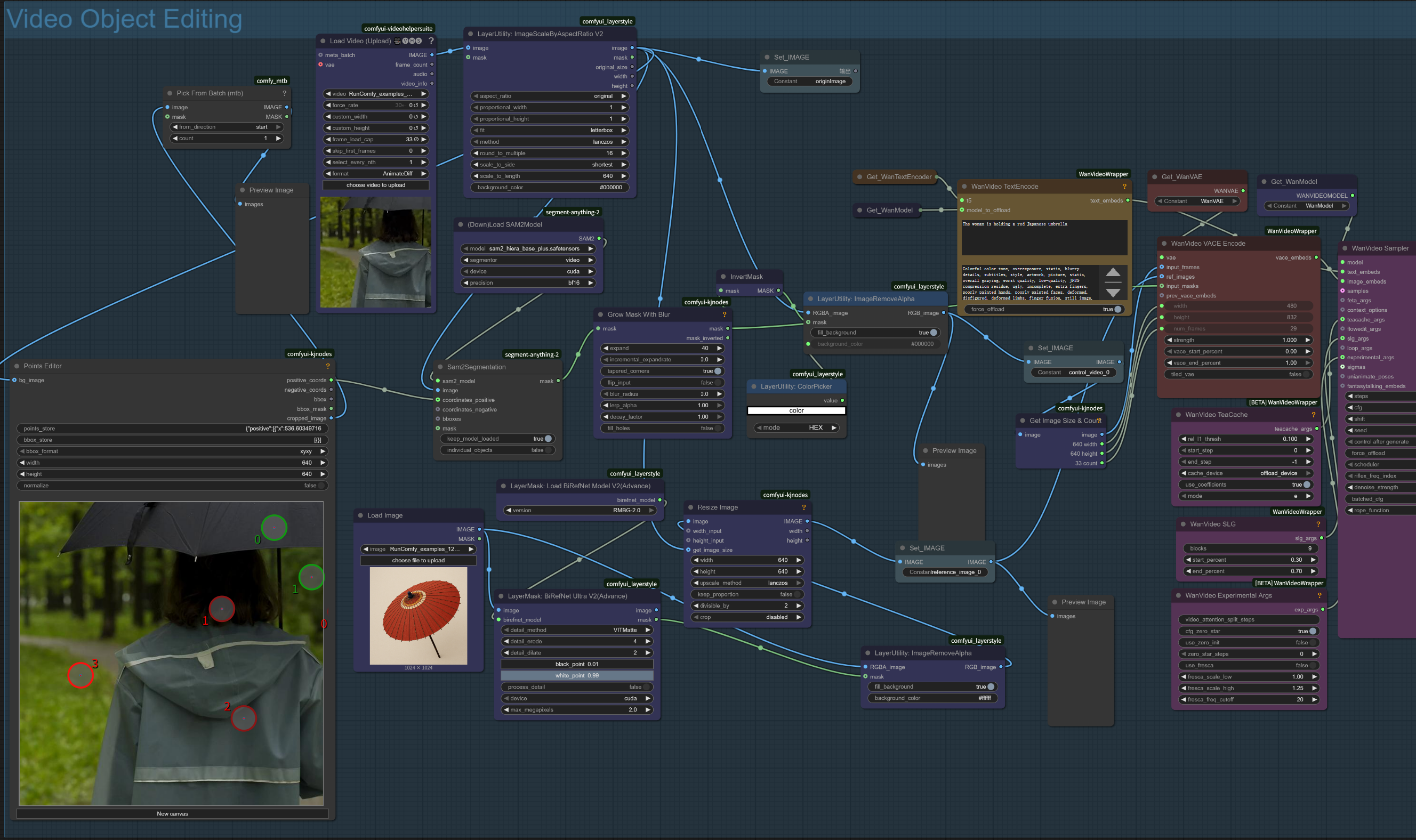
3.5 ComfyUI VACE Video Expansion Quick Start
- Select the "Video Expansion" workflow group in ComfyUI VACE
- Load your source video in the
Load Video (Upload)node - Configure the
ImagePad KJnode with your desired expansion settings - Enter prompts describing what content should appear in the expanded areas for ComfyUI VACE processing through VACE 14B
- The ComfyUI VACE enhanced by VACE 14B offers better edge handling for more seamless expansion
- Adjust sampling parameters for consistency with the original video
- Click "Run" to create the expanded video with ComfyUI VACE 14B
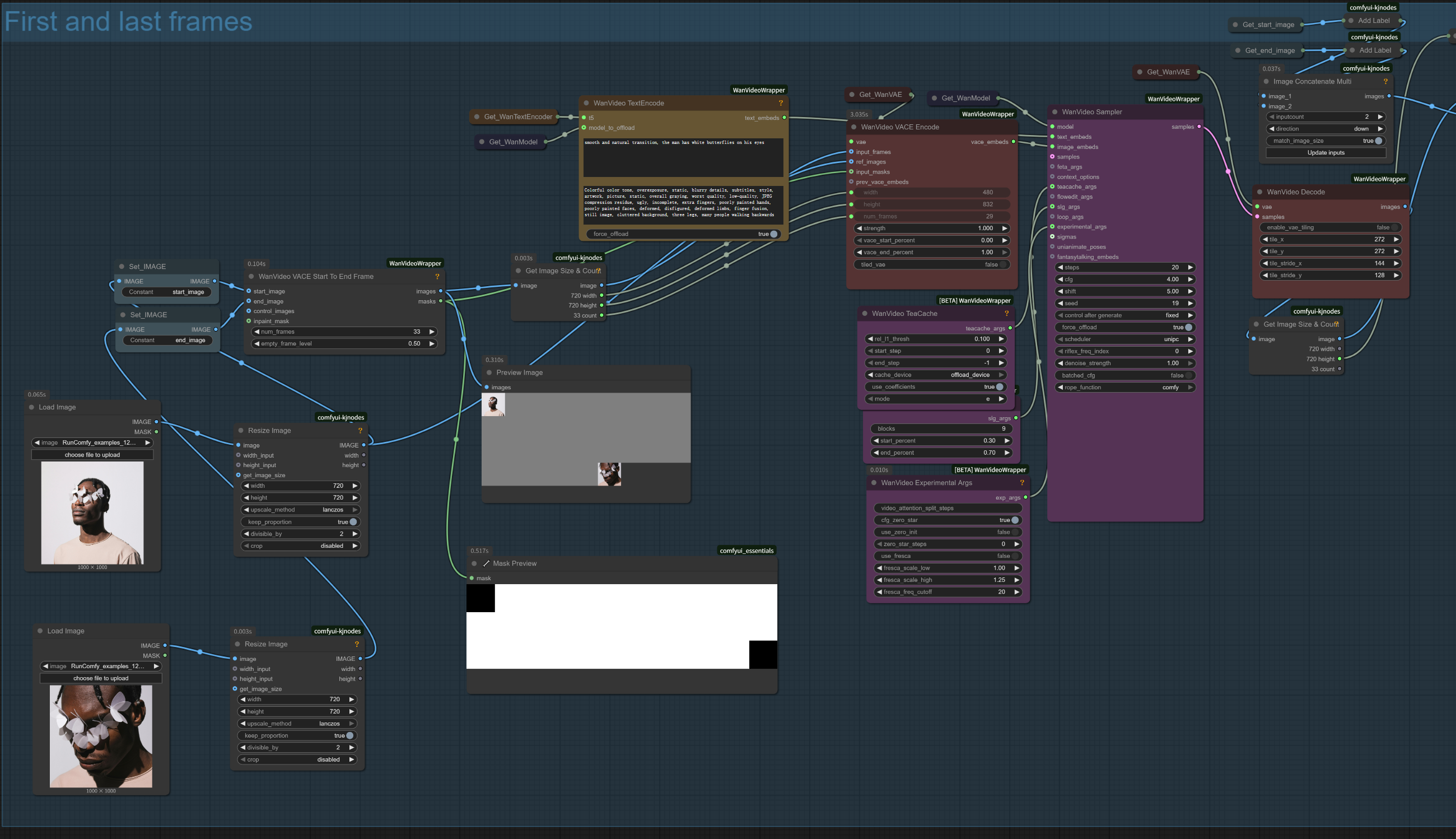
4. Key Parameters for ComfyUI VACE 14B
Common Sampling Parameters for ComfyUI VACE:
strength: 1.0 (default for maximum effect in ComfyUI VACE 14B)- Higher = stronger effect of the VACE 14B algorithm within ComfyUI VACE
- Lower = more preservation of original content
guidance: 7-9 (recommended for optimal ComfyUI VACE results when using VACE 14B)- Higher = more faithful to references/conditions but less creativity
- Lower = more creative but may drift from references
steps: 20-25 (recommended for ComfyUI VACE 14B)- Higher = better quality but slower generation
- Lower = faster generation but potentially lower quality
cfg: 4.0 (recommended for ComfyUI VACE integrated with VACE 14B)- Higher = stronger prompt influence but potentially less natural results
- Lower = more natural but may ignore prompt details
seed: 18 (example for ComfyUI VACE 14B)- Same seed + same settings = same results
- Change for different variations in your ComfyUI VACE outputs generated via VACE 14B
shift: 5.0 (default in ComfyUI VACE 14B)- Higher = more motion variation
- Lower = more conservative motion
5. Advanced Parameters for ComfyUI VACE 14B
WanVideo VACE:
num_frames: 29 (default for reference workflows in ComfyUI VACE 14B)- Higher = longer video but more processing time
- Lower = shorter video but faster generation with ComfyUI VACE utilizing VACE 14B
vace_start_percent: 0.00 (default in ComfyUI VACE when using VACE 14B)- Controls where in the generation process the VACE effect begins
vace_end_percent: 1.00 (default in ComfyUI VACE 14B)- Controls where in the generation process the VACE effect ends
WanVideo VACE Start To End Frame:
num_frames: 40 (default in ComfyUI VACE 14B)- Higher = longer, smoother transitions but more processing time
- Lower = shorter video but faster generation with ComfyUI VACE powered by VACE 14B
empty_frame_level: 0.50 (default for ComfyUI VACE 14B)- Higher = more creative middle frames
- Lower = more direct interpolation
Video Combine in ComfyUI VACE:
frame_rate: 16 (default for ComfyUI VACE with VACE 14B support)- Higher = smoother motion but larger file size
- Lower = choppier motion but smaller file size
format: video/h264-mp4 (default in ComfyUI VACE 14B)pix_fmt: yuv420p (default in ComfyUI VACE featuring VACE 14B)
Experimental Parameters for ComfyUI VACE 14B:
cfg_zero_star: true (default in ComfyUI VACE working with VACE 14B)- Experimental parameter that can affect generation quality
fresca_scale_high: 1.25 (default for ComfyUI VACE 14B)- Controls high-frequency detail preservation
fresca_freq_cutoff: 20 (default in ComfyUI VACE enhanced by VACE 14B)- Frequency cutoff for detail preservation
Acknowledgements
This ComfyUI VACE 14B workflow is powered by VACE (Video All-in-one Creation and Editing), developed by Zeyinzi Jiang, Zhen Han, Chaojie Mao, Jingfeng Zhang, Yulin Pan, and Yu Liu at Tongyi Lab, Alibaba Group. The ComfyUI VACE integration utilizes nodes and adaptations by Kijai (WanVideo_comfy) for implementing VACE 14B. The original research paper for VACE 14B is available at https://arxiv.org/abs/2503.07598. These ComfyUI VACE workflows featuring VACE 14B can also be run on Ringhub for those without adequate local hardware.
