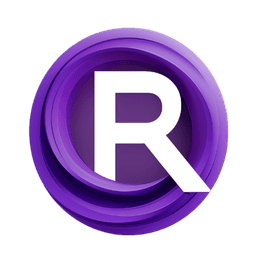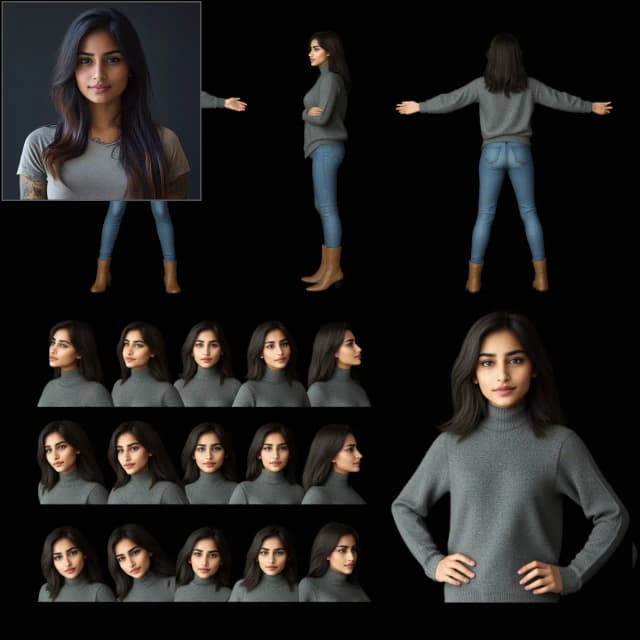What is Flux Kontext 360 Degree LoRA?
Flux Kontext 360 Degree LoRA is a specialized model that transforms regular images into seamless 360-degree panoramic views. Think of it as having a magic lens that can take any photo and stretch it into a full wraparound world—perfect for VR environments, immersive backgrounds, or creating those cool spherical images you see in virtual tours.
The Flux Kontext 360 Degree LoRA model has been specifically trained on before/after image pairs using the Ostris AI Toolkit, learning how to intelligently fill in the missing parts of an image to create a complete 360-degree experience while maintaining visual coherence across the seams.
Key Benefits of Flux Kontext 360 Degree LoRA
- Seamless Edge Blending: Flux Kontext 360 Degree LoRA creates panoramic images where left and right edges connect naturally
- Simple Input Process: Just upload any image and let the Kontext LoRA work its magic
- VR-Ready Output: Generate content perfect for virtual environments and immersive experiences with Flux Kontext 360 Degree LoRA
- Flexible Quality Control: Raw outputs can be enhanced significantly with upscaling techniques
Quick Start Guide for Flux Kontext 360 Degree LoRA
Basic Setup:
- Load your image in the
Load Imagenode - Set dimensions to 2:1 ratio (recommended: 1536x768 pixels)
- Write your prompt describing/enhancing your input image (e.g., "ocean waves, stormy weather" for a sea photo)
- Click Queue Prompt and let the Flux Kontext 360 Degree LoRA workflow transform your image into 360-degree panorama
Understanding the Flux Kontext 360 Degree LoRA Workflow
Stage 1 - Base Generation: The core generation happens with standard Flux nodes plus the Kontext 360 Degree LoRA:
Load Diffusion Model+Load LoRa: Loads Flux with the Kontext 360 Degree LoRA enhancementCLIPTextEncode: Processes your prompt to guide the image transformationFluxGuidance: Controls how closely the output follows your prompt (default: 2.5)KSamplerSelect+SamplerCustomAdvanced: Generates the initial 360-degree image with Flux Kontext LoRA
Stage 2 - Crop and Enhance: Multiple Crop Image nodes prepare different sections for processing:
- Creates overlapping sections to ensure seamless blending
- Each crop gets processed through
ComfyUI_CustomNodesfor refinement
Stage 3 - Upscale and Polish:
Ultimate SD Upscale: Tiles the image for high-resolution output without losing qualityInpaintsection: Automatically fixes any remaining seam issues using mask-based editing- Final
Paste By Maskoperations blend everything together
Pro Tips for Flux Kontext 360 Degree LoRA
Dimension Settings:
- Always use 2:1 aspect ratio for first generation with Flux Kontext 360 Degree LoRA (1536x768, 2048x1024, etc.)
- Avoid square or portrait formats—they don't work well for 360-degree content
FluxGuidance Tuning:
- Default 2.5 works for most scenes with Kontext LoRA
- Lower (1.5-2.0) for more creative, loose interpretations
- Higher (3.0-4.0) for stricter prompt adherence, but watch for artifacts
Ultimate SD Upscale Optimization:
- Tile size 1536x1280 balances quality and VRAM usage
- Enable "Half Tile" overlap to minimize visible seam lines
- 2x upscale is usually sufficient; 4x for exhibition-quality output
Prompt Writing for Flux Kontext 360 Degree LoRA:
- Describe your input image to help the Kontext LoRA model understand: "stormy ocean" for a sea photo
- Add enhancement keywords: "wide panoramic view, seamless, immersive"
- Include style directions: "cinematic lighting" or "natural landscape"
More Information
- Original Model: Civitai Model Page
- Training Framework: Ostris AI Toolkit
- Model Type: LoRA for Flux diffusion models
- License: Check model page for current license terms
Acknowledgements
This workflow showcases the Flux Kontext 360 Degree LoRA model, designed for transforming standard images into immersive panoramic experiences. The Flux Kontext 360 Degree LoRA model demonstrates how specialized LoRA training can extend Flux diffusion models into new creative territories while maintaining the accessibility and power of the Flux ecosystem.