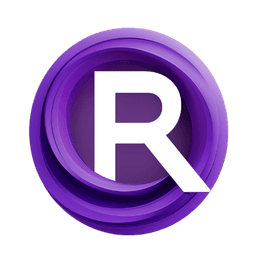ComfyUI Extension: JPS Custom Nodes for ComfyUI
ComfyUI_JPS-Nodes
JPS (Account age: 600 days) Nodes
View all nodes(72) Latest Updated
2024-05-22 Github Stars
0.07K
How to Install JPS Custom Nodes for ComfyUI
Install this extension via the ComfyUI Manager by searching for JPS Custom Nodes for ComfyUI- 1. Click the Manager button in the main menu
- 2. Select Custom Nodes Manager button
- 3. Enter JPS Custom Nodes for ComfyUI in the search bar
Visit ComfyUI Online for ready-to-use ComfyUI environment
- Free trial available
- 16GB VRAM to 80GB VRAM GPU machines
- 400+ preloaded models/nodes
- Freedom to upload custom models/nodes
- 200+ ready-to-run workflows
- 100% private workspace with up to 200GB storage
- Dedicated Support
JPS Custom Nodes for ComfyUI Description
JPS Custom Nodes for ComfyUI offers a range of nodes for managing SDXL resolutions, basic settings, IP adapter settings, revision settings, and prompt styling. It includes tools for cropping images, generating date-time strings, multiplying resolutions, and various 5-to-1 switches for integers, images, latents, conditioning, models, VAE, and ControlNet.
JPS Custom Nodes for ComfyUI Introduction
ComfyUI_JPS-Nodes is an extension designed to enhance the functionality of ComfyUI by providing a set of custom nodes. These nodes were initially created for use in JPS ComfyUI Workflows but can be integrated into any ComfyUI workflow. The extension aims to simplify and streamline various tasks within ComfyUI, making it easier for AI artists to manage and manipulate their projects. Whether you need to switch between different models, adjust settings, or perform mathematical operations, ComfyUI_JPS-Nodes offers a versatile toolkit to improve your workflow efficiency.
How JPS Custom Nodes for ComfyUI Works
ComfyUI_JPS-Nodes works by adding custom nodes to the ComfyUI environment. These nodes act as building blocks that you can connect in your workflow to perform specific tasks. Think of them as specialized tools in a toolbox, each designed to handle a particular function. For example, some nodes help you load models, while others allow you to switch between different settings or perform mathematical calculations. By integrating these nodes into your workflow, you can automate and simplify complex tasks, making your creative process more efficient and enjoyable.
JPS Custom Nodes for ComfyUI Features
IO Nodes
- Lora Loader: This node allows you to load Lora models with an on/off switch. It outputs values that are compatible with most "x to 1" switches, making it versatile for various workflows.
Settings Nodes
- SDXL Resolutions: Provides recommended SDXL resolutions and outputs height and width values.
- SDXL Basic Settings: A menu node for basic SDXL settings, including FreeU options. Connect to "SDXL Basic Settings Pipe" to access the values.
- Generation TXT IMG Settings: Switch between TXT2IMG and IMG2IMG modes.
- Generation Settings: Switch between TXT2IMG, IMG2IMG, Control Net Canny, Control Net Depth, and Inpainting. Connect to "Generation Settings Pipe" to access the values.
- IP Adapter Settings: Turn on/off five IP adapter input images and settings. Connect to "IP Adapter Settings Pipe" to access the values.
- Revision Settings: Turn on/off two revision input images and settings. Connect to "Revision Settings Pipe" to access the values.
- Sampler Scheduler Settings: Menu node for sampler and scheduler settings, which can also be used as a pipe.
Switches Nodes
- Integer Switch: A "5 to 1" switch for integer values.
- Image Switch: A "5 to 1" switch for images.
- Latent Switch: A "5 to 1" switch for latent images.
- Conditioning Switch: A "5 to 1" switch for conditioning.
- Model Switch: A "5 to 1" switch for models.
- VAE Switch: A "5 to 1" switch for VAE.
- ControlNet Switch: A "5 to 1" switch for ControlNet.
- Disable Enable Switch: Useful for nodes that use "disable/enable" types of input.
- Enable Disable Switch: Useful for nodes that use "enable/disable" types of input.
Pipes Nodes
- SDXL Basic Settings Pipe: Access data from the "SDXL Basic Settings" menu node.
- Generation Settings Pipe: Access data from the "Generation Settings" menu node.
- IP Adapter Settings Pipe: Access data from the "IP Adapter Settings" menu node.
- Revision Settings Pipe: Access data from the "Revision Settings" menu node.
- SDXL Fundamentals MultiPipe: Build a pipe for basic SDXL settings with input/outputs for all supported types.
- Images Masks MultiPipe: Build a pipe for various images and masks used in workflows.
Math Nodes
- SDXL Recommended Resolution Calc: Provides the closest recommended SDXL resolution for width and height values.
- Resolution Multiply: Multiply height and width by a factor, useful for upscaling.
- Largest Int: Outputs the larger of two integer values.
- Multiply Int Int: Multiplies two integer inputs, with outputs available as both integer and float.
- Multiply Int Float: Multiplies an integer and a float input, with outputs available as both integer and float.
- Multiply Float Float: Multiplies two float inputs, with outputs available as both integer and float.
- Subtract Int Int: Subtracts one integer input from another, with outputs available as both integer and float.
Text Nodes
- Text Concatenate: Combines multiple input strings into one output string.
- Get Date Time String: Retrieves the current date and time.
- SDXL Prompt Handling: Controls how text_g and text_l inputs are handled.
- SDXL Prompt Handling Plus: Similar to SDXL Prompt Handling but includes an option to add a "universal negative" prompt.
Image Nodes
- Get Image Size: Retrieves the width and height values from an input image.
- Crop Image Square: Crops images to a square aspect ratio with various alignment options and an optional resize feature.
Style Nodes
- SDXL Prompt Styler: Adds artists, movies, and general styles to your text prompt, with an option to add a "universal negative" prompt.
Troubleshooting JPS Custom Nodes for ComfyUI
Common Issues and Solutions
- Nodes Not Appearing: Ensure that you have installed the nodes correctly and restarted ComfyUI.
- Incorrect Outputs: Double-check the connections in your workflow to ensure that the nodes are connected properly.
- Compatibility Issues: Make sure you are using the latest version of ComfyUI and ComfyUI_JPS-Nodes.
Frequently Asked Questions
- Q: How do I switch between different models?
- A: Use the Model Switch node to switch between different models in your workflow.
- Q: Can I customize the settings for each node?
- A: Yes, most nodes come with customizable settings that you can adjust to fit your needs.
Learn More about JPS Custom Nodes for ComfyUI
For additional resources, tutorials, and community support, you can visit the following links:
- ComfyUI GitHub Repository
- ComfyUI Manager
- ComfyUI Nodes Info These resources provide comprehensive guides, documentation, and forums where you can ask questions and get support from other AI artists and developers.
JPS Custom Nodes for ComfyUI Related Nodes
RunComfy is the premier ComfyUI platform, offering ComfyUI online environment and services, along with ComfyUI workflows featuring stunning visuals. RunComfy also provides AI Models, enabling artists to harness the latest AI tools to create incredible art.