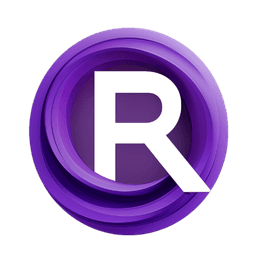ComfyUI Node: Zoe Depth Anything
Zoe_DepthAnythingPreprocessor
CategoryControlNet Preprocessors/Normal and Depth Estimators
Fannovel16 (Account age: 3416days) Extension
ComfyUI's ControlNet Auxiliary Preprocessors Latest Updated
2025-03-11 Github Stars
2.84K
How to Install ComfyUI's ControlNet Auxiliary Preprocessors
Install this extension via the ComfyUI Manager by searching for ComfyUI's ControlNet Auxiliary Preprocessors- 1. Click the Manager button in the main menu
- 2. Select Custom Nodes Manager button
- 3. Enter ComfyUI's ControlNet Auxiliary Preprocessors in the search bar
Visit ComfyUI Online for ready-to-use ComfyUI environment
- Free trial available
- 16GB VRAM to 80GB VRAM GPU machines
- 400+ preloaded models/nodes
- Freedom to upload custom models/nodes
- 200+ ready-to-run workflows
- 100% private workspace with up to 200GB storage
- Dedicated Support
Zoe Depth Anything Description
Specialized node for generating optimized depth maps from images using ZoeDepthAnythingDetector model for AI art applications.
Zoe Depth Anything:
The Zoe_DepthAnythingPreprocessor is a specialized node designed to generate depth maps from images, tailored for different environments such as indoor and outdoor settings. This node leverages the ZoeDepthAnythingDetector model to produce high-quality depth estimations, which can be crucial for various AI art applications, including 3D rendering, scene understanding, and augmented reality. By selecting the appropriate environment, the node ensures that the depth estimation is optimized for the specific characteristics of the scene, providing more accurate and contextually relevant results. This node simplifies the process of obtaining depth information from images, making it accessible even to those without a deep technical background.
Zoe Depth Anything Input Parameters:
environment
The environment parameter allows you to specify the type of scene for which the depth estimation is being performed. It accepts two options: "indoor" and "outdoor". Choosing the correct environment ensures that the model uses the appropriate pre-trained weights, which are optimized for the specific characteristics of indoor or outdoor scenes. The default value is "indoor".
resolution
The resolution parameter determines the resolution of the output depth map. Higher resolutions can provide more detailed depth information but may require more computational resources. The default value is 512, which balances detail and performance.
Zoe Depth Anything Output Parameters:
IMAGE
The output of the Zoe_DepthAnythingPreprocessor is an IMAGE that represents the depth map of the input image. This depth map encodes the distance of each pixel from the camera, with closer objects appearing brighter and farther objects appearing darker. This output can be used in various applications, such as enhancing 3D effects in digital art or improving scene understanding in AI models.
Zoe Depth Anything Usage Tips:
- For indoor scenes, ensure the
environmentparameter is set to "indoor" to utilize the model optimized for indoor depth estimation. - When working with high-resolution images, consider increasing the
resolutionparameter to capture more detailed depth information, but be mindful of the increased computational load. - Use the depth map output to enhance 3D effects in your digital art projects, providing a more immersive and realistic experience.
Zoe Depth Anything Common Errors and Solutions:
"Model loading failed: File not found"
- Explanation: This error occurs when the specified pre-trained model file cannot be found.
- Solution: Ensure that the correct model file name is specified and that the file is located in the appropriate directory.
"CUDA out of memory"
- Explanation: This error indicates that the GPU does not have enough memory to process the image at the specified resolution.
- Solution: Reduce the
resolutionparameter or use a machine with a GPU that has more memory.
"Invalid environment parameter"
- Explanation: This error occurs when an invalid value is provided for the
environmentparameter. - Solution: Ensure that the
environmentparameter is set to either "indoor" or "outdoor".
Zoe Depth Anything Related Nodes
RunComfy is the premier ComfyUI platform, offering ComfyUI online environment and services, along with ComfyUI workflows featuring stunning visuals. RunComfy also provides AI Models, enabling artists to harness the latest AI tools to create incredible art.