Wan 2.2 Video Restyle
The Wan 2.2 Video Restyle ComfyUI workflow delivers a new level of control in AI video generation by letting you anchor your video’s style from the very first frame. Using Flux Kontext or a custom reference image, you can restyle the opening frame, and the model will propagate that look consistently across the entire sequence with the help of Wan 2.2 Video Restyle.
Unlike prompt-only methods that often produce style drift or inconsistent results, this workflow ensures aesthetic stability, cinematic consistency, and creative flexibility. Whether you want to design film-like visuals, anime-inspired sequences, or surreal artistic transformations, Wan 2.2 Video Restyle locks your chosen aesthetic from the start, making Wan 2.2 Video Restyle an essential tool for creators.
Why Use This Workflow?
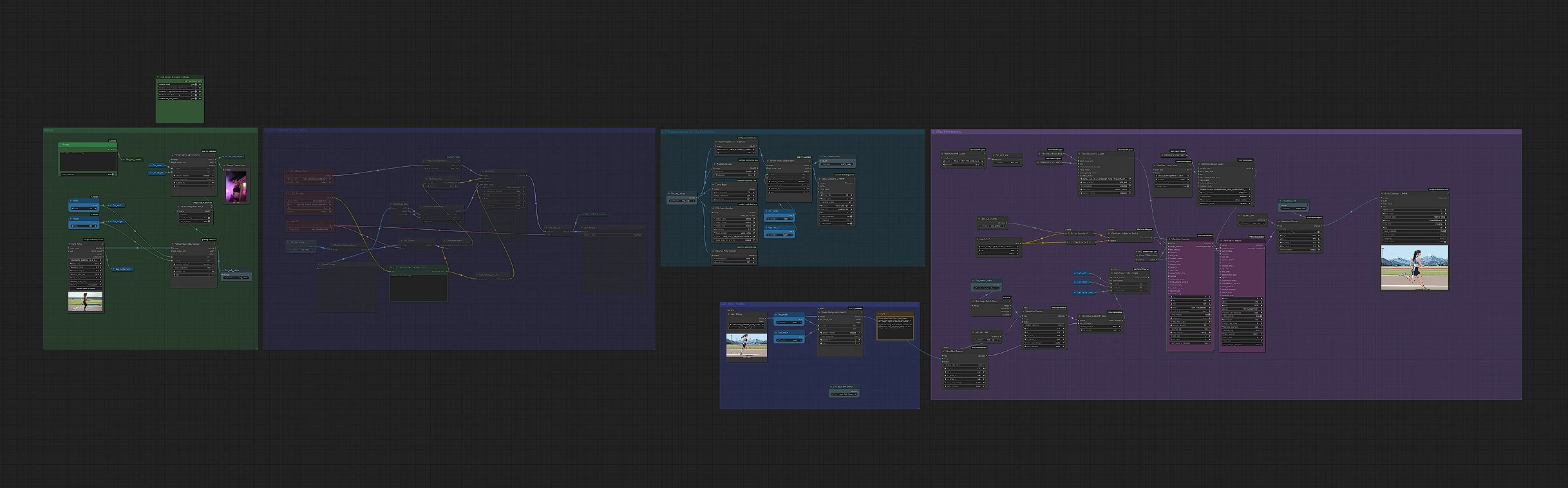
With traditional text-to-video generation, styles tend to fade, shift, or break continuity across frames. This workflow solves that problem by propagating the styled first frame throughout the full video, and Wan 2.2 Video Restyle ensures style stability.
Key advantages include:
- First-Frame Anchoring for Consistency
Your opening frame sets the tone for the entire video, ensuring that the style doesn’t drift over time, especially when using Wan 2.2 Video Restyle.
- Flux Kontext Style Integration
Restyle the first frame into painterly, cinematic, surreal, or custom looks instantly, all maintained by Wan 2.2 Video Restyle.
- Custom Reference Support
Already have a styled frame? Skip Flux Kontext and upload your own design to lock the style with Wan 2.2 Video Restyle.
- ControlNet Integration
Add structure-driven guidance with Depth, Canny edges, or OpenPose to preserve motion, outlines, and poses while maintaining your chosen style through Wan 2.2 Video Restyle.
- Creative Flexibility
Works for cinematic look creation, anime restyling, abstract transformations, or experimental video art, all optimized with Wan 2.2 Video Restyle.
How to Use / Step-by-Step Instructions
1) Load Input
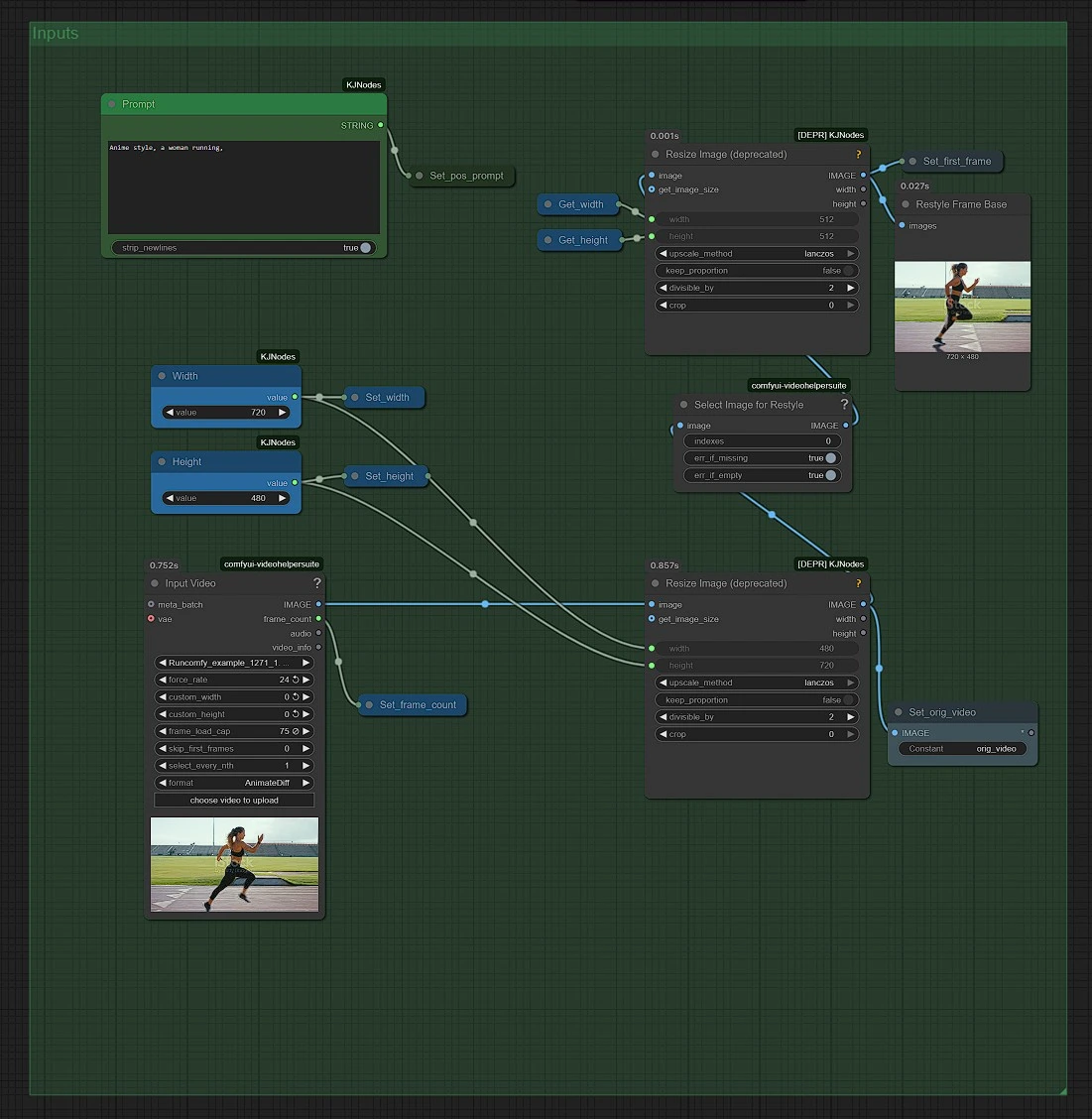
- Import your source video and set the output resolution, preparing for Wan 2.2 Video Restyle.
- This becomes the base motion data while the workflow applies the chosen style using Wan 2.2 Video Restyle.
- Clean, steady input videos yield the best results.
2) Flux Kontext Group
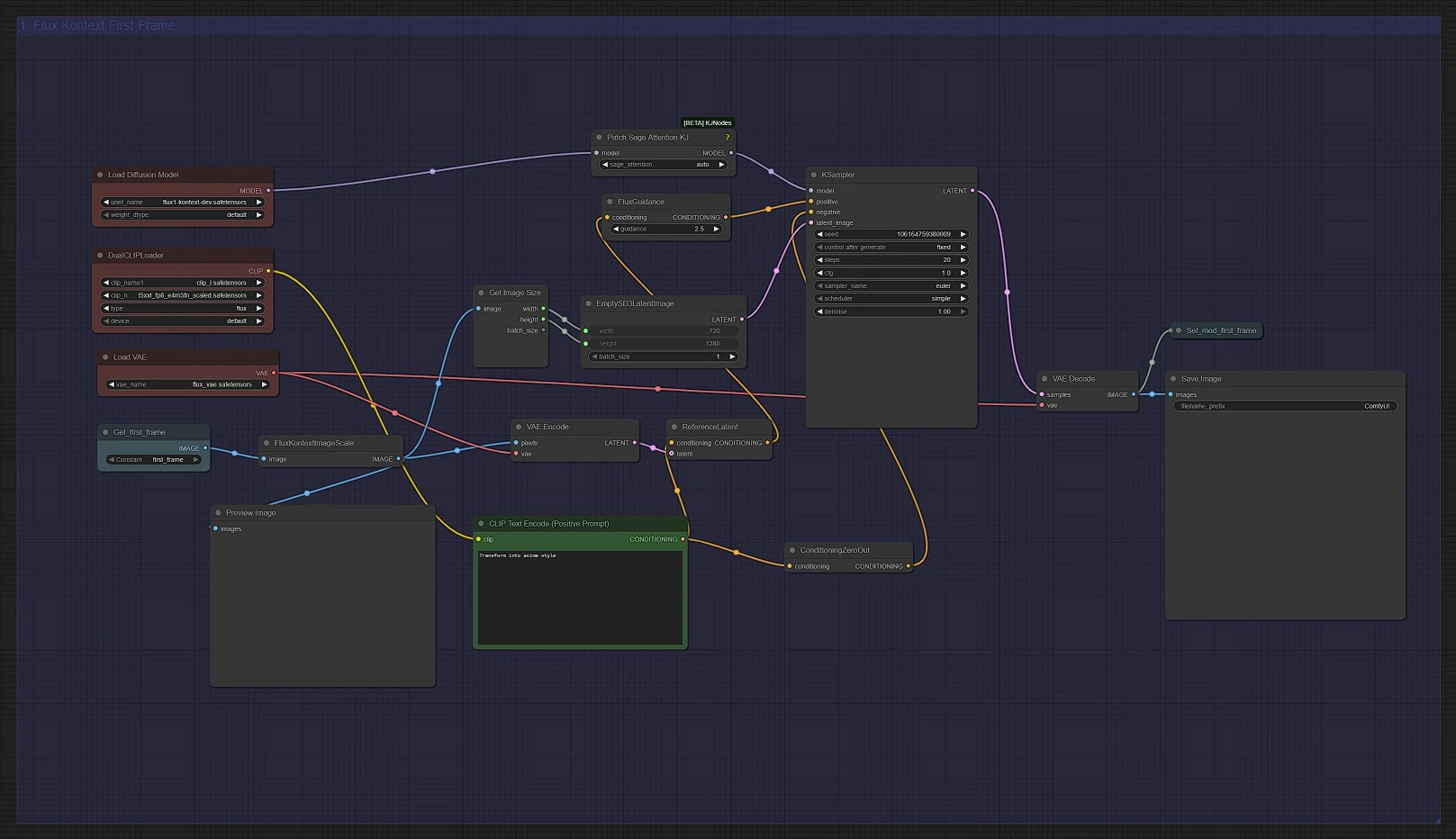
- Unmute this group if muted or bypassed to use.
- Use Flux Kontext to restyle the first frame in any look you want (cinematic, oil painting, neon cyberpunk, anime, etc.), ensuring it aligns with Wan 2.2 Video Restyle.
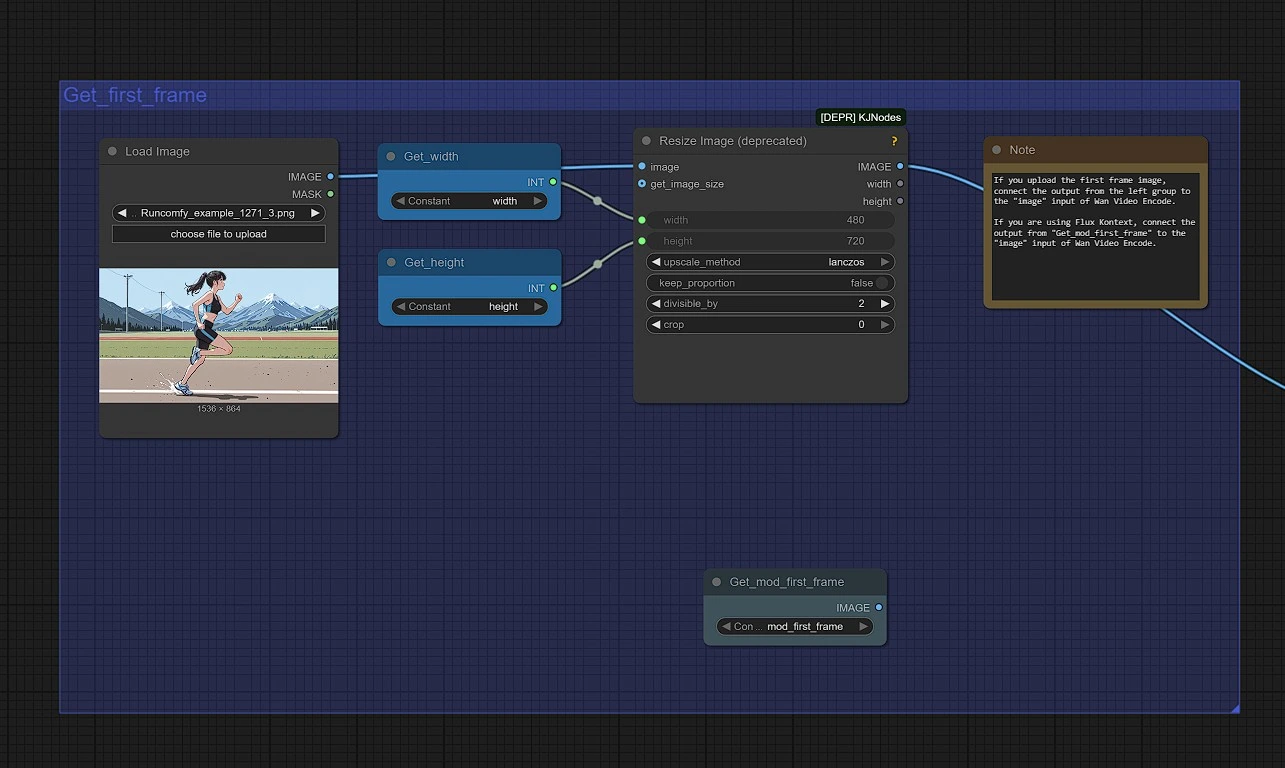
- If you already have a styled first-frame ready, skip this step and upload it directly into the Ksampler with Wan 2.2 Video Restyle.
3) ControlNet Group
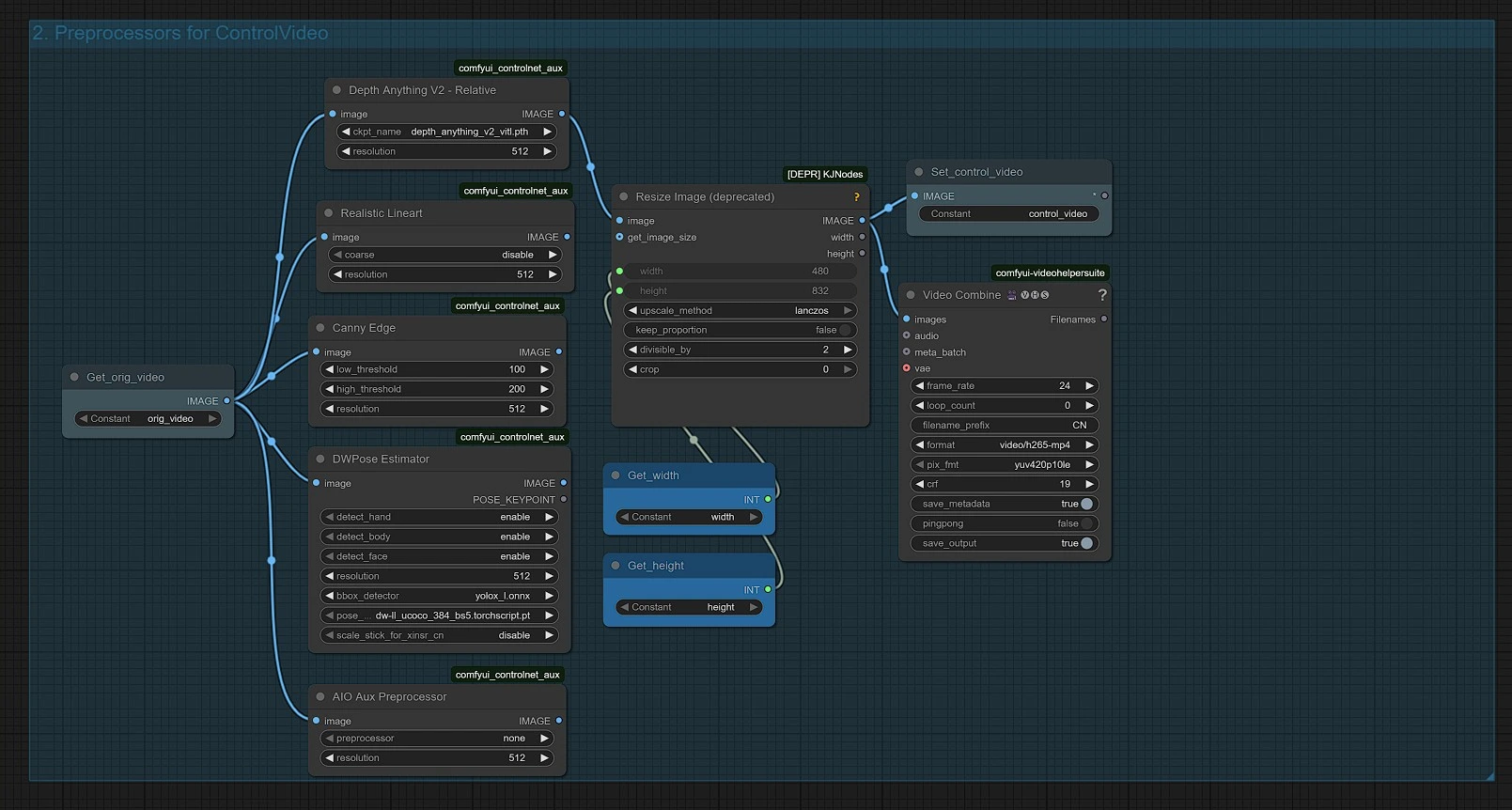
- Apply ControlNet preprocessors to preserve structure and improve motion accuracy in Wan 2.2 Video Restyle.
- Depth → Keeps proportions, perspective, and spatial geometry intact with Wan 2.2 Video Restyle.
- Canny → Retains outlines and edges for sharp, stylized control in Wan 2.2 Video Restyle.
- OpenPose → Locks body and limb positioning for pose-driven animation within Wan 2.2 Video Restyle.
- Adjust strength levels to balance between structure retention and style flexibility while using Wan 2.2 Video Restyle.
4) Ksampler Group
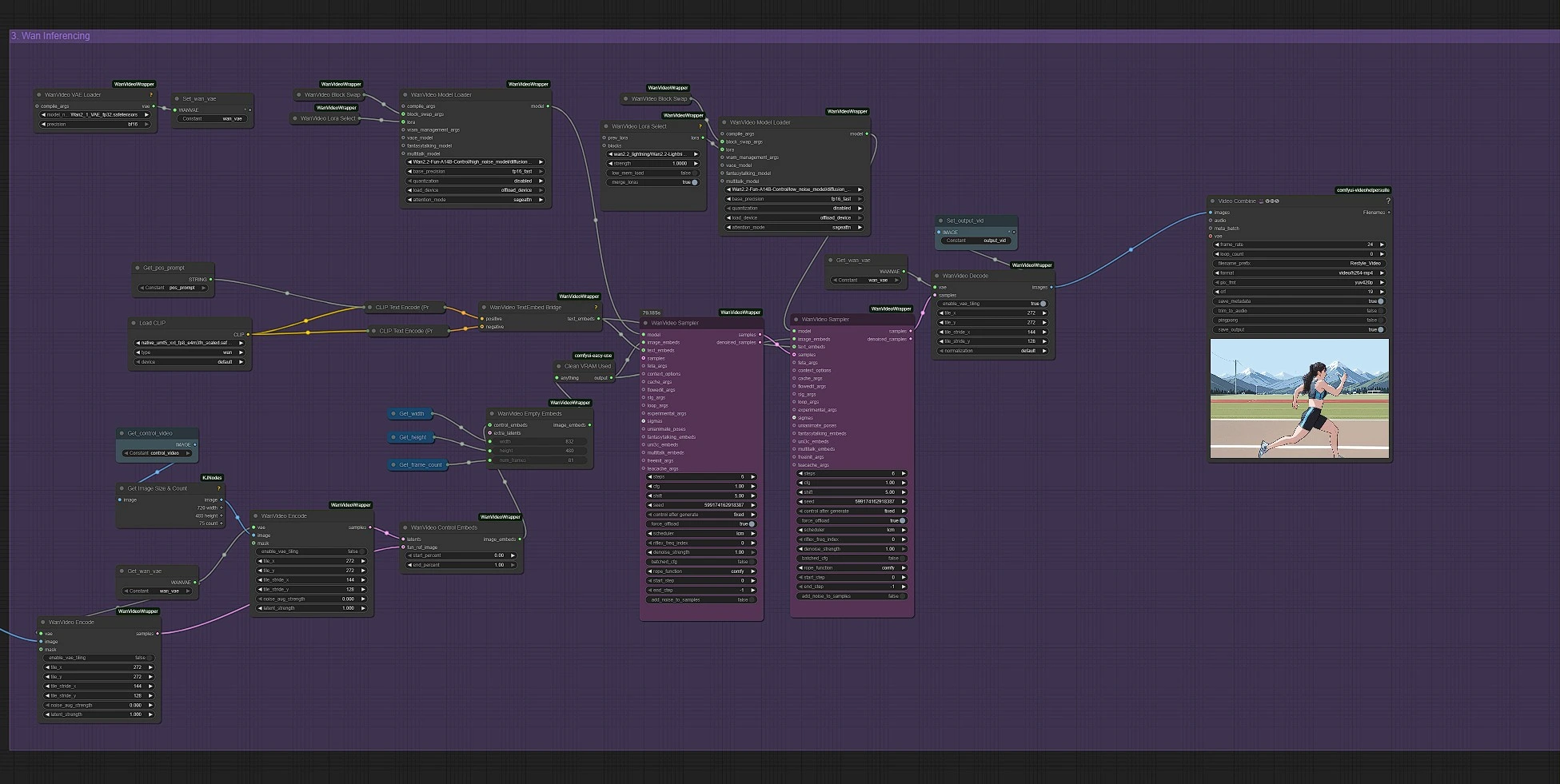
- Load your styled first frame (from Flux Kontext or your own reference) into Wan 2.2 Video Restyle.
- Connect it with your video input and activate the Wan 2.2 Fun model, ensuring Wan 2.2 Video Restyle processes your content smoothly.
- Models download automatically, allow 2–3 minutes for first-time loading.
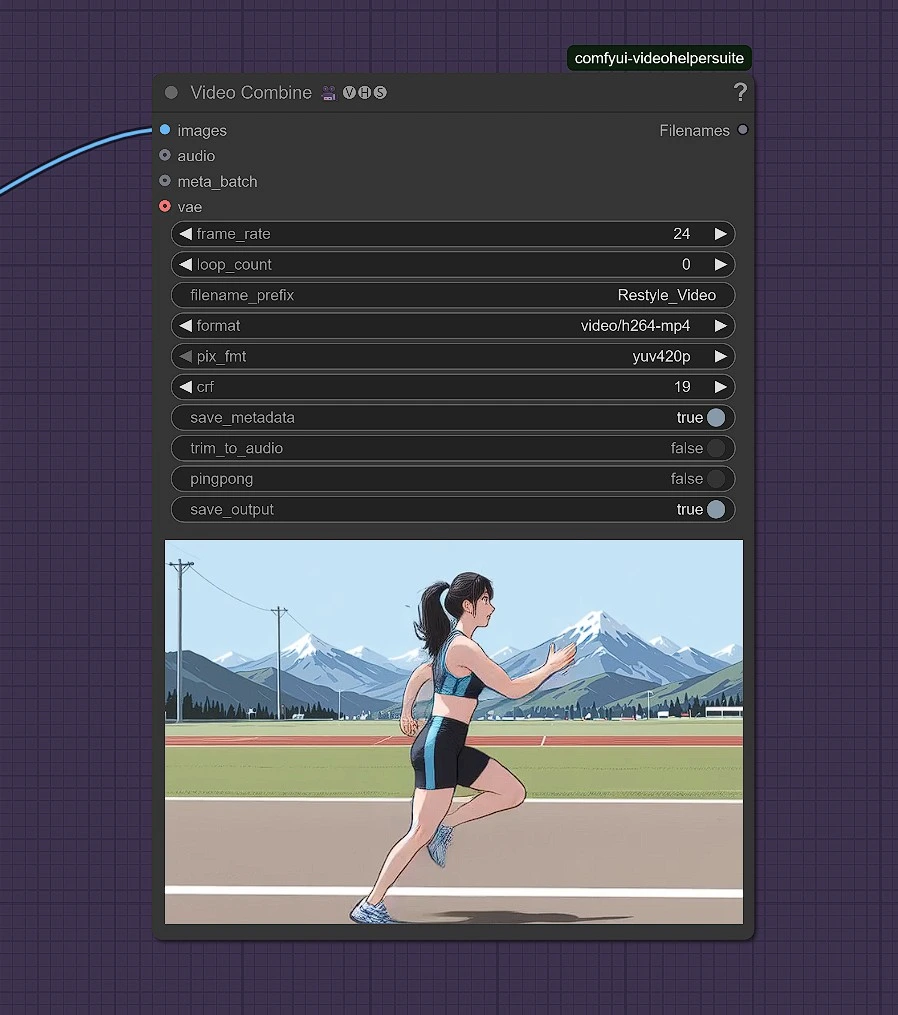
Your full video will now be generated, maintaining consistent style, smooth motion, and cinematic quality, all thanks to Wan 2.2 Video Restyle.
Acknowledgements
The Wan 2.2 Video Restyle workflow builds on the creative foundations of ComfyUI, adding a new dimension of first-frame anchoring for video style transfer. With Wan 2.2 Video Restyle, artists gain unmatched precision.
Special thanks to the ComfyUI team for enabling seamless integration of Wan 2.2 Video Restyle within the creative workflow ecosystem, ensuring Wan 2.2 Video Restyle continues to empower creators.
