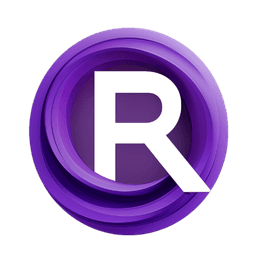ComfyUI Node: DSINE Normal Map
DSINE-NormalMapPreprocessor
CategoryControlNet Preprocessors/Normal and Depth Estimators
Fannovel16 (Account age: 3416days) Extension
ComfyUI's ControlNet Auxiliary Preprocessors Latest Updated
2025-03-11 Github Stars
2.84K
How to Install ComfyUI's ControlNet Auxiliary Preprocessors
Install this extension via the ComfyUI Manager by searching for ComfyUI's ControlNet Auxiliary Preprocessors- 1. Click the Manager button in the main menu
- 2. Select Custom Nodes Manager button
- 3. Enter ComfyUI's ControlNet Auxiliary Preprocessors in the search bar
Visit ComfyUI Online for ready-to-use ComfyUI environment
- Free trial available
- 16GB VRAM to 80GB VRAM GPU machines
- 400+ preloaded models/nodes
- Freedom to upload custom models/nodes
- 200+ ready-to-run workflows
- 100% private workspace with up to 200GB storage
- Dedicated Support
DSINE Normal Map Description
Generate high-quality normal maps using DSINE model for realistic 3D textures and enhanced depth perception in AI-generated art.
DSINE Normal Map:
The DSINE-NormalMapPreprocessor is a powerful tool designed to generate normal maps from input images, which are essential for creating realistic 3D textures and enhancing the depth perception in your AI-generated art. This node leverages the DSINE (Deep Surface Normal Estimation) model to accurately estimate surface normals, providing a detailed representation of the surface orientation of objects within an image. By using this preprocessor, you can achieve high-quality normal maps that significantly improve the visual fidelity of your 3D models and scenes. The node is particularly useful for artists looking to add intricate details and realistic lighting effects to their creations.
DSINE Normal Map Input Parameters:
fov
The fov (Field of View) parameter controls the extent of the observable world that is seen at any given moment. It is measured in degrees and affects how the normal map is generated by influencing the perspective of the input image. A higher fov value results in a wider view, capturing more of the scene, while a lower value narrows the view. The fov parameter ranges from 0.0 to 365.0, with a default value of 60.0. Adjusting this parameter can help you achieve the desired level of detail and perspective in your normal maps.
iterations
The iterations parameter determines the number of times the DSINE model processes the input image to refine the normal map. More iterations can lead to a more accurate and detailed normal map, but may also increase the processing time. This parameter ranges from 1 to 20, with a default value of 5. By fine-tuning the number of iterations, you can balance between the quality of the output and the computational resources required.
DSINE Normal Map Output Parameters:
IMAGE
The output of the DSINE-NormalMapPreprocessor is an IMAGE that represents the normal map of the input image. This normal map encodes the surface orientation of objects in the scene, which can be used to simulate lighting and shading effects in 3D rendering applications. The normal map is crucial for adding depth and realism to your AI-generated art, making it appear more lifelike and visually appealing.
DSINE Normal Map Usage Tips:
- Experiment with different
fovvalues to see how changes in perspective affect the normal map. A wider field of view can capture more context, while a narrower view can focus on specific details. - Adjust the
iterationsparameter based on the complexity of your input image. For highly detailed scenes, increasing the number of iterations can enhance the accuracy of the normal map.
DSINE Normal Map Common Errors and Solutions:
Error: "Model loading failed"
- Explanation: This error occurs when the DSINE model cannot be loaded, possibly due to missing files or incorrect paths.
- Solution: Ensure that the DSINE model files are correctly placed in the expected directory and that the file paths are accurate.
Error: "Invalid input image"
- Explanation: This error indicates that the input image provided is not in a supported format or is corrupted.
- Solution: Verify that the input image is in a supported format (e.g., JPEG, PNG) and is not corrupted. Try using a different image to see if the issue persists.
Error: "Out of memory"
- Explanation: This error occurs when the system runs out of memory while processing the image, often due to high resolution or too many iterations.
- Solution: Reduce the resolution of the input image or decrease the number of iterations to lower the memory usage. Ensure that your system has sufficient memory available for processing.
DSINE Normal Map Related Nodes
RunComfy is the premier ComfyUI platform, offering ComfyUI online environment and services, along with ComfyUI workflows featuring stunning visuals. RunComfy also provides AI Models, enabling artists to harness the latest AI tools to create incredible art.