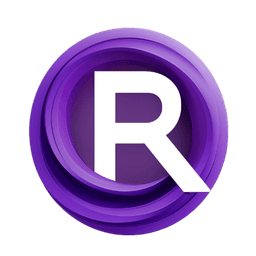ComfyUI Node: BilboX post-processing LUT
BilboXLut
CategoryBilboX/Post-Processing
syllebra (Account age: 3420days) Extension
BilboX's ComfyUI Custom Nodes Latest Updated
2024-12-06 Github Stars
0.13K
How to Install BilboX's ComfyUI Custom Nodes
Install this extension via the ComfyUI Manager by searching for BilboX's ComfyUI Custom Nodes- 1. Click the Manager button in the main menu
- 2. Select Custom Nodes Manager button
- 3. Enter BilboX's ComfyUI Custom Nodes in the search bar
Visit ComfyUI Online for ready-to-use ComfyUI environment
- Free trial available
- 16GB VRAM to 80GB VRAM GPU machines
- 400+ preloaded models/nodes
- Freedom to upload custom models/nodes
- 200+ ready-to-run workflows
- 100% private workspace with up to 200GB storage
- Dedicated Support
BilboX post-processing LUT Description
Post-process images with LUTs for enhanced color grading and style transformation, ideal for AI artists.
BilboX post-processing LUT:
The BilboXLut node is designed for post-processing images using Look-Up Tables (LUTs). This node allows you to apply various LUTs to your images, which can significantly enhance their visual appeal by adjusting colors and tones. The primary benefit of using BilboXLut is its ability to transform the mood and style of an image quickly and efficiently, making it an essential tool for AI artists looking to refine their generated images. By leveraging pre-defined LUTs, you can achieve consistent and professional-grade color grading without needing extensive manual adjustments.
BilboX post-processing LUT Input Parameters:
image
This parameter expects an image tensor that you want to process. The image serves as the base on which the LUT will be applied. The quality and resolution of the input image can affect the final output, so using high-quality images is recommended for the best results.
lut_name
This parameter allows you to select the specific LUT you want to apply to your image. The available options are dynamically read from the LUTs directory, providing a range of pre-defined LUTs to choose from. Each LUT can dramatically change the color grading of your image, so experimenting with different LUTs can yield various artistic effects.
log
This parameter determines whether to apply logarithmic correction to the image before and after applying the LUT. The options are "Yes" or "No", with the default being "No". Logarithmic correction can be useful for images that require gamma correction, ensuring that the LUT is applied in a linear color space.
This parameter controls whether to print debug information during the LUT application process. The options are "Yes" or "No", with the default being "No". Enabling this can be helpful for troubleshooting and understanding how the LUT is affecting your image.
BilboX post-processing LUT Output Parameters:
image
The output is an image tensor that has been processed with the selected LUT. This image will have the color grading and tonal adjustments defined by the LUT, providing a visually enhanced version of the input image. The output image retains the same dimensions and format as the input image but with the applied color transformations.
BilboX post-processing LUT Usage Tips:
- Experiment with different LUTs to find the one that best enhances your image. Each LUT can produce a unique effect, so don't hesitate to try multiple options.
- Use high-quality input images to ensure the best results. The quality of the input image can significantly impact the effectiveness of the LUT.
- Enable the
logparameter if your image requires gamma correction. This can help in achieving more accurate color grading. - Use the
printparameter to debug and understand how the LUT is being applied to your image. This can be particularly useful if the results are not as expected.
BilboX post-processing LUT Common Errors and Solutions:
An error occurred while reading LUTs path: <error_message>
- Explanation: This error occurs when the node is unable to read the LUTs directory path from the configuration file.
- Solution: Ensure that the
luts_directory.txtfile exists and contains a valid path to the LUTs directory. Check for any typos or incorrect paths in the file.
FileNotFoundError: [Errno 2] No such file or directory: <lut_path>
- Explanation: This error indicates that the specified LUT file could not be found in the LUTs directory.
- Solution: Verify that the LUT file exists in the specified directory and that the
lut_nameparameter is correctly set to the name of an existing LUT file.
ValueError: LUT domain mismatch
- Explanation: This error occurs when the LUT's domain does not match the expected range of the input image.
- Solution: Ensure that the input image is in the correct color space and that the
logparameter is set appropriately. If the LUT has a non-default domain, make sure the image values are scaled correctly.
RuntimeError: CUDA error: out of memory
- Explanation: This error occurs when the GPU runs out of memory while processing the image.
- Solution: Reduce the size of the input image or process the image in smaller batches. Alternatively, try running the node on a system with more GPU memory.
BilboX post-processing LUT Related Nodes
RunComfy is the premier ComfyUI platform, offering ComfyUI online environment and services, along with ComfyUI workflows featuring stunning visuals. RunComfy also provides AI Models, enabling artists to harness the latest AI tools to create incredible art.