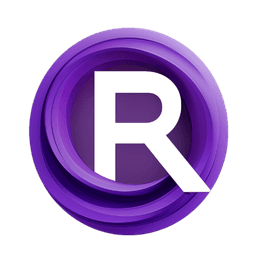ComfyUI Extension: BilboX's ComfyUI Custom Nodes
bilbox-comfyui
syllebra (Account age: 3420 days) Nodes
View all nodes(3) Latest Updated
2024-12-06 Github Stars
0.13K
How to Install BilboX's ComfyUI Custom Nodes
Install this extension via the ComfyUI Manager by searching for BilboX's ComfyUI Custom Nodes- 1. Click the Manager button in the main menu
- 2. Select Custom Nodes Manager button
- 3. Enter BilboX's ComfyUI Custom Nodes in the search bar
Visit ComfyUI Online for ready-to-use ComfyUI environment
- Free trial available
- 16GB VRAM to 80GB VRAM GPU machines
- 400+ preloaded models/nodes
- Freedom to upload custom models/nodes
- 200+ ready-to-run workflows
- 100% private workspace with up to 200GB storage
- Dedicated Support
BilboX's ComfyUI Custom Nodes Description
BilboX's ComfyUI Custom Nodes offer a tool called BilboX's PromptGeek Photo Prompt, enabling users to easily create photorealistic prompts within ComfyUI.
BilboX's ComfyUI Custom Nodes Introduction
Welcome to bilbox-comfyui, an extension designed to enhance your experience with ComfyUI by providing a variety of custom nodes. These nodes are tailored to help AI artists like you create stunning, photorealistic images and apply sophisticated post-processing effects with ease. Whether you're looking to compose intricate prompts or fine-tune your images with color corrections and visual effects, bilbox-comfyui offers the tools you need to bring your artistic vision to life.
How BilboX's ComfyUI Custom Nodes Works
bilbox-comfyui works by integrating custom nodes into ComfyUI, a user-friendly interface for AI image generation. Think of these nodes as building blocks that you can combine in different ways to achieve various effects. Each node performs a specific function, such as generating prompts or applying visual effects, and you can customize their settings to suit your needs. By connecting these nodes in a workflow, you can create complex image processing pipelines without needing to write any code.
BilboX's ComfyUI Custom Nodes Features
BilboX's PromptGeek Photo Prompt
This feature is inspired by PromptGeek's book, "Creating Photorealistic Images With AI: Using Stable Diffusion." It allows you to easily compose photorealistic prompts within ComfyUI.
- Tooltip Mode: Keeps the interface compact and provides a preview and description when you hover over a list item. BilboX's PromptGeek Photo Prompt Tooltip mode
- Modal Mode: Displays a fullscreen, scrollable window for a better view of all options. Hover over an element for a detailed description, and click to select and close the window. Press "escape" to close without selecting. BilboX's PromptGeek Photo Prompt Modal mode
Post-Processing Effects
Vignette Effect
An improved version of the vignette effect from EllangoK's ComfyUI-post-processing-nodes. This effect darkens the corners of your image to draw attention to the center.
- Size: Adjusts the size of the vignette effect.
- Opacity: Controls the transparency of the vignette. BilboX's Vignette effect
LUT Color Correction
Based on Yoonsikp's pycubelut, this node allows you to apply Look-Up Table (LUT) color corrections to your images.
- LUT File: Specify the LUT file to apply. Place your LUT files in
custom_nodes/bilbox-comfyui/lutsor list your LUT directory incustom_nodes/bilbox-comfyui/luts_directory.txt. - Log Color Space: Option to set the output in the log color space.
- Debug Information: An optional parameter to print information about the LUT file. BilboX's LUT color correction
BilboX's ComfyUI Custom Nodes Models
Currently, bilbox-comfyui does not include different models. Instead, it focuses on providing versatile nodes that can be customized to achieve a wide range of effects.
What's New with BilboX's ComfyUI Custom Nodes
Version 0.3
- Added post-processing effects: LUT color correction and Vignette effect.
Version 0.2
- Updated Readme for better clarity and information.
Version 0.1
- Initial Release with basic features.
Troubleshooting BilboX's ComfyUI Custom Nodes
Common Issues and Solutions
- Nodes Not Appearing in ComfyUI:
- Ensure you have cloned the repository into the correct directory (
ComfyUI/custom-nodes). - Restart the ComfyUI interface after installation.
- LUT Files Not Recognized:
- Verify that your LUT files are in the correct format (*.cube).
- Check that the LUT files are placed in the
custom_nodes/bilbox-comfyui/lutsdirectory or listed inluts_directory.txt.
- Vignette Effect Not Visible:
- Adjust the size and opacity parameters to see the effect.
- Ensure that the node is correctly connected in your workflow.
Frequently Asked Questions
-
Can I use my own LUT files? Yes, you can use your own LUT files by placing them in the specified directory.
-
How do I switch between Tooltip and Modal modes? You can switch modes in the settings of the BilboX's PromptGeek Photo Prompt node.
Learn More about BilboX's ComfyUI Custom Nodes
For additional resources, tutorials, and community support, consider exploring the following:
- ComfyUI GitHub Repository
- PromptGeek's YouTube Channel
- EllangoK's ComfyUI-post-processing-nodes
- Yoonsikp's pycubelut These resources will help you get the most out of bilbox-comfyui and connect with other AI artists who share your interests. Happy creating!
BilboX's ComfyUI Custom Nodes Related Nodes
RunComfy is the premier ComfyUI platform, offering ComfyUI online environment and services, along with ComfyUI workflows featuring stunning visuals. RunComfy also provides AI Models, enabling artists to harness the latest AI tools to create incredible art.