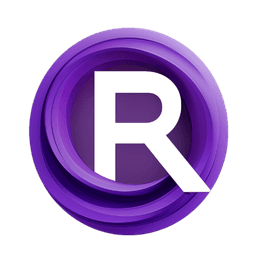ComfyUI Node: BilboX PromptGeek Photo Prompt
BilboXPhotoPrompt
CategoryBilboX
syllebra (Account age: 3420days) Extension
BilboX's ComfyUI Custom Nodes Latest Updated
2024-12-06 Github Stars
0.13K
How to Install BilboX's ComfyUI Custom Nodes
Install this extension via the ComfyUI Manager by searching for BilboX's ComfyUI Custom Nodes- 1. Click the Manager button in the main menu
- 2. Select Custom Nodes Manager button
- 3. Enter BilboX's ComfyUI Custom Nodes in the search bar
Visit ComfyUI Online for ready-to-use ComfyUI environment
- Free trial available
- 16GB VRAM to 80GB VRAM GPU machines
- 400+ preloaded models/nodes
- Freedom to upload custom models/nodes
- 200+ ready-to-run workflows
- 100% private workspace with up to 200GB storage
- Dedicated Support
BilboX PromptGeek Photo Prompt Description
AI artist photo prompt generation node with detailed, stylistic prompts for enhanced image quality and coherence.
BilboX PromptGeek Photo Prompt:
The BilboXPhotoPrompt node is designed to assist AI artists in generating detailed and stylistically rich photo prompts. This node leverages a structured template to create comprehensive photo descriptions by combining various elements such as style, subject, framing, setting/background, lighting, camera angle, camera properties, film types, lenses, filters/effects, and photographers. The primary goal of this node is to streamline the process of crafting intricate photo prompts, ensuring that all essential aspects of a photo are considered and articulated. By using this node, you can easily generate prompts that are not only detailed but also tailored to specific artistic styles and preferences, enhancing the overall quality and coherence of the generated images.
BilboX PromptGeek Photo Prompt Input Parameters:
modal_combos
This parameter is a boolean that determines whether modal combinations are enabled. When set to True, it allows the node to consider various combinations of the provided inputs, potentially leading to more diverse and creative prompts. The default value is True.
style
This parameter allows you to select the style of the photo from a predefined list. The style influences the overall aesthetic and mood of the generated prompt. The available options are derived from the style list in the JSON data.
subject
This is a multiline string parameter where you can describe the main subject of the photo, including important features, more details, and any specific pose or action. This input is crucial as it defines the core focus of the photo prompt. The default value is an empty string, and it includes a placeholder to guide you on how to structure the description.
framing
This parameter allows you to select the framing of the photo from a predefined list. Framing affects how the subject is positioned within the photo, contributing to the overall composition. The available options are derived from the framing list in the JSON data.
setting_background
This is a multiline string parameter where you can describe the setting or background of the photo. This input adds context and depth to the prompt by specifying the environment in which the subject is placed. The default value is an empty string.
lighting
This parameter allows you to select the lighting conditions of the photo from a predefined list. Lighting plays a significant role in setting the mood and highlighting specific aspects of the subject. The available options are derived from the lighting list in the JSON data.
camera_angle
This parameter allows you to select the camera angle from a predefined list. The camera angle influences the perspective from which the subject is viewed, adding variety to the prompt. The available options are derived from the camera angle list in the JSON data.
camera_properties
This parameter allows you to select various camera properties from a predefined list. These properties can include settings like aperture, shutter speed, and ISO, which affect the technical quality of the photo. The available options are derived from the camera properties list in the JSON data.
film_types
This parameter allows you to select the type of film used for the photo from a predefined list. Different film types can produce varying visual effects and color tones. The available options are derived from the film types list in the JSON data.
lenses
This parameter allows you to select the type of lens used for the photo from a predefined list. The choice of lens can affect the focal length, depth of field, and overall look of the photo. The available options are derived from the lenses list in the JSON data.
filters_effects
This parameter allows you to select any filters or effects applied to the photo from a predefined list. Filters and effects can enhance the visual appeal and artistic style of the photo. The available options are derived from the filters effects list in the JSON data.
photographers
This parameter allows you to select the style of a specific photographer from a predefined list. This can add a unique touch to the prompt by emulating the techniques and styles of renowned photographers. The available options are derived from the photographers list in the JSON data.
preview
This is a multiline string parameter where you can preview the generated prompt. It provides a way to review and refine the prompt before finalizing it. The default value is an empty string, and it includes a placeholder to guide you on how to structure the preview.
log_prompt
This parameter is a dropdown with options Yes and No. When set to Yes, it enables logging of the generated prompt details to the console, which can be useful for debugging and refinement. The default value is No.
BilboX PromptGeek Photo Prompt Output Parameters:
full_composed_prompt
This output parameter provides the complete, fully composed photo prompt. It combines all the input elements into a coherent and detailed description, ready to be used for generating images.
subject_only
This output parameter provides only the subject part of the prompt. It isolates the main subject description, which can be useful for focusing on the core element of the photo without additional context.
BilboX PromptGeek Photo Prompt Usage Tips:
- Experiment with different combinations of styles, subjects, and settings to discover unique and creative photo prompts.
- Use the
previewparameter to review the generated prompt and make adjustments before finalizing it. - Enable
log_prompttoYesif you want to see detailed logs of the generated prompts for debugging and refinement purposes.
BilboX PromptGeek Photo Prompt Common Errors and Solutions:
An error occurred during BilboX's PromptGeek Photo Prompt initialization: <error_message>
- Explanation: This error occurs when there is an issue loading the
photo_data.jsonfile during the initialization of the node. - Solution: Ensure that the
photo_data.jsonfile is present in the specified directory and is correctly formatted. Check for any file path issues or permission problems.
No template found with name '<template_name>'
- Explanation: This error occurs when the specified template name does not exist in the JSON data.
- Solution: Verify that the template name is correctly specified and exists in the JSON data. Check for any typos or mismatches in the template name.
BilboX PromptGeek Photo Prompt Related Nodes
RunComfy is the premier ComfyUI platform, offering ComfyUI online environment and services, along with ComfyUI workflows featuring stunning visuals. RunComfy also provides AI Models, enabling artists to harness the latest AI tools to create incredible art.