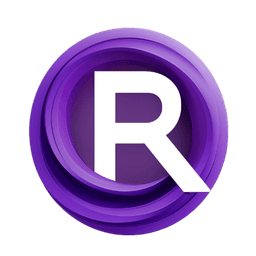ComfyUI Node: ⚙️ CR Select ISO Size
CR Select ISO Size
Category🧩 Comfyroll Studio/🛠️ Utils/⚙️ Other
Suzie1 (Account age: 2434days) Extension
Comfyroll Studio Latest Updated
2024-07-24 Github Stars
0.83K
How to Install Comfyroll Studio
Install this extension via the ComfyUI Manager by searching for Comfyroll Studio- 1. Click the Manager button in the main menu
- 2. Select Custom Nodes Manager button
- 3. Enter Comfyroll Studio in the search bar
Visit ComfyUI Online for ready-to-use ComfyUI environment
- Free trial available
- 16GB VRAM to 80GB VRAM GPU machines
- 400+ preloaded models/nodes
- Freedom to upload custom models/nodes
- 200+ ready-to-run workflows
- 100% private workspace with up to 200GB storage
- Dedicated Support
⚙️ CR Select ISO Size Description
Quickly select standard ISO paper sizes for AI design projects, ensuring consistency and accuracy in dimensions.
⚙️ CR Select ISO Size:
The CR Select ISO Size node is designed to help you quickly and easily select standard ISO paper sizes for your projects. This node is particularly useful for AI artists who need to work with specific dimensions that conform to international standards, ensuring consistency and accuracy in their designs. By selecting an ISO size, you can automatically retrieve the corresponding width and height in pixels, which can then be used in various design and printing applications. This node simplifies the process of working with standard paper sizes, saving you time and reducing the potential for errors.
⚙️ CR Select ISO Size Input Parameters:
iso_size
The iso_size parameter allows you to select from a list of predefined ISO paper sizes. These sizes include a range of options from A0 to A13, B0 to B10, and C0 to C10, each with specific dimensions in pixels. By choosing an appropriate ISO size, you can ensure that your design fits the exact dimensions required for your project. This parameter is essential for setting the correct width and height for your design canvas. The available options are predefined and do not require any additional configuration.
⚙️ CR Select ISO Size Output Parameters:
width
The width output parameter provides the width in pixels corresponding to the selected ISO size. This value is crucial for setting up your design canvas or print layout to match the exact dimensions of the chosen paper size. Ensuring the correct width helps maintain the integrity and quality of your design when printed or displayed.
height
The height output parameter provides the height in pixels corresponding to the selected ISO size. Similar to the width parameter, this value is essential for setting up your design canvas or print layout. Accurate height dimensions ensure that your design fits perfectly within the specified paper size, maintaining its intended appearance and proportions.
show_help
The show_help output parameter provides a URL link to the documentation page for the CR Select ISO Size node. This link directs you to a detailed guide and additional resources that can help you understand and utilize the node more effectively. It is a useful reference for troubleshooting and learning more about the node's capabilities.
⚙️ CR Select ISO Size Usage Tips:
- When starting a new project, use the CR Select ISO Size node to quickly set up your canvas dimensions to match standard paper sizes, ensuring consistency and accuracy.
- Combine this node with other design and layout nodes to create complex compositions that adhere to international size standards.
- Use the
show_helplink to access additional resources and documentation if you encounter any issues or need further guidance on using the node.
⚙️ CR Select ISO Size Common Errors and Solutions:
Size not found.
- Explanation: This error occurs when the selected ISO size is not found in the predefined list of sizes.
- Solution: Ensure that you select a valid ISO size from the provided options. Double-check the list of available sizes to confirm your selection. If the issue persists, refer to the
show_helplink for additional troubleshooting steps.
⚙️ CR Select ISO Size Related Nodes
RunComfy is the premier ComfyUI platform, offering ComfyUI online environment and services, along with ComfyUI workflows featuring stunning visuals. RunComfy also provides AI Models, enabling artists to harness the latest AI tools to create incredible art.