This creative software soap workflow is created by Pranjal Choudhary. It enables rapid material application to models, achieving high-quality product rendering. This workflow integrates essential components such as IPAdapter and ControlNet, each playing a crucial role in delivering superior image output. By leveraging these modules, users can efficiently apply various textures and styles, enhancing the visual quality and realism of the rendered products.
Core Components and Their Functions
1. Image In: This component is responsible for uploading the original image and mask images. These images serve as the visual content for further processing. 2. IPAdapter: IPAdapter utilizes its attention mechanism to learn the material style and content of reference images. This component is crucial for seamlessly integrating style and contextual details with the original image, ensuring a high-quality image fusion process.
3. ControlNet: ControlNet allows precise adjustment of image depth and line framework. It provides control over how the model interprets and processes visual content, improving the accuracy and detail of the output.
4. Upscale: The Upscale component displays the final results of the fusion process. It allows users to preview and assess the integrated output, showcasing the enhancement in image and style.
Workflow Operation
1. Image Upload and Processing
- Image Upload (Image In): Start by uploading the original image and mask images through the "Image Upload" component. These images are the basis for visual content and subsequent processing.
- Reference Image and Logo Upload (IPAdapter): Upload reference images and logo images in IPAdapter. These reference images guide the style and content integration process.
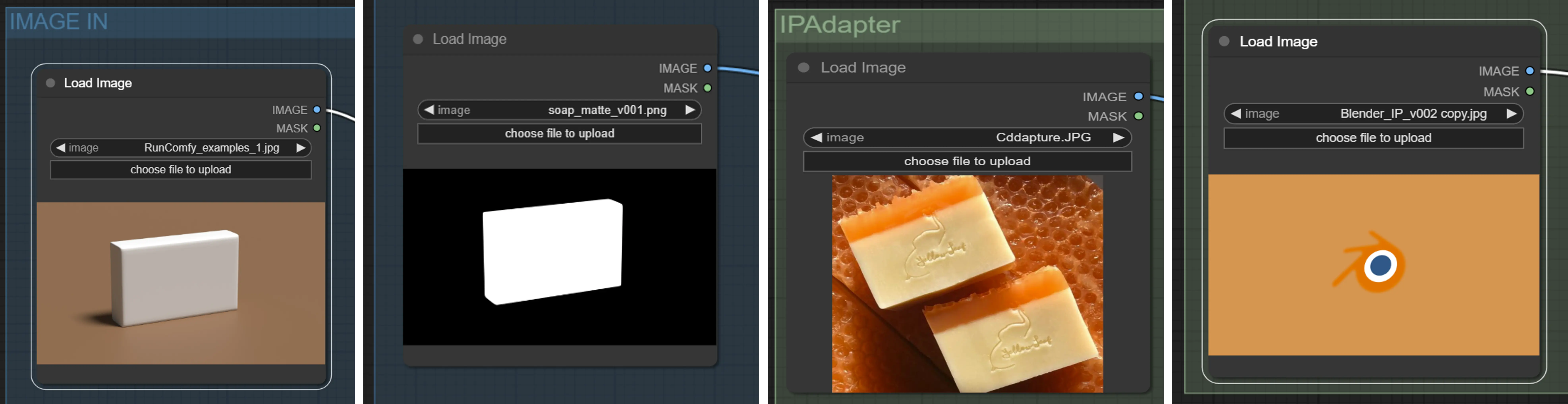
2. IPAdapter Processing
- IPAdapter: Utilize two IPAdapters, allowing you to adjust each adapter's weight, as well as the start and end steps, to precisely control the final result. This flexibility enables fine-tuning of the output to meet specific rendering requirements.
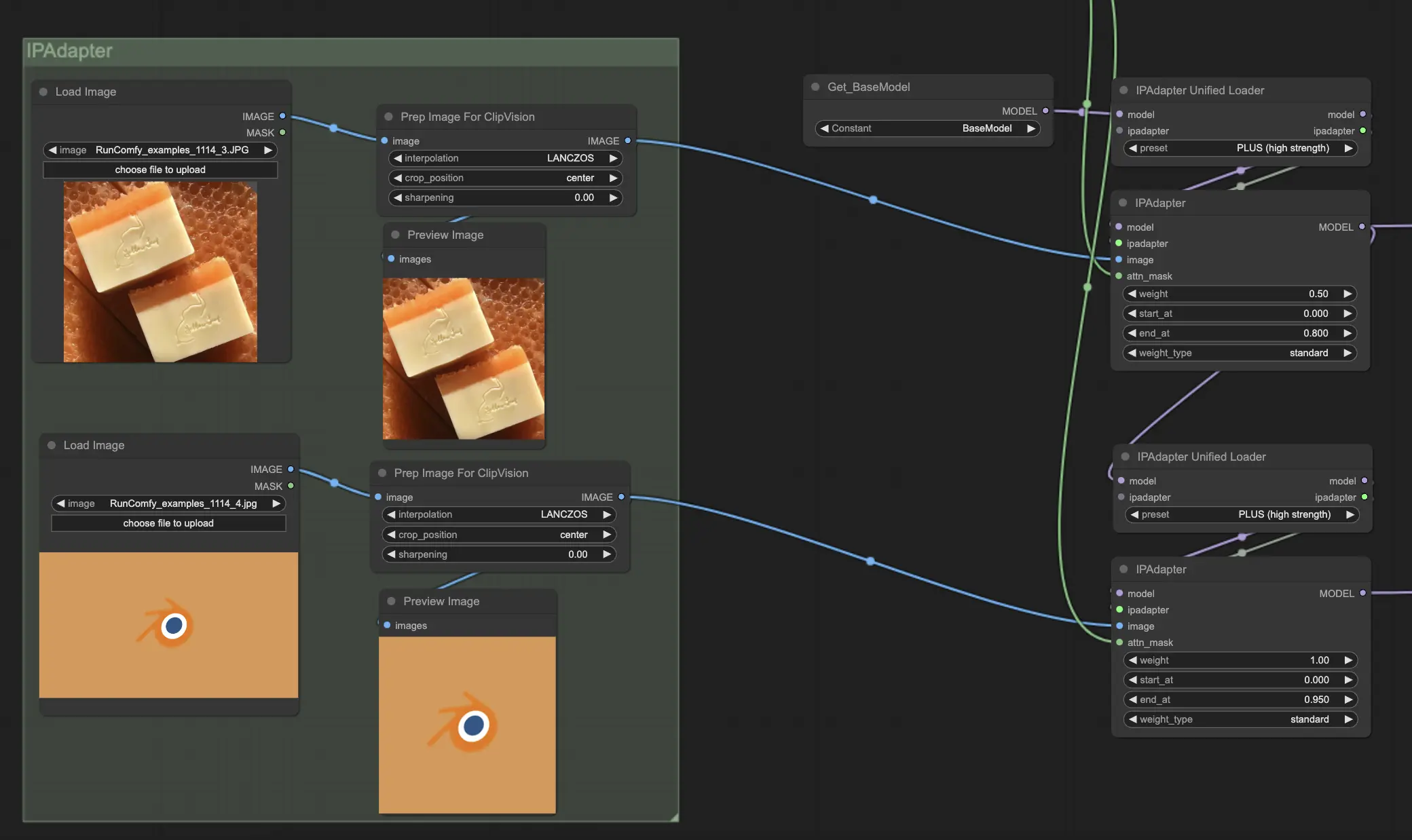
3. Control and Prompt
- ControlNet: Use ControlNet to adjust the image depth and line framework, influencing how the model processes visual content for more precise results.
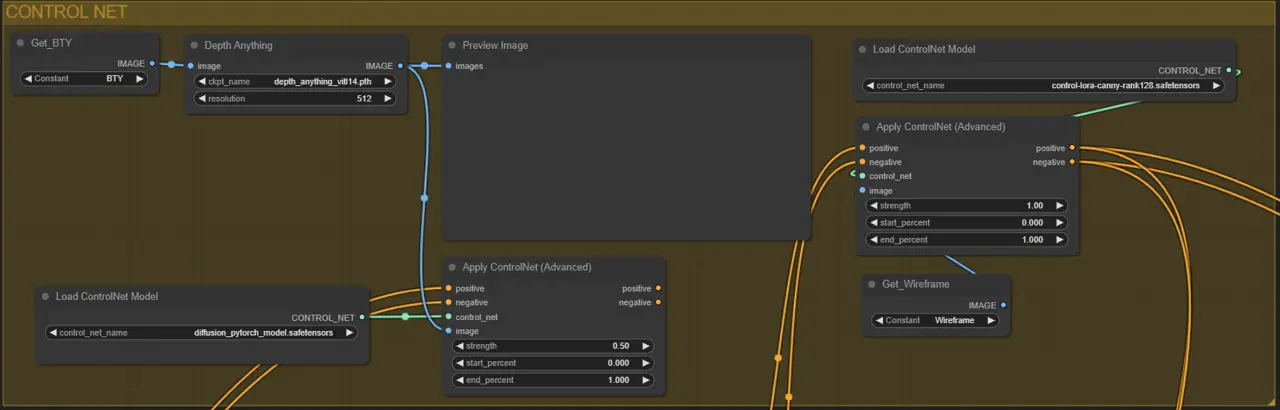
- CLIP Text Encoding (CLIP Text Encode (Prompt)): Enter prompts in the CLIP Text Encoder to optimize image generation effects, making the fused image closer to your envisioned concept.
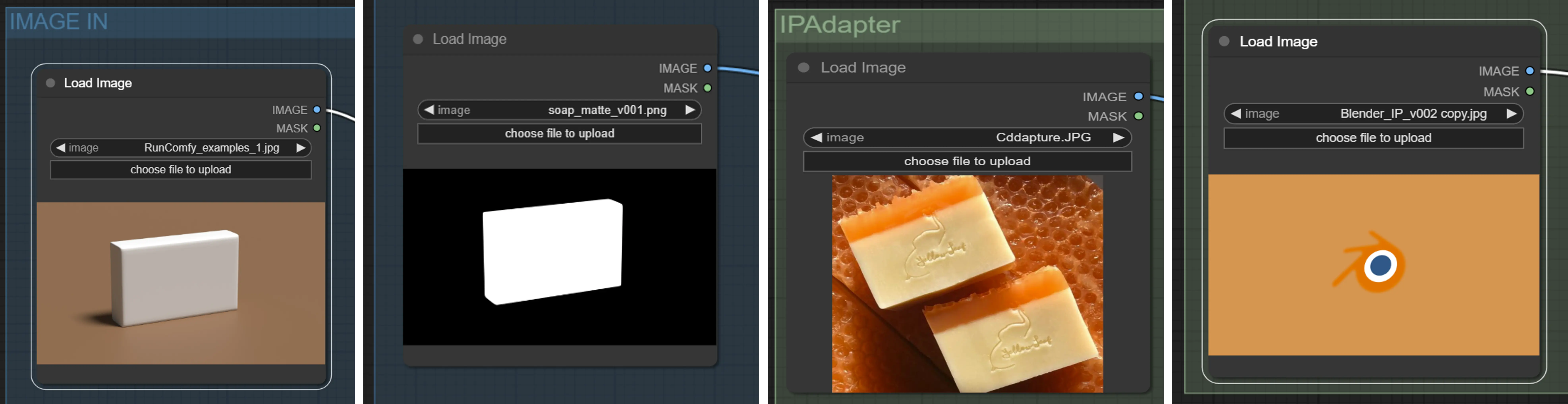
4. Final Output
- Upscale: View and assess the final image output in the Upscale component. This step provides a preview of the integrated results, allowing for necessary adjustments to ensure enhanced output quality and detail.
More Information
For a detailed tutorial on the creative software soap workflow, please visit the Pranjal Choudhary's tutorial video.
You can also explore more of Pranjal Choudhary's work on his YouTube channel.
