Explore the advanced functionalities of IPAdapter Plus (IPAdapter V2), expertly developed by Matteo. For an in-depth understanding of how to maximize the potential of IPAdapter Plus, don’t miss his YouTube tutorial—it's truly exceptional!
In this workflow, you can experiment with different methods of IPAdapter Plus (IPAdapter V2) for image merging. You can seamlessly blend multiple images using techniques like concatenation, addition, subtraction, averaging, and normalized averaging, each providing unique visual outcomes. These methods allow for the creation of engaging visual narratives, showcasing IPAdapter Plus as a powerful tool for sophisticated image generation and manipulation.
Here’s a guide on how to switch IPAdapter V2 and IPAdapter V1 smoothly at RunComfy
IPAdapter Plus (IPAdapter V2) represents a significant update from its predecessor, enhancing your experience with image-to-image conditioning in ComfyUI. This tool excels in transferring styles and elements from reference images into your projects, streamlining complex imaging tasks. With its robust capabilities, IPAdapter Plus enables effortless integration of style transfers and powerful model options, making it an outstanding resource for elevating your creative image generation and manipulation endeavors.
To begin, select the images you intend to combine and input them into the "Batch Image" node. This creates a batch that feeds into the IPAdapter pipeline, processing each image in sequence.
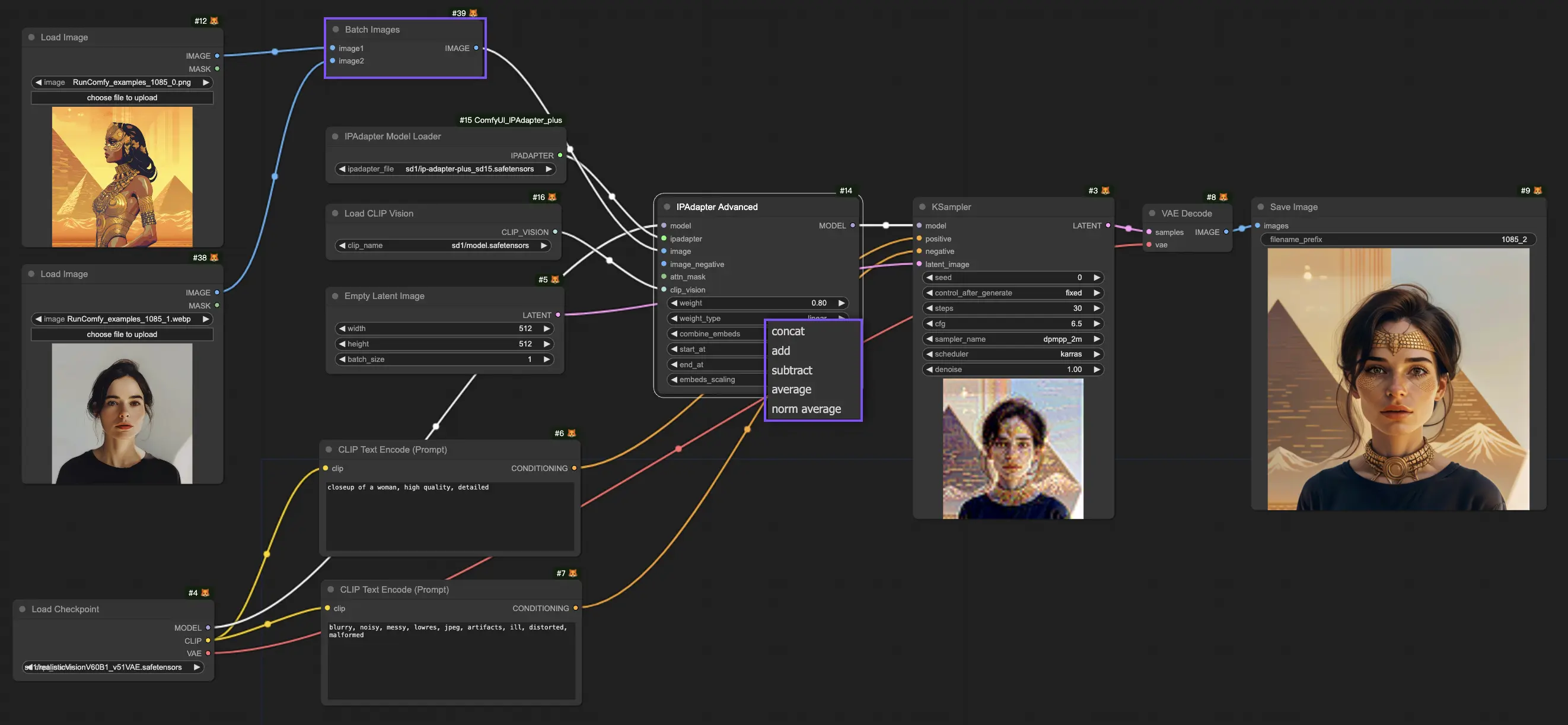
The "IPAdapter Advanced" node provides several embedding combination methods:
Experimenting with different combination techniques unlocks a world of possibilities, allowing you to discover the perfect blend that brings your creative vision to life. Dive into each method and watch as your images transform into captivating, unique visual narratives!
For those looking for precise control over the influence of each reference image, the "IPAdapter Encoder" node is your go-to tool within the IPAdapter framework.

Each image is processed through an "IPAdapter Encoder" node, which prepares them for merging by encoding their data. You can set specific weights for each image, refining how prominently each one impacts the combined outcome.
Once the images are encoded and weighted, the "IPAdapter Combine Embeds" node merges these encoded data points into a single, cohesive embedding, reflecting the intended influence of each image in the merged product.
The final step involves the "IP Adapter" processing the combined embedding to synthesize the new image. Though connecting negative embeds is optional, doing so can help conserve computational resources. Linking even just one of the negative embeds from the encoder nodes to the IPAdapter node can optimize the merging process.
Experience the unmatched power of the ComfyUI IPAdapter Plus and take your image merging to the next level. Featuring cutting-edge encoding and merging technologies, the IPAdapter Plus simplifies intricate tasks. Let's begin your journey with IPAdapter Plus at RunComfy and transform your creative ideas into mesmerizing realities!
Here’s a guide on how to switch IPAdapter V2 and IPAdapter V1 smoothly at RunComfy
RunComfy is the premier ComfyUI platform, offering ComfyUI online environment and services, along with ComfyUI workflows featuring stunning visuals. RunComfy also provides AI Playground, enabling artists to harness the latest AI tools to create incredible art.