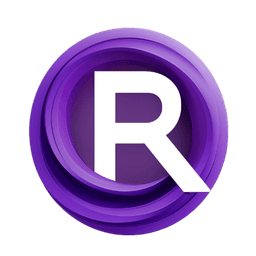ComfyUI Node: CR Image List (Legacy)
CR Image List
Category🧩 Comfyroll Studio/🎥 Animation/💀 Legacy
Suzie1 (Account age: 2434days) Extension
Comfyroll Studio Latest Updated
2024-07-24 Github Stars
0.83K
How to Install Comfyroll Studio
Install this extension via the ComfyUI Manager by searching for Comfyroll Studio- 1. Click the Manager button in the main menu
- 2. Select Custom Nodes Manager button
- 3. Enter Comfyroll Studio in the search bar
Visit ComfyUI Online for ready-to-use ComfyUI environment
- Free trial available
- 16GB VRAM to 80GB VRAM GPU machines
- 400+ preloaded models/nodes
- Freedom to upload custom models/nodes
- 200+ ready-to-run workflows
- 100% private workspace with up to 200GB storage
- Dedicated Support
CR Image List (Legacy) Description
Efficiently manage, sort, and convert images from a directory for AI artists, streamlining workflow and providing warnings.
CR Image List (Legacy):
The CR Image List node is designed to help you efficiently manage and process a collection of images from a specified directory. This node is particularly useful for AI artists who need to work with multiple images simultaneously, as it allows you to load, sort, and convert images into a format suitable for further processing. By leveraging this node, you can streamline your workflow, ensuring that your images are organized and ready for use in your creative projects. The node also provides helpful warnings if the specified directory does not exist or is empty, ensuring that you are aware of any issues that may arise during the image loading process.
CR Image List (Legacy) Input Parameters:
input_path
This parameter specifies the path to the directory containing the images you want to load. If the path is not provided or is invalid, the node will use a default input directory. The input path must be a valid directory path; otherwise, a warning will be issued, and the node will not proceed. This parameter ensures that the node knows where to look for the images you want to process.
input_folder
If the input_path is not specified, this parameter allows you to define a folder within the default input directory. This provides flexibility in organizing your images within subdirectories. The node will combine the default input directory with this folder name to locate the images.
start_index
This parameter determines the starting point in the list of images to begin processing. It ensures that the node starts loading images from a specific position in the directory. The value must be within the bounds of the image list, with a minimum value of 0 and a maximum value equal to the number of images in the directory minus one.
max_images
This parameter sets the maximum number of images to load from the directory. It helps you control the number of images processed at a time, which can be useful for managing memory usage and processing time. The value must be a positive integer, and the node will load images up to this limit starting from the start_index.
CR Image List (Legacy) Output Parameters:
image_list
This output parameter provides a list of images loaded from the specified directory. Each image is converted to RGB format and prepared for further processing. This list is essential for subsequent nodes that require image inputs, allowing you to seamlessly integrate the loaded images into your workflow.
show_help
This output parameter provides a URL to the help documentation for the CR Image List node. It is a useful resource for understanding the node's functionality and troubleshooting any issues that may arise. The URL directs you to detailed information and examples to help you make the most of the node.
CR Image List (Legacy) Usage Tips:
- Ensure that the
input_pathorinput_folderis correctly specified to avoid warnings and ensure the node can locate your images. - Use the
start_indexandmax_imagesparameters to control the subset of images you want to process, which can help manage memory usage and processing time. - Check the
show_helpURL for detailed documentation and examples to better understand how to use the node effectively.
CR Image List (Legacy) Common Errors and Solutions:
[Warning] CR Image List (Legacy): The input_path \``<input_path>` does not exist`
- Explanation: This warning indicates that the specified
input_pathdoes not exist. - Solution: Verify that the
input_pathis correct and points to a valid directory containing the images you want to load.
[Warning] CR Image List (Legacy): The folder \``<in_path>` is empty`
- Explanation: This warning indicates that the specified directory is empty and contains no images to load.
- Solution: Ensure that the directory contains the images you want to process. If necessary, move or copy the images into the specified directory.
CR Image List (Legacy) Related Nodes
RunComfy is the premier ComfyUI platform, offering ComfyUI online environment and services, along with ComfyUI workflows featuring stunning visuals. RunComfy also provides AI Models, enabling artists to harness the latest AI tools to create incredible art.