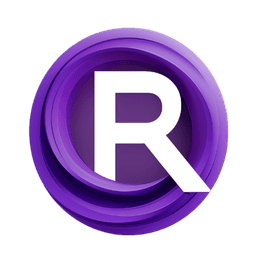ComfyUI Node: CLIPTextEncodeSD3
CLIPTextEncodeSD3
Categoryadvanced/conditioning
ComfyAnonymous (Account age: 833days) Extension
ComfyUI Latest Updated
2025-04-05 Github Stars
73.39K
How to Install ComfyUI
Install this extension via the ComfyUI Manager by searching for ComfyUI- 1. Click the Manager button in the main menu
- 2. Select Custom Nodes Manager button
- 3. Enter ComfyUI in the search bar
Visit ComfyUI Online for ready-to-use ComfyUI environment
- Free trial available
- 16GB VRAM to 80GB VRAM GPU machines
- 400+ preloaded models/nodes
- Freedom to upload custom models/nodes
- 200+ ready-to-run workflows
- 100% private workspace with up to 200GB storage
- Dedicated Support
CLIPTextEncodeSD3 Description
Encode text inputs for AI art generation using CLIP model for conditioning, including global and local prompts.
CLIPTextEncodeSD3:
The CLIPTextEncodeSD3 node is designed to encode text inputs into a format that can be used for advanced conditioning in AI art generation. This node leverages the CLIP model to tokenize and encode multiple text inputs, including global and local prompts, as well as T5XXL text inputs. The primary purpose of this node is to transform textual descriptions into a conditioning format that can be utilized by AI models to generate art that aligns with the provided textual prompts. By using this node, you can ensure that your text inputs are effectively processed and encoded, enabling more accurate and contextually relevant art generation.
CLIPTextEncodeSD3 Input Parameters:
clip
This parameter expects a CLIP model instance. The CLIP model is responsible for tokenizing and encoding the text inputs. It plays a crucial role in transforming the textual descriptions into a format that can be used for conditioning the AI model.
clip_l
This parameter accepts a string input, which can be multiline and supports dynamic prompts. It represents the local text prompt that you want to encode. The local prompt is typically more specific and detailed, providing finer control over the generated art.
clip_g
This parameter accepts a string input, which can be multiline and supports dynamic prompts. It represents the global text prompt that you want to encode. The global prompt is usually more general and provides broader context for the generated art.
t5xxl
This parameter accepts a string input, which can be multiline and supports dynamic prompts. It represents the T5XXL text input that you want to encode. The T5XXL model is known for its large-scale language understanding capabilities, and this input can help in generating more nuanced and contextually rich art.
empty_padding
This parameter is a dropdown with two options: "none" and "empty_prompt". It determines whether to use padding when the text inputs are empty. If set to "none", no padding will be applied, and the corresponding tokens will be empty. If set to "empty_prompt", the node will use an empty prompt for padding.
CLIPTextEncodeSD3 Output Parameters:
CONDITIONING
The output of this node is a conditioning format that includes the encoded text inputs. This conditioning format is used by AI models to generate art that aligns with the provided textual descriptions. The output includes both the encoded tokens and a pooled output, which provides a summary representation of the text inputs.
CLIPTextEncodeSD3 Usage Tips:
- Ensure that your text inputs for
clip_l,clip_g, andt5xxlare well-crafted and provide clear descriptions of the desired art. This will help the AI model generate more accurate and contextually relevant art. - Use the
empty_paddingparameter wisely. If you want to avoid any padding when the text inputs are empty, set it to "none". Otherwise, use "empty_prompt" to ensure that the node handles empty inputs gracefully. - Experiment with different combinations of local and global prompts to see how they influence the generated art. Local prompts can provide finer control, while global prompts can set the overall theme or context.
CLIPTextEncodeSD3 Common Errors and Solutions:
"Tokenization failed for input text"
- Explanation: This error occurs when the CLIP model fails to tokenize the provided text input.
- Solution: Ensure that the text input is a valid string and does not contain any unsupported characters. Try simplifying the text input and removing any special characters.
"Mismatch in token lengths for local and global prompts"
- Explanation: This error occurs when the lengths of the tokenized local and global prompts do not match.
- Solution: Adjust the lengths of your local and global prompts to ensure they are of similar length. You can add or remove details in the prompts to achieve this balance.
"Empty text input with no padding"
- Explanation: This error occurs when the text input is empty, and the
empty_paddingparameter is set to "none". - Solution: Either provide a non-empty text input or set the
empty_paddingparameter to "empty_prompt" to handle empty inputs gracefully.
CLIPTextEncodeSD3 Related Nodes
RunComfy is the premier ComfyUI platform, offering ComfyUI online environment and services, along with ComfyUI workflows featuring stunning visuals. RunComfy also provides AI Models, enabling artists to harness the latest AI tools to create incredible art.