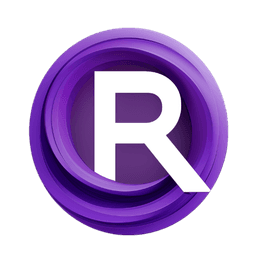ComfyUI Node: SEGSPreview
SEGSPreview
CategoryImpactPack/Util
Dr.Lt.Data (Account age: 747days) Extension
ComfyUI Impact Pack Latest Updated
2025-03-23 Github Stars
2.28K
How to Install ComfyUI Impact Pack
Install this extension via the ComfyUI Manager by searching for ComfyUI Impact Pack- 1. Click the Manager button in the main menu
- 2. Select Custom Nodes Manager button
- 3. Enter ComfyUI Impact Pack in the search bar
Visit ComfyUI Online for ready-to-use ComfyUI environment
- Free trial available
- 16GB VRAM to 80GB VRAM GPU machines
- 400+ preloaded models/nodes
- Freedom to upload custom models/nodes
- 200+ ready-to-run workflows
- 100% private workspace with up to 200GB storage
- Dedicated Support
SEGSPreview Description
Generate preview images from SEGS data for AI artists to inspect and validate segmented elements visually.
SEGSPreview:
The SEGSPreview node is designed to generate preview images from SEGS (Segmented Elements Generated by Segmentation) data, which can be particularly useful for AI artists who need to visualize and verify segmented elements before further processing. This node processes the SEGS data and creates preview images, saving them in a specified temporary directory. The primary goal of this node is to facilitate the inspection and validation of segmented elements, ensuring that they meet the desired criteria before being used in more complex workflows. By providing a visual representation of the segmented elements, the SEGSPreview node helps you make informed decisions about the quality and accuracy of the segmentation, ultimately enhancing the efficiency and effectiveness of your AI art projects.
SEGSPreview Input Parameters:
segs
The segs parameter is a required input that represents the segmented elements generated by a segmentation process. This parameter is crucial as it contains the data that will be used to create the preview images. The segs input should be in the form of a tuple, where the first element is the original size of the image, and the second element is a list of segmented elements. Each segmented element should include information such as the cropped image, cropped mask, confidence score, crop region, bounding box, label, and an optional control net wrapper. The quality and accuracy of the preview images depend on the content and structure of the segs input.
SEGSPreview Output Parameters:
IMAGE
The IMAGE output parameter is a list of preview images generated from the segmented elements. Each image in the list corresponds to a segmented element from the segs input. These preview images are saved in a specified temporary directory and can be used for visual inspection and validation of the segmented elements. The output images help you verify the segmentation results, ensuring that they meet the desired criteria before proceeding with further processing or integration into your AI art projects.
SEGSPreview Usage Tips:
- Ensure that the
segsinput parameter is correctly structured and contains all necessary information for each segmented element to generate accurate preview images. - Use the preview images to visually inspect and validate the segmented elements before integrating them into more complex workflows, saving time and effort in the long run.
- If the preview images do not meet your expectations, consider revisiting the segmentation process to improve the quality and accuracy of the segmented elements.
SEGSPreview Common Errors and Solutions:
"Invalid SEGS input structure"
- Explanation: This error occurs when the
segsinput parameter does not have the correct structure or is missing required information. - Solution: Ensure that the
segsinput is a tuple with the original size of the image as the first element and a list of segmented elements as the second element. Each segmented element should include the cropped image, cropped mask, confidence score, crop region, bounding box, label, and an optional control net wrapper.
"Failed to save preview image"
- Explanation: This error occurs when the node is unable to save the generated preview images to the specified temporary directory.
- Solution: Check the permissions and availability of the temporary directory specified by the
output_dirattribute. Ensure that the directory exists and is writable.
"Control net wrapper missing"
- Explanation: This error occurs when a segmented element does not have a control net wrapper, which is required for generating the preview image.
- Solution: Ensure that each segmented element in the
segsinput includes a control net wrapper with a valid control image. If a control net wrapper is not available, consider using a placeholder image or revisiting the segmentation process to include the necessary information.
SEGSPreview Related Nodes
RunComfy is the premier ComfyUI platform, offering ComfyUI online environment and services, along with ComfyUI workflows featuring stunning visuals. RunComfy also provides AI Models, enabling artists to harness the latest AI tools to create incredible art.