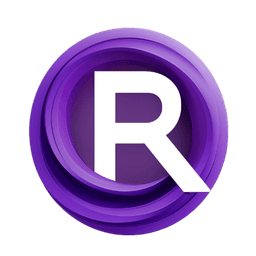ComfyUI Node: UniFormer Segmentor
UniFormer-SemSegPreprocessor
CategoryControlNet Preprocessors/Semantic Segmentation
Fannovel16 (Account age: 3416days) Extension
ComfyUI's ControlNet Auxiliary Preprocessors Latest Updated
2025-03-11 Github Stars
2.84K
How to Install ComfyUI's ControlNet Auxiliary Preprocessors
Install this extension via the ComfyUI Manager by searching for ComfyUI's ControlNet Auxiliary Preprocessors- 1. Click the Manager button in the main menu
- 2. Select Custom Nodes Manager button
- 3. Enter ComfyUI's ControlNet Auxiliary Preprocessors in the search bar
Visit ComfyUI Online for ready-to-use ComfyUI environment
- Free trial available
- 16GB VRAM to 80GB VRAM GPU machines
- 400+ preloaded models/nodes
- Freedom to upload custom models/nodes
- 200+ ready-to-run workflows
- 100% private workspace with up to 200GB storage
- Dedicated Support
UniFormer Segmentor Description
Powerful semantic segmentation tool leveraging UniFormer model for precise image segmentation within ControlNet framework.
UniFormer Segmentor:
The UniFormer-SemSegPreprocessor is a powerful tool designed for semantic segmentation tasks within the ControlNet framework. This node leverages the advanced capabilities of the UniFormer model to accurately segment images into meaningful regions based on their semantic content. By utilizing this preprocessor, you can enhance your image processing workflows, enabling more precise and context-aware segmentation results. The primary goal of this node is to facilitate the segmentation of images into distinct classes, which can be particularly useful for various applications such as object detection, scene understanding, and image editing. The UniFormer-SemSegPreprocessor is designed to be user-friendly, making it accessible even to those without a deep technical background, while still providing robust and reliable segmentation performance.
UniFormer Segmentor Input Parameters:
image
The image parameter is the input image that you want to segment. This image will be processed by the UniFormer model to identify and delineate different semantic regions. The quality and resolution of the input image can significantly impact the accuracy of the segmentation results. Ensure that the image is clear and well-defined to achieve the best outcomes.
resolution
The resolution parameter determines the resolution at which the image will be processed for segmentation. The default value is 512, which balances processing speed and segmentation accuracy. Higher resolutions can provide more detailed segmentation results but may require more computational resources and time. Conversely, lower resolutions can speed up processing but may result in less precise segmentation. Adjust this parameter based on your specific needs and the capabilities of your hardware.
UniFormer Segmentor Output Parameters:
IMAGE
The IMAGE output parameter is the segmented image produced by the UniFormer model. This output image will have distinct regions identified and marked based on their semantic content. The segmented image can be used for further processing, analysis, or visualization, providing valuable insights into the structure and composition of the original input image.
UniFormer Segmentor Usage Tips:
- Ensure that your input image is of high quality and well-lit to achieve the best segmentation results.
- Adjust the
resolutionparameter based on your hardware capabilities and the level of detail required for your task. Higher resolutions provide more detail but require more processing power. - Use the segmented output image as a basis for further image processing tasks, such as object detection or scene understanding, to enhance your workflows.
UniFormer Segmentor Common Errors and Solutions:
Error: "Model loading failed"
- Explanation: This error occurs when the UniFormer model cannot be loaded, possibly due to missing files or incorrect paths.
- Solution: Ensure that the model files are correctly placed and the paths are properly configured. Verify that the model is compatible with your current setup.
Error: "Image resolution too high"
- Explanation: This error indicates that the specified resolution exceeds the processing capabilities of your hardware.
- Solution: Reduce the
resolutionparameter to a lower value that your hardware can handle without running into memory or processing issues.
Error: "Invalid input image format"
- Explanation: This error occurs when the input image is in an unsupported format or is corrupted.
- Solution: Check the format and integrity of your input image. Convert it to a supported format (e.g., JPEG, PNG) if necessary and ensure it is not corrupted.
UniFormer Segmentor Related Nodes
RunComfy is the premier ComfyUI platform, offering ComfyUI online environment and services, along with ComfyUI workflows featuring stunning visuals. RunComfy also provides AI Models, enabling artists to harness the latest AI tools to create incredible art.