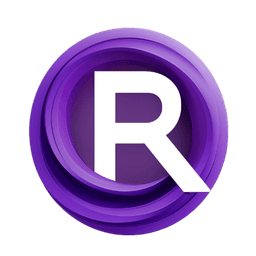ComfyUI Node: Scribble PiDiNet Lines
Scribble_PiDiNet_Preprocessor
CategoryControlNet Preprocessors/Line Extractors
Fannovel16 (Account age: 3416days) Extension
ComfyUI's ControlNet Auxiliary Preprocessors Latest Updated
2025-03-11 Github Stars
2.84K
How to Install ComfyUI's ControlNet Auxiliary Preprocessors
Install this extension via the ComfyUI Manager by searching for ComfyUI's ControlNet Auxiliary Preprocessors- 1. Click the Manager button in the main menu
- 2. Select Custom Nodes Manager button
- 3. Enter ComfyUI's ControlNet Auxiliary Preprocessors in the search bar
Visit ComfyUI Online for ready-to-use ComfyUI environment
- Free trial available
- 16GB VRAM to 80GB VRAM GPU machines
- 400+ preloaded models/nodes
- Freedom to upload custom models/nodes
- 200+ ready-to-run workflows
- 100% private workspace with up to 200GB storage
- Dedicated Support
Scribble PiDiNet Lines Description
Specialized node for extracting line art from images using PiDiNet model, ideal for AI artists creating scribble-like drawings.
Scribble PiDiNet Lines:
The Scribble_PiDiNet_Preprocessor is a specialized node designed to extract line art from images using the PiDiNet (Pixel Difference Network) model. This node is particularly useful for AI artists who want to convert images into scribble-like line drawings, which can be used as a base for further artistic processing or as a standalone artistic effect. The preprocessor leverages advanced neural network techniques to detect edges and lines in the input image, applying a series of post-processing steps to enhance the clarity and quality of the resulting line art. The main goal of this node is to provide a high-quality, detailed line extraction that can be easily integrated into various creative workflows.
Scribble PiDiNet Lines Input Parameters:
safe
The safe parameter determines whether the safe mode is enabled or disabled. When set to "enable," the preprocessor applies additional safety checks to ensure the output is free from artifacts and noise, which can be particularly useful when working with complex or high-resolution images. The available options are "enable" and "disable," with the default value being "enable." Enabling this option may slightly increase processing time but ensures a cleaner and more reliable output.
resolution
The resolution parameter specifies the resolution at which the image will be processed. Higher resolutions can capture more details but may require more computational resources and time. The default value is 512, which provides a good balance between detail and performance. Adjusting this parameter allows you to control the level of detail in the extracted line art, making it suitable for different artistic needs.
Scribble PiDiNet Lines Output Parameters:
IMAGE
The output parameter IMAGE represents the processed image containing the extracted line art. This image is a high-contrast, black-and-white representation of the original input, where the lines and edges are highlighted, and the rest of the image is suppressed. The output is designed to be easily interpretable and can be used directly in various artistic applications or as a base for further processing.
Scribble PiDiNet Lines Usage Tips:
- For best results, use high-resolution images as input to capture more details in the line art.
- Enable the
safemode when working with complex images to avoid unwanted artifacts and ensure a cleaner output. - Experiment with different resolution settings to find the optimal balance between detail and processing time for your specific use case.
Scribble PiDiNet Lines Common Errors and Solutions:
"Model loading failed"
- Explanation: This error occurs when the PiDiNet model fails to load, possibly due to missing files or incorrect paths.
- Solution: Ensure that the PiDiNet model files are correctly installed and accessible. Verify the file paths and reinstall the model if necessary.
"Image resolution too high"
- Explanation: This error indicates that the input image resolution exceeds the maximum allowed limit, causing memory or processing issues.
- Solution: Reduce the resolution of the input image or adjust the
resolutionparameter to a lower value before processing.
"Invalid safe mode option"
- Explanation: This error occurs when an invalid value is provided for the
safeparameter. - Solution: Ensure that the
safeparameter is set to either "enable" or "disable" and avoid any other values.
Scribble PiDiNet Lines Related Nodes
RunComfy is the premier ComfyUI platform, offering ComfyUI online environment and services, along with ComfyUI workflows featuring stunning visuals. RunComfy also provides AI Models, enabling artists to harness the latest AI tools to create incredible art.