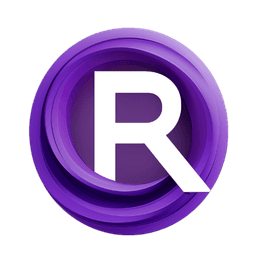ComfyUI Node: SAM Segmentor
SAMPreprocessor
CategoryControlNet Preprocessors/others
Fannovel16 (Account age: 3416days) Extension
ComfyUI's ControlNet Auxiliary Preprocessors Latest Updated
2025-03-11 Github Stars
2.84K
How to Install ComfyUI's ControlNet Auxiliary Preprocessors
Install this extension via the ComfyUI Manager by searching for ComfyUI's ControlNet Auxiliary Preprocessors- 1. Click the Manager button in the main menu
- 2. Select Custom Nodes Manager button
- 3. Enter ComfyUI's ControlNet Auxiliary Preprocessors in the search bar
Visit ComfyUI Online for ready-to-use ComfyUI environment
- Free trial available
- 16GB VRAM to 80GB VRAM GPU machines
- 400+ preloaded models/nodes
- Freedom to upload custom models/nodes
- 200+ ready-to-run workflows
- 100% private workspace with up to 200GB storage
- Dedicated Support
SAM Segmentor Description
Automate image segmentation using SAM model for precise object detection and isolation in AI art projects.
SAM Segmentor:
The SAMPreprocessor node is designed to facilitate the segmentation of images using the Segment Anything Model (SAM). This node leverages the capabilities of the SAM model to detect and segment objects within an image, providing a powerful tool for AI artists who need precise and efficient image segmentation. By utilizing this node, you can automate the process of identifying and isolating different elements within an image, which can be particularly useful for tasks such as object recognition, background removal, and image editing. The SAMPreprocessor node simplifies the integration of advanced segmentation techniques into your workflow, allowing you to focus on the creative aspects of your projects.
SAM Segmentor Input Parameters:
image
The image parameter is the input image that you want to process using the SAM model. This image will be analyzed and segmented by the node. The quality and resolution of the input image can impact the accuracy and detail of the segmentation results.
resolution
The resolution parameter determines the resolution at which the image will be processed. The default value is 512, which balances processing speed and segmentation detail. Higher resolutions can provide more detailed segmentation but may require more computational resources and time. The resolution should be chosen based on the specific requirements of your project and the capabilities of your hardware.
SAM Segmentor Output Parameters:
IMAGE
The IMAGE output parameter is the segmented image produced by the SAM model. This output contains the segmented regions of the input image, allowing you to easily identify and manipulate different objects within the image. The segmented image can be used for various applications, such as creating masks, extracting objects, or further image processing tasks.
SAM Segmentor Usage Tips:
- To achieve the best segmentation results, use high-quality input images with clear and distinct objects.
- Adjust the
resolutionparameter based on your project's needs; higher resolutions can provide more detailed segmentation but may require more processing time. - Experiment with different input images to understand how the SAM model performs with various types of content and lighting conditions.
SAM Segmentor Common Errors and Solutions:
"Model loading failed"
- Explanation: This error occurs when the SAM model fails to load, possibly due to missing files or incorrect paths.
- Solution: Ensure that the SAM model files are correctly installed and accessible. Verify the file paths and check for any missing dependencies.
"Image resolution too high"
- Explanation: This error indicates that the specified resolution is too high for the available computational resources.
- Solution: Reduce the
resolutionparameter to a lower value that your hardware can handle. Start with the default value of 512 and adjust as needed.
"Invalid image format"
- Explanation: This error occurs when the input image is in an unsupported format or is corrupted.
- Solution: Ensure that the input image is in a supported format (e.g., JPEG, PNG) and is not corrupted. Try using a different image to see if the issue persists.
SAM Segmentor Related Nodes
RunComfy is the premier ComfyUI platform, offering ComfyUI online environment and services, along with ComfyUI workflows featuring stunning visuals. RunComfy also provides AI Playground, enabling artists to harness the latest AI tools to create incredible art.