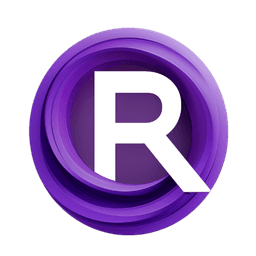ComfyUI Node: BMAB Alpha Composit
BMAB Alpha Composit
CategoryBMAB/imaging
portu-sim (Account age: 607days) Extension
comfyui_bmab Latest Updated
2025-02-23 Github Stars
0.1K
How to Install comfyui_bmab
Install this extension via the ComfyUI Manager by searching for comfyui_bmab- 1. Click the Manager button in the main menu
- 2. Select Custom Nodes Manager button
- 3. Enter comfyui_bmab in the search bar
Visit ComfyUI Online for ready-to-use ComfyUI environment
- Free trial available
- 16GB VRAM to 80GB VRAM GPU machines
- 400+ preloaded models/nodes
- Freedom to upload custom models/nodes
- 200+ ready-to-run workflows
- 100% private workspace with up to 200GB storage
- Dedicated Support
BMAB Alpha Composit Description
Blend images with alpha compositing for visual effects and seamless integrations, with optional alpha mask control.
BMAB Alpha Composit:
BMAB Alpha Composit is a powerful node designed to blend two images together using alpha compositing, a technique that combines images based on their alpha channels (transparency). This node is particularly useful for creating complex visual effects, overlays, and seamless image integrations. By leveraging alpha compositing, you can achieve smooth transitions and intricate details in your artwork, enhancing the overall visual appeal. The node allows for optional use of an alpha mask to control the transparency levels, providing you with greater flexibility and precision in your compositions. Whether you are looking to merge images for artistic purposes or to create sophisticated visual effects, BMAB Alpha Composit offers a robust solution to meet your needs.
BMAB Alpha Composit Input Parameters:
image1
image1 is the first image to be used in the alpha compositing process. This image serves as the base layer onto which the second image will be composited. The quality and resolution of this image will directly impact the final output, so it is important to use a high-quality image for best results.
image2
image2 is the second image to be used in the alpha compositing process. This image will be blended onto the first image (image1) based on the alpha values. It is essential that this image is of similar resolution and quality to image1 to ensure a seamless blend.
alpha
alpha is an optional parameter that represents the alpha mask used to control the transparency levels during the compositing process. This mask determines how much of image2 will be visible over image1. If not provided, the default alpha values of the images will be used. The alpha mask allows for more precise control over the blending, enabling you to create more intricate and detailed compositions.
BMAB Alpha Composit Output Parameters:
image
image is the final composited image resulting from the blending of image1 and image2 using the specified alpha values. This output image will have the combined visual elements of both input images, with transparency handled according to the alpha mask. The resulting image is in RGB format, ready for further processing or final use in your projects.
BMAB Alpha Composit Usage Tips:
- Ensure that
image1andimage2are of similar resolution and quality to achieve a seamless blend. - Use a high-quality alpha mask to control the transparency levels precisely and create more detailed compositions.
- Experiment with different alpha masks to achieve various visual effects and transitions.
- If the images have different sizes, consider resizing them to match before using the node to avoid unexpected results.
BMAB Alpha Composit Common Errors and Solutions:
ValueError: images do not match
- Explanation: This error occurs when
image1andimage2have different dimensions. - Solution: Ensure that both images have the same dimensions before using the node. You can resize one of the images to match the other.
TypeError: unsupported operand type(s) for +: 'NoneType' and 'int'
- Explanation: This error occurs when the alpha mask is not provided or is invalid.
- Solution: Provide a valid alpha mask or ensure that the alpha mask is correctly formatted and not
None.
IOError: cannot identify image file
- Explanation: This error occurs when the input images are not in a supported format or are corrupted.
- Solution: Verify that the input images are in a supported format (e.g., PNG, JPEG) and are not corrupted. Re-save the images if necessary.
BMAB Alpha Composit Related Nodes
RunComfy is the premier ComfyUI platform, offering ComfyUI online environment and services, along with ComfyUI workflows featuring stunning visuals. RunComfy also provides AI Playground, enabling artists to harness the latest AI tools to create incredible art.