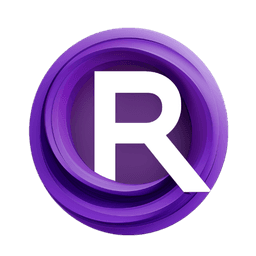ComfyUI Node: Aspect Ratio
AspectRatioSelector
CategoryArt Venture/Utils
sipherxyz (Account age: 1392days) Extension
comfyui-art-venture Latest Updated
2024-11-04 Github Stars
0.24K
How to Install comfyui-art-venture
Install this extension via the ComfyUI Manager by searching for comfyui-art-venture- 1. Click the Manager button in the main menu
- 2. Select Custom Nodes Manager button
- 3. Enter comfyui-art-venture in the search bar
Visit ComfyUI Online for ready-to-use ComfyUI environment
- Free trial available
- 16GB VRAM to 80GB VRAM GPU machines
- 400+ preloaded models/nodes
- Freedom to upload custom models/nodes
- 200+ ready-to-run workflows
- 100% private workspace with up to 200GB storage
- Dedicated Support
Aspect Ratio Description
Select and apply specific aspect ratios to images for AI artists, simplifying resizing process with visual integrity.
Aspect Ratio:
The AspectRatioSelector node is designed to help you select and apply specific aspect ratios to your images, ensuring they meet your desired dimensions and proportions. This node is particularly useful for AI artists who need to standardize their image outputs to specific aspect ratios for consistency in their projects. By providing a range of common aspect ratios, the node simplifies the process of resizing images while maintaining their visual integrity. The node automatically calculates the appropriate width and height based on the selected aspect ratio, making it easier for you to focus on the creative aspects of your work without worrying about technical details.
Aspect Ratio Input Parameters:
aspect_ratio
The aspect_ratio parameter allows you to choose from a list of predefined aspect ratios. This selection determines the proportions of the output image. The available options include "1:1", "2:3", "3:4", "9:16", "3:2", "4:3", and "16:9". Each option represents a different width-to-height ratio, which will be applied to the image. For example, selecting "1:1" will produce a square image, while "16:9" will produce a widescreen image. This parameter ensures that your images are resized to the exact proportions you need for your project.
Aspect Ratio Output Parameters:
ratio
The ratio output parameter returns the selected aspect ratio as a string. This output is useful for confirming the aspect ratio applied to the image and for any subsequent processing steps that may require knowledge of the image's proportions.
width
The width output parameter provides the calculated width of the image based on the selected aspect ratio. This value is adjusted to ensure that the image dimensions are divisible by 8, which is often a requirement for certain image processing algorithms.
height
The height output parameter provides the calculated height of the image based on the selected aspect ratio. Similar to the width, this value is adjusted to ensure that the image dimensions are divisible by 8, maintaining compatibility with various image processing techniques.
Aspect Ratio Usage Tips:
- When selecting an aspect ratio, consider the final use of your image. For example, "16:9" is ideal for video content, while "1:1" is perfect for social media posts.
- Use the
ratiooutput to keep track of the aspect ratio applied to each image, especially if you are processing multiple images with different aspect ratios. - Ensure that your original image has sufficient resolution to avoid significant quality loss when resizing to the selected aspect ratio.
Aspect Ratio Common Errors and Solutions:
Invalid aspect ratio selection
- Explanation: This error occurs when an aspect ratio that is not in the predefined list is selected.
- Solution: Ensure that you select an aspect ratio from the available options: "1:1", "2:3", "3:4", "9:16", "3:2", "4:3", or "16:9".
Image dimensions not divisible by 8
- Explanation: This error occurs when the calculated width or height is not divisible by 8, which can cause issues with certain image processing algorithms.
- Solution: The node automatically adjusts the dimensions to be divisible by 8. If you encounter this error, ensure that the original image resolution is high enough to accommodate the adjustment without significant quality loss.
Aspect Ratio Related Nodes
RunComfy is the premier ComfyUI platform, offering ComfyUI online environment and services, along with ComfyUI workflows featuring stunning visuals. RunComfy also provides AI Playground, enabling artists to harness the latest AI tools to create incredible art.