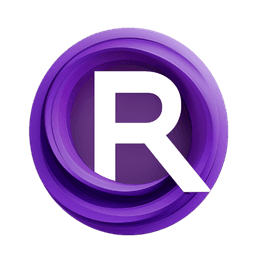ComfyUI Node: LLM Chat
AV_LLMChat
CategoryArtVenture/LLM
sipherxyz (Account age: 1392days) Extension
comfyui-art-venture Latest Updated
2024-11-04 Github Stars
0.24K
How to Install comfyui-art-venture
Install this extension via the ComfyUI Manager by searching for comfyui-art-venture- 1. Click the Manager button in the main menu
- 2. Select Custom Nodes Manager button
- 3. Enter comfyui-art-venture in the search bar
Visit ComfyUI Online for ready-to-use ComfyUI environment
- Free trial available
- 16GB VRAM to 80GB VRAM GPU machines
- 400+ preloaded models/nodes
- Freedom to upload custom models/nodes
- 200+ ready-to-run workflows
- 100% private workspace with up to 200GB storage
- Dedicated Support
LLM Chat Description
Facilitates chat-based interaction with Large Language Models for AI-driven dialogues and content generation.
LLM Chat:
The AV_LLMChat node is designed to facilitate seamless interaction with various Large Language Models (LLMs) by enabling chat-based communication. This node allows you to send a series of messages to an LLM and receive a coherent response, making it ideal for creating interactive AI-driven dialogues. Whether you are developing a conversational AI, generating creative content, or seeking assistance from an AI model, the AV_LLMChat node provides a streamlined interface to leverage the power of LLMs. By configuring the node with appropriate parameters, you can customize the behavior of the chat model to suit your specific needs, ensuring a tailored and effective AI interaction.
LLM Chat Input Parameters:
messages
The messages parameter is a list of messages that you want to send to the LLM. Each message should be an instance of LLM_MESSAGE, which includes the role (system, user, or assistant) and the text content. This parameter is crucial as it forms the basis of the conversation with the LLM, guiding the model on how to respond based on the provided context.
api
The api parameter specifies the API instance that will be used to communicate with the LLM. This should be an instance of LLM_API, such as OpenAI or Claude API. The API instance determines which LLM will process the messages and generate the response, impacting the style and quality of the interaction.
config
The config parameter is an instance of LLM_CONFIG that includes various settings for the LLM, such as the model to be used, the maximum number of tokens in the response, and the temperature (which controls the randomness of the output). Proper configuration of this parameter allows you to fine-tune the behavior of the LLM to meet your specific requirements.
seed
The seed parameter is an integer value used to initialize the random number generator for the LLM. This can help in generating reproducible results. The default value is 0, and it can range from 0 to 0x1FFFFFFFFFFFFF. Setting this parameter can be useful if you want to ensure consistency in the responses generated by the LLM.
LLM Chat Output Parameters:
response
The response parameter is a string that contains the text generated by the LLM in response to the provided messages. This output is the result of the chat interaction and can be used directly in your application to display the AI's response or further process it as needed. The quality and relevance of the response depend on the input messages and the configuration settings.
LLM Chat Usage Tips:
- Ensure that the
messagesparameter includes a clear and coherent sequence of messages to guide the LLM effectively. - Use the
configparameter to fine-tune the model's behavior, such as adjusting thetemperatureto control the creativity of the responses. - Set the
seedparameter if you need reproducible results, especially during testing and development phases. - Choose the appropriate
apiinstance based on the desired LLM, as different models may have varying strengths and response styles.
LLM Chat Common Errors and Solutions:
Must provide a Claude v3 model, got {config.model}
- Explanation: This error occurs when the specified model in the
configparameter is not a Claude v3 model. - Solution: Ensure that the
modelin theconfigparameter is set to a valid Claude v3 model.
OpenAI API key is required
- Explanation: This error indicates that the OpenAI API key is missing or not provided.
- Solution: Provide a valid OpenAI API key in the
apiparameter or set it as an environment variable.
System prompt does not support image
- Explanation: This error occurs when an image is included in a system message, which is not supported.
- Solution: Remove the image from the system message or change the role of the message to user or assistant.
Only one system prompt is allowed
- Explanation: This error indicates that multiple system messages are included in the
messagesparameter. - Solution: Ensure that there is only one system message in the
messageslist.
Error: {error_message}
- Explanation: This is a generic error message indicating an issue with the API request or response.
- Solution: Check the details of the error message and ensure that all parameters are correctly set and the API endpoint is reachable.
LLM Chat Related Nodes
RunComfy is the premier ComfyUI platform, offering ComfyUI online environment and services, along with ComfyUI workflows featuring stunning visuals. RunComfy also provides AI Models, enabling artists to harness the latest AI tools to create incredible art.