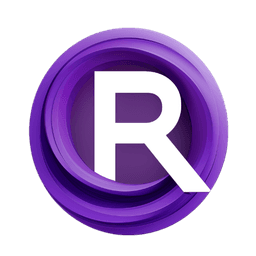ComfyUI Node: CosWave 📅🅕🅝
CosWave
CategoryFizzNodes 📅🅕🅝/WaveNodes
FizzleDorf (Account age: 2264days) Extension
FizzNodes Latest Updated
2024-10-29 Github Stars
0.42K
How to Install FizzNodes
Install this extension via the ComfyUI Manager by searching for FizzNodes- 1. Click the Manager button in the main menu
- 2. Select Custom Nodes Manager button
- 3. Enter FizzNodes in the search bar
Visit ComfyUI Online for ready-to-use ComfyUI environment
- Free trial available
- 16GB VRAM to 80GB VRAM GPU machines
- 400+ preloaded models/nodes
- Freedom to upload custom models/nodes
- 200+ ready-to-run workflows
- 100% private workspace with up to 200GB storage
- Dedicated Support
CosWave 📅🅕🅝 Description
Generate versatile cosine wave patterns for artistic projects with adjustable phase, amplitude, translations, and frame control.
CosWave 📅🅕🅝:
The CosWave node is designed to generate a cosine wave pattern, which can be used in various creative and artistic applications. This node allows you to manipulate the wave's phase, amplitude, and translations along the x and y axes, as well as the current frame, to create dynamic and visually appealing effects. By adjusting these parameters, you can control the shape and behavior of the cosine wave, making it a versatile tool for adding rhythmic and oscillatory elements to your projects. The primary goal of the CosWave node is to provide a simple yet powerful way to incorporate cosine waveforms into your artistic creations, enhancing the visual complexity and movement within your work.
CosWave 📅🅕🅝 Input Parameters:
phase
The phase parameter controls the period of the cosine wave, determining how many frames it takes for the wave to complete one full cycle. A higher phase value results in a longer wave period, while a lower value shortens the period. The minimum value is 0.0, the maximum is 9999.0, and the default is 1.0.
amplitude
The amplitude parameter sets the height of the cosine wave, affecting the wave's peak and trough values. A higher amplitude results in a taller wave, while a lower amplitude produces a shorter wave. The minimum value is 0.0, the maximum is 9999.0, and the default is 0.5.
x_translation
The x_translation parameter shifts the cosine wave horizontally along the x-axis. This translation allows you to move the wave left or right, effectively changing the starting point of the wave. The minimum value is 0.0, the maximum is 9999.0, and the default is 0.0.
y_translation
The y_translation parameter shifts the cosine wave vertically along the y-axis. This translation allows you to move the wave up or down, adjusting the baseline of the wave. The minimum value is 0.0, the maximum is 9999.0, and the default is 0.5.
current_frame
The current_frame parameter specifies the current frame number in the animation or sequence. This parameter is used to calculate the wave's position at a given point in time, allowing for dynamic and time-based wave generation. The minimum value is 0.0, the maximum is 9999.0, and the default is 1.0.
CosWave 📅🅕🅝 Output Parameters:
FLOAT
The FLOAT output represents the calculated value of the cosine wave at the specified frame, taking into account the phase, amplitude, and translations. This value can be used to drive other parameters or visual elements in your project, providing a smooth and continuous wave pattern.
INT
The INT output is the integer representation of the FLOAT output. This value can be useful for applications that require discrete or quantized values, such as triggering events or controlling step-based animations.
CosWave 📅🅕🅝 Usage Tips:
- Experiment with different
phasevalues to create waves with varying frequencies and periods, adding diversity to your animations. - Adjust the
amplitudeto control the intensity of the wave effect, making it more or less pronounced depending on your artistic needs. - Use
x_translationandy_translationto position the wave precisely within your composition, ensuring it aligns with other visual elements. - Animate the
current_frameparameter to create dynamic and evolving wave patterns that change over time, adding movement and interest to your work.
CosWave 📅🅕🅝 Common Errors and Solutions:
"ValueError: math domain error"
- Explanation: This error occurs when the input values result in an invalid mathematical operation, such as taking the square root of a negative number.
- Solution: Ensure that all input parameters are within their valid ranges and that the
phasevalue is not zero to avoid division by zero errors.
"TypeError: unsupported operand type(s)"
- Explanation: This error happens when the input parameters are of incorrect types, such as passing a string instead of a float.
- Solution: Verify that all input parameters are of the correct types as specified in the documentation, and convert any incorrect types before passing them to the node.
"OverflowError: numerical result out of range"
- Explanation: This error occurs when the input values are too large, causing the mathematical operations to exceed the numerical limits.
- Solution: Check that all input parameters are within the specified maximum values and reduce them if necessary to prevent overflow errors.
CosWave 📅🅕🅝 Related Nodes
RunComfy is the premier ComfyUI platform, offering ComfyUI online environment and services, along with ComfyUI workflows featuring stunning visuals. RunComfy also provides AI Models, enabling artists to harness the latest AI tools to create incredible art.