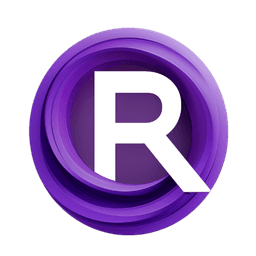ComfyUI Node: 🔤 CR Text Concatenate
CR Text Concatenate
Category🧩 Comfyroll Studio/🛠️ Utils/🔤 Text
Suzie1 (Account age: 2434days) Extension
Comfyroll Studio Latest Updated
2024-07-24 Github Stars
0.83K
How to Install Comfyroll Studio
Install this extension via the ComfyUI Manager by searching for Comfyroll Studio- 1. Click the Manager button in the main menu
- 2. Select Custom Nodes Manager button
- 3. Enter Comfyroll Studio in the search bar
Visit ComfyUI Online for ready-to-use ComfyUI environment
- Free trial available
- 16GB VRAM to 80GB VRAM GPU machines
- 400+ preloaded models/nodes
- Freedom to upload custom models/nodes
- 200+ ready-to-run workflows
- 100% private workspace with up to 200GB storage
- Dedicated Support
🔤 CR Text Concatenate Description
Merge two text strings with optional separator for AI artists to streamline text processing workflow.
🔤 CR Text Concatenate:
The CR Text Concatenate node is designed to seamlessly merge two text strings into one, with an optional separator in between. This node is particularly useful for AI artists who need to combine different pieces of text, such as prompts, descriptions, or any other textual data, into a single cohesive string. By providing a straightforward method to concatenate text, this node helps streamline the text processing workflow, making it easier to manage and manipulate text data within your projects.
🔤 CR Text Concatenate Input Parameters:
text1
This parameter represents the first text string to be concatenated. It is an optional input, but if provided, it will be the initial part of the resulting concatenated string. The default value is an empty string (""), and it does not support multiline input.
text2
This parameter represents the second text string to be concatenated. Similar to text1, it is optional but will form the latter part of the concatenated string if provided. The default value is an empty string (""), and it does not support multiline input.
separator
This optional parameter allows you to specify a string that will be inserted between text1 and text2 during concatenation. The default value is an empty string (""), meaning no separator will be used unless specified. This can be useful for adding spaces, commas, or other delimiters between the concatenated texts.
🔤 CR Text Concatenate Output Parameters:
STRING
This output parameter contains the final concatenated string, which is the result of merging text1 and text2 with the optional separator in between. This output is crucial for further text processing or for generating final text outputs in your projects.
show_help
This output parameter provides a URL link to the documentation or help page for the CR Text Concatenate node. It is intended to guide users to additional resources or detailed instructions on how to use the node effectively.
🔤 CR Text Concatenate Usage Tips:
- To ensure a smooth concatenation, always check that
text1andtext2are properly formatted and do not contain unintended newline characters or spaces. - Use the
separatorparameter to add meaningful delimiters between your concatenated texts, such as spaces, commas, or custom symbols, to enhance readability and structure.
🔤 CR Text Concatenate Common Errors and Solutions:
Empty String Output
- Explanation: This error occurs when both
text1andtext2are empty strings. - Solution: Ensure that at least one of the text input parameters (
text1ortext2) contains a valid string.
Unexpected Characters in Output
- Explanation: This error can happen if there are unintended newline characters or spaces in the input texts.
- Solution: Verify and clean the input texts to remove any unwanted characters before concatenation.
Missing Separator
- Explanation: This error occurs when the
separatorparameter is not provided but is expected in the output. - Solution: Specify a valid
separatorstring if you need a delimiter betweentext1andtext2.
🔤 CR Text Concatenate Related Nodes
RunComfy is the premier ComfyUI platform, offering ComfyUI online environment and services, along with ComfyUI workflows featuring stunning visuals. RunComfy also provides AI Playground, enabling artists to harness the latest AI tools to create incredible art.