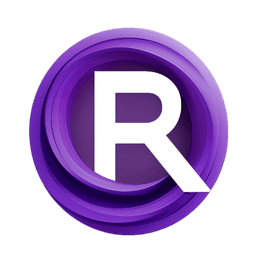ComfyUI Node: 📑 CR Prompt Scheduler
CR Prompt Scheduler
Category🧩 Comfyroll Studio/🎥 Animation/📑 Schedulers
Suzie1 (Account age: 2434days) Extension
Comfyroll Studio Latest Updated
2024-07-24 Github Stars
0.83K
How to Install Comfyroll Studio
Install this extension via the ComfyUI Manager by searching for Comfyroll Studio- 1. Click the Manager button in the main menu
- 2. Select Custom Nodes Manager button
- 3. Enter Comfyroll Studio in the search bar
Visit ComfyUI Online for ready-to-use ComfyUI environment
- Free trial available
- 16GB VRAM to 80GB VRAM GPU machines
- 400+ preloaded models/nodes
- Freedom to upload custom models/nodes
- 200+ ready-to-run workflows
- 100% private workspace with up to 200GB storage
- Dedicated Support
📑 CR Prompt Scheduler Description
Manage and schedule prompts for AI art projects, control prompt sequence, create dynamic animations, support various scheduling modes, enhance creative workflow.
📑 CR Prompt Scheduler:
The CR Prompt Scheduler is a powerful tool designed to manage and schedule prompts for your AI art projects. This node allows you to define and control the sequence of prompts over time, enabling the creation of complex and dynamic animations. By using different scheduling modes, such as "Default Prompt," "Keyframe List," and "Schedule," you can precisely dictate how and when prompts change throughout your animation. This flexibility is particularly beneficial for artists looking to create intricate and evolving visual narratives. The node also supports the conversion of Deforum format schedules to CR format, ensuring compatibility and ease of use. Overall, the CR Prompt Scheduler enhances your creative workflow by providing robust scheduling capabilities, making it easier to achieve your artistic vision.
📑 CR Prompt Scheduler Input Parameters:
mode
The mode parameter determines the scheduling method to be used. It can be set to "Default Prompt," "Keyframe List," or "Schedule." Each mode offers different functionalities: "Default Prompt" uses a single prompt throughout, "Keyframe List" allows for a list of keyframes to define prompt changes, and "Schedule" uses a predefined schedule. This parameter is crucial as it dictates how the prompts will be managed and transitioned over time.
default_prompt
The default_prompt parameter is used when the mode is set to "Default Prompt." It specifies the prompt that will be used consistently throughout the animation. This parameter is essential for simpler animations where a single prompt suffices.
keyframe_list
The keyframe_list parameter is applicable when the mode is set to "Keyframe List." It contains a list of keyframes, each defining a specific prompt at a particular frame. This list allows for detailed control over prompt transitions, enabling more complex animations. The keyframes should be formatted correctly to ensure proper scheduling.
schedule
The schedule parameter is used when the mode is set to "Schedule." It contains a predefined schedule that dictates the prompt changes over time. This parameter is ideal for advanced users who need precise control over prompt transitions. The schedule should be formatted correctly, and if in Deforum format, it will be converted to CR format.
schedule_alias
The schedule_alias parameter is a label used to identify the schedule. It helps in organizing and managing multiple schedules, especially when dealing with complex animations. This alias is used internally to reference the schedule during execution.
schedule_format
The schedule_format parameter specifies the format of the schedule, such as "Deforum" or "CR." This parameter ensures that the schedule is interpreted correctly, allowing for seamless conversion and execution.
current_frame
The current_frame parameter indicates the current frame of the animation. It is used to determine the appropriate prompt based on the schedule or keyframe list. This parameter is crucial for synchronizing prompt changes with the animation timeline.
prepend_text
The prepend_text parameter allows you to add text before the current and next prompts. This can be useful for adding consistent prefixes to your prompts, enhancing the descriptive context of the generated images.
append_text
The append_text parameter allows you to add text after the current and next prompts. Similar to prepend_text, this can be useful for adding consistent suffixes to your prompts, further refining the descriptive context.
interpolate_prompt
The interpolate_prompt parameter determines whether to interpolate between prompts. If set to "Yes," the node will calculate a weighted blend between the current and next prompts based on the frame position. This can create smoother transitions between prompts.
📑 CR Prompt Scheduler Output Parameters:
current_prompt_out
The current_prompt_out parameter provides the prompt for the current frame. This output is essential for generating the image corresponding to the current frame in the animation.
next_prompt_out
The next_prompt_out parameter provides the prompt for the next frame. This output is useful for planning and visualizing upcoming frames in the animation sequence.
weight_out
The weight_out parameter indicates the interpolation weight between the current and next prompts. This value ranges from 0.0 to 1.0 and is used to blend the prompts smoothly if interpolation is enabled.
show_help
The show_help parameter provides a URL to the help documentation for the CR Prompt Scheduler. This is useful for users who need additional guidance or troubleshooting information.
📑 CR Prompt Scheduler Usage Tips:
- Use the "Keyframe List" mode for detailed control over prompt transitions, allowing you to create complex and dynamic animations.
- Ensure your keyframe list or schedule is correctly formatted to avoid errors and ensure smooth execution.
- Utilize the
prepend_textandappend_textparameters to add consistent context to your prompts, enhancing the descriptive quality of your generated images. - Enable interpolation by setting
interpolate_promptto "Yes" for smoother transitions between prompts, creating a more cohesive animation.
📑 CR Prompt Scheduler Common Errors and Solutions:
[Error] 📑 CR Prompt Scheduler: No keyframe list found.
- Explanation: This error occurs when the keyframe list is empty or not provided while the mode is set to "Keyframe List."
- Solution: Ensure that you provide a valid keyframe list with correctly formatted keyframes.
[Error] 📑 CR Prompt Scheduler: No schedule found.
- Explanation: This error occurs when the schedule is not provided while the mode is set to "Schedule."
- Solution: Provide a valid schedule that dictates the prompt changes over time.
[Warning] CR Simple Prompt Scheduler. Skipped blank line at line {i}
- Explanation: This warning indicates that a blank line was found in the keyframe list and was skipped.
- Solution: Ensure that your keyframe list does not contain blank lines to avoid this warning.
[Warning] CR Simple Prompt Scheduler. No prompt found for frame. Schedules should start at frame 0.
- Explanation: This warning occurs when no prompt is found for the current frame, indicating that the schedule does not start at frame 0.
- Solution: Ensure that your schedule or keyframe list starts at frame 0 to avoid this warning.
[Warning] CR Simple Text Scheduler. Invalid keyframe at frame {current_frame}
- Explanation: This warning indicates that an invalid keyframe was found at the specified frame.
- Solution: Check your keyframe list or schedule for any formatting errors and correct them to ensure valid keyframes.
📑 CR Prompt Scheduler Related Nodes
RunComfy is the premier ComfyUI platform, offering ComfyUI online environment and services, along with ComfyUI workflows featuring stunning visuals. RunComfy also provides AI Models, enabling artists to harness the latest AI tools to create incredible art.