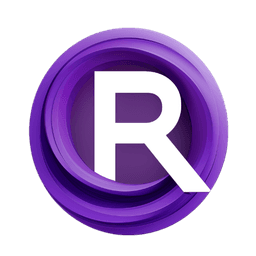ComfyUI Node: 🔤 CR Multiline Text
CR Multiline Text
Category🧩 Comfyroll Studio/🛠️ Utils/🔤 Text
Suzie1 (Account age: 2434days) Extension
Comfyroll Studio Latest Updated
2024-07-24 Github Stars
0.83K
How to Install Comfyroll Studio
Install this extension via the ComfyUI Manager by searching for Comfyroll Studio- 1. Click the Manager button in the main menu
- 2. Select Custom Nodes Manager button
- 3. Enter Comfyroll Studio in the search bar
Visit ComfyUI Online for ready-to-use ComfyUI environment
- Free trial available
- 16GB VRAM to 80GB VRAM GPU machines
- 400+ preloaded models/nodes
- Freedom to upload custom models/nodes
- 200+ ready-to-run workflows
- 100% private workspace with up to 200GB storage
- Dedicated Support
🔤 CR Multiline Text Description
Efficiently process and manipulate multiline text inputs for AI data preparation and cleaning.
🔤 CR Multiline Text:
The CR Multiline Text node is designed to process and manipulate multiline text inputs efficiently. This node is particularly useful for handling large blocks of text, allowing you to perform various operations such as removing specific characters, splitting strings, and converting text formats. It is an essential tool for AI artists who need to clean and prepare text data for further processing or analysis. The node ensures that the text is formatted correctly and unwanted characters are removed, making it easier to work with in subsequent nodes or applications.
🔤 CR Multiline Text Input Parameters:
text
This parameter accepts a multiline string input that you want to process. The text can contain multiple lines, and each line will be handled according to the specified operations. The default value is an empty string. This parameter is crucial as it serves as the primary data that the node will manipulate.
chars_to_remove
This optional parameter specifies characters that should be removed from the text. If provided, the node will strip these characters from each line of the input text. This is useful for cleaning up text data by removing unwanted symbols or characters.
split_string
This boolean parameter determines whether the text should be split into individual lines. If set to True, the text will be split based on newline characters. The default value is False. This parameter is useful when you need to process each line of the text separately.
remove_chars
This boolean parameter indicates whether the specified characters in chars_to_remove should be removed from the text. If set to True, the node will remove these characters. The default value is False. This parameter is essential for cleaning up the text by removing specific unwanted characters.
convert_from_csv
This boolean parameter specifies whether the text should be converted from CSV format. If set to True, the node will interpret the text as CSV data and process it accordingly. The default value is False. This parameter is useful when working with text data that is originally in CSV format.
csv_quote_char
This optional parameter specifies the quote character used in the CSV data. The default value is a single quote ('). This parameter is relevant only if convert_from_csv is set to True and helps in correctly parsing the CSV data.
🔤 CR Multiline Text Output Parameters:
text
This output parameter returns the processed multiline text. The text will be formatted according to the specified input parameters, such as removing characters, splitting lines, or converting from CSV. This output is essential for further text processing or analysis.
show_help
This output parameter provides a URL to the documentation or help page for the CR Multiline Text node. The URL is "https://github.com/Suzie1/ComfyUI_Comfyroll_CustomNodes/wiki/Other-Nodes#cr-multiline-text". This is useful for users who need additional information or guidance on using the node.
🔤 CR Multiline Text Usage Tips:
- To clean up text data by removing unwanted characters, set the
remove_charsparameter to True and specify the characters to remove in thechars_to_removeparameter. - If you need to process each line of the text separately, enable the
split_stringparameter to split the text into individual lines. - When working with CSV data, set the
convert_from_csvparameter to True and specify the appropriatecsv_quote_charto ensure correct parsing.
🔤 CR Multiline Text Common Errors and Solutions:
"IndexError: list index out of range"
- Explanation: This error occurs when the
start_indexparameter is set to a value greater than the number of lines in the text. - Solution: Ensure that the
start_indexis within the bounds of the text lines. Adjust thestart_indexto a valid value.
"ValueError: invalid literal for int() with base 10"
- Explanation: This error occurs when a non-integer value is provided for parameters that expect integer inputs, such as
start_indexormax_rows. - Solution: Verify that all integer parameters are provided with valid integer values. Correct any non-integer inputs.
"TypeError: 'NoneType' object is not iterable"
- Explanation: This error occurs when the input text is None or not properly initialized.
- Solution: Ensure that the
textparameter is provided with a valid multiline string. Initialize the text input correctly before processing.
🔤 CR Multiline Text Related Nodes
RunComfy is the premier ComfyUI platform, offering ComfyUI online environment and services, along with ComfyUI workflows featuring stunning visuals. RunComfy also provides AI Models, enabling artists to harness the latest AI tools to create incredible art.