This ComfyUI Upscale Workflow leverages the strengths of the SUPIR Upscaler and the 4x Foolhardy Remacri model to achieve remarkable 8K resolution image upscaling. Renowned for its fidelity and detail enhancement capabilities, the SUPIR Upscaler is a top choice for high-resolution image upscaling. On the other hand, the 4x Foolhardy Remacri model, built on the robust ESRGAN architecture, excels in adding realistic textures and details, making it ideal for achieving clear and detailed visual outputs. Together, these workflow ensure that images are not only enlarged but also significantly enhanced in quality, meeting the demands of 8K imaging with exceptional clarity and precision. This synergy allows for superior image processing that meets professional and aesthetic standards.
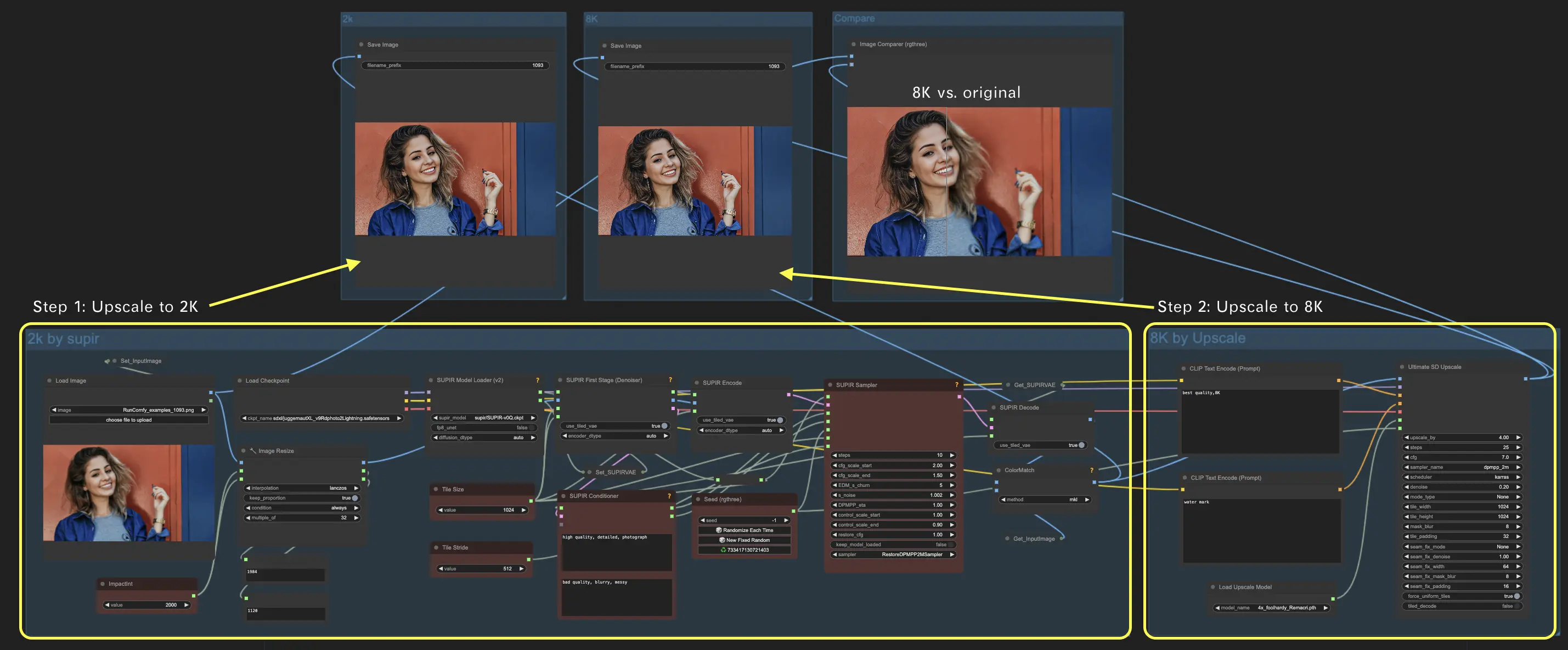
The first step in the ComfyUI Upscale Workflow uses the SUPIR Upscaler to magnify the image to a 2000 pixel resolution, setting a high-quality foundation for further enhancement in the ComfyUI Upscale Workflow.
Below is an explanation of some key parameters related to SUPIR within the ComfyUI Upscale Workflow:
2.1.1. "ImpactInt" and"Image Resize" Node: These nodes are crucial for resizing the image to a specific target size without distorting its original aspect ratio. It adjusts the image so that its largest dimension is exactly 2K pixels. To comply with the computational requirements of the SUPIR model, it also ensures that both the height and width of the resized image are divisible by 32. If the initial resizing results in dimensions that do not meet this condition, the node can apply padding (adding pixels to the image edges) or cropping (removing pixels from the image edges) as necessary. This adjustment helps to optimize the image for the SUPIR model's processing needs, enhancing the efficiency and compatibility of the upscaling process.
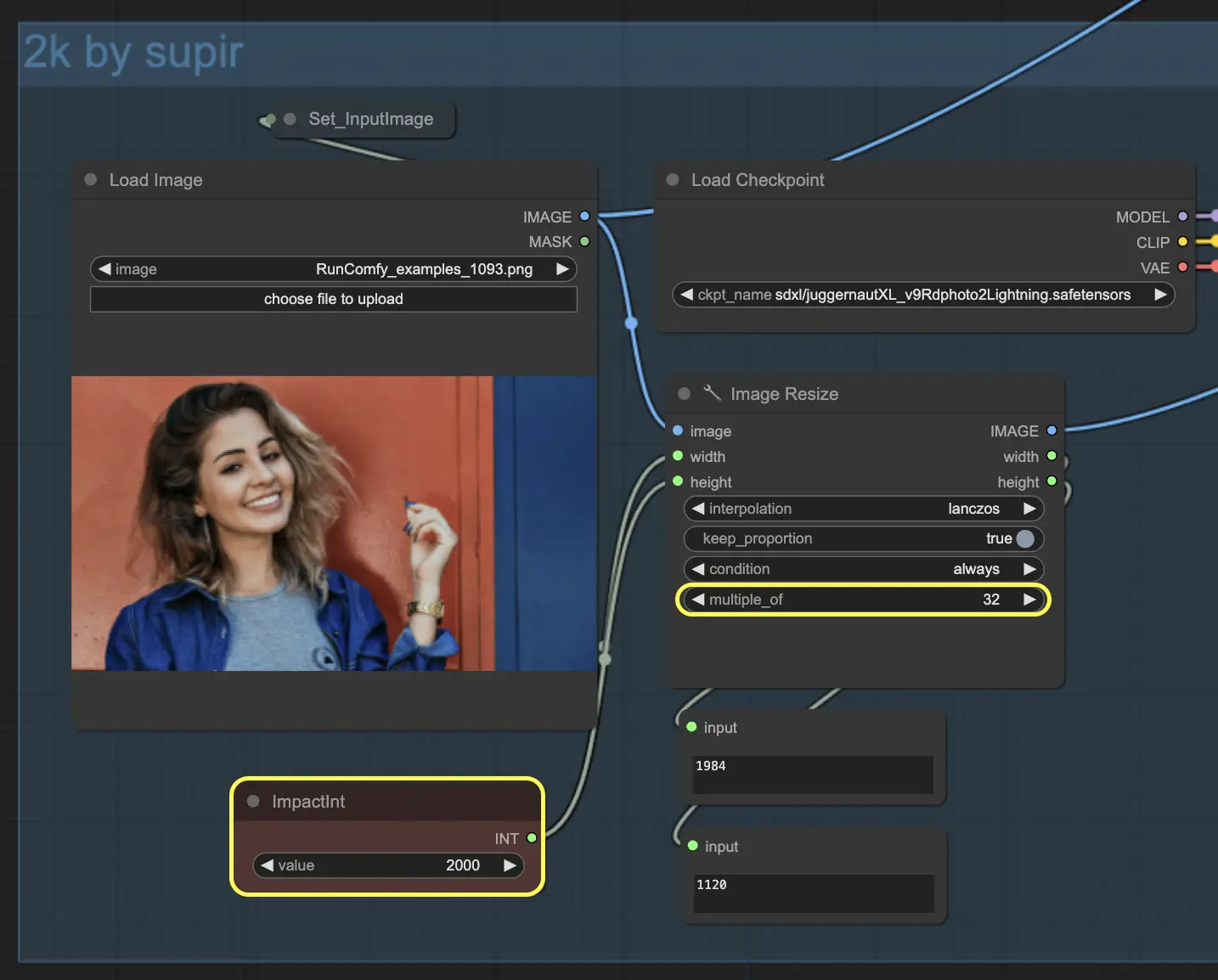
2.1.2. "Tile Size" and "Tile Stride" Node: These parameters are crucial for balancing image quality against system resource usage during the upscaling process. The default setting for tile size is 1024 pixels, which defines the dimensions of the square segments the image is divided into for processing. A larger tile size can improve image quality by providing more context for each processing step but may increase memory demand. The tile stride, set by default to 512 pixels, determines the overlap between adjacent tiles. This overlap helps to prevent visible seams where tiles meet but uses additional computation resources.
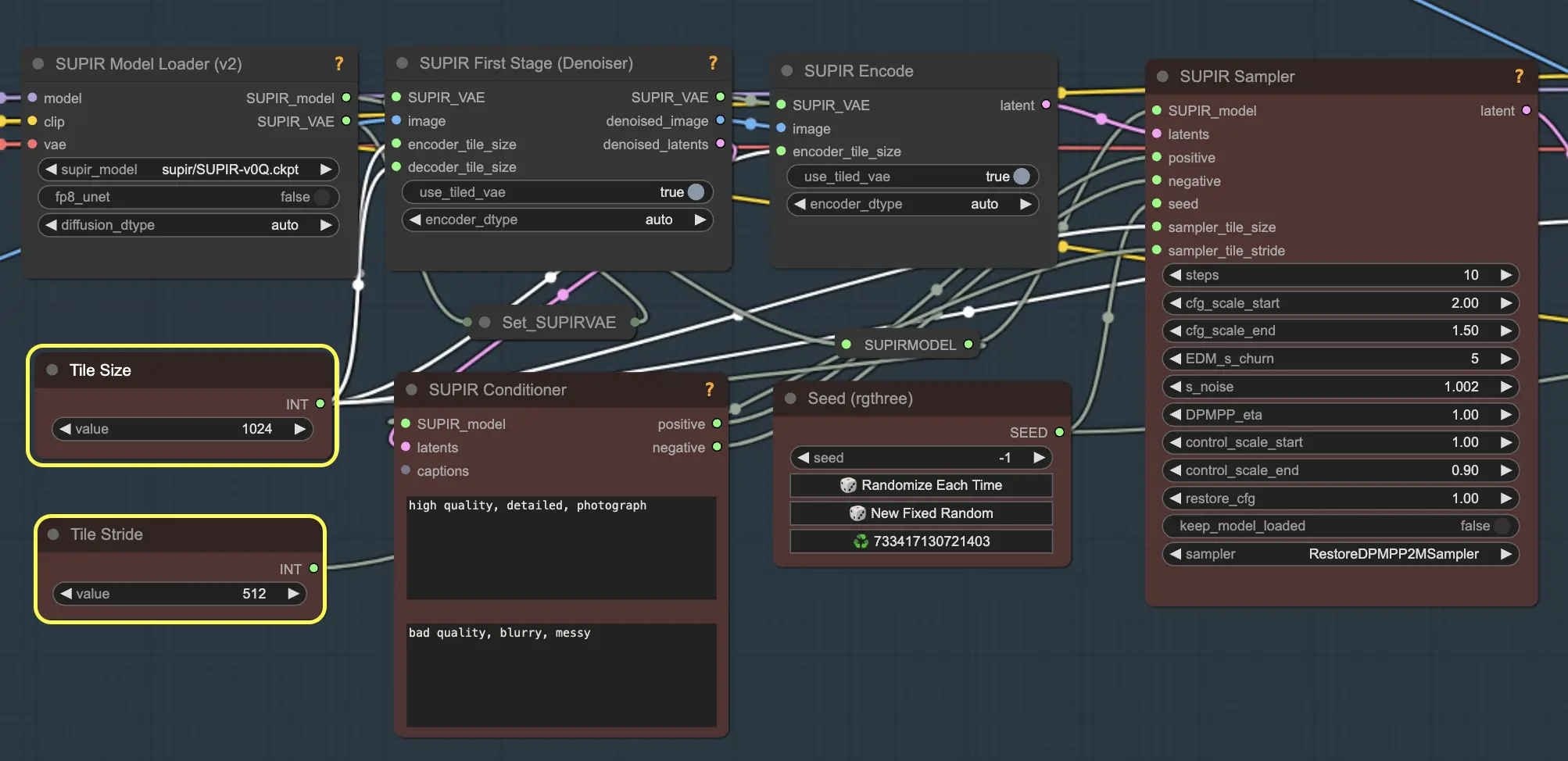
To optimize these settings for your specific system and needs:
2.1.3. "Noise Setting" in "SUPIR Sampler" Node: This parameter adjusts the in-painting amplitude, crucial for balancing the image's original appearance with the addition of new details during the upscaling process.
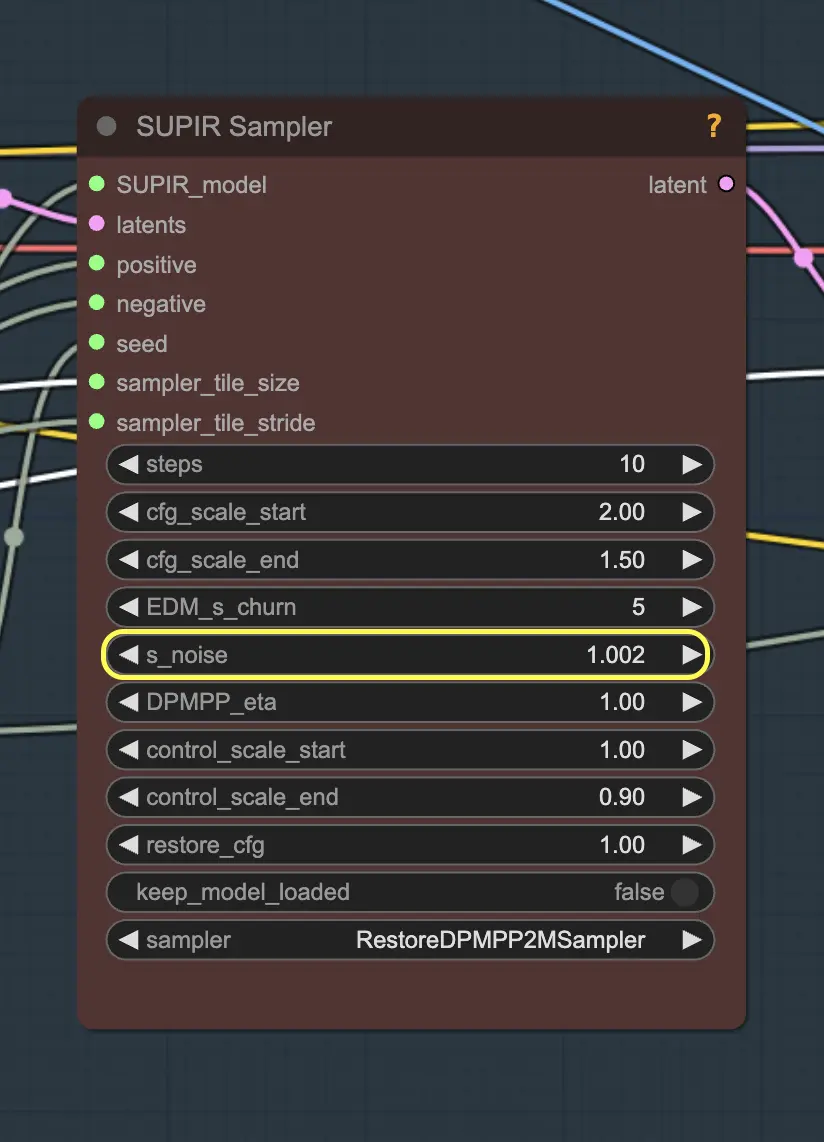
2.1.4. "Sampler Method" in "SUPIR Sampler" Node: This parameter is crucial as it dictates the method used to process the image during upscaling, affecting both the detail and quality of the final output. Different samplers, such as the DPMPP2M, offer varying balances between image detail, sharpness, and the introduction of artifacts.
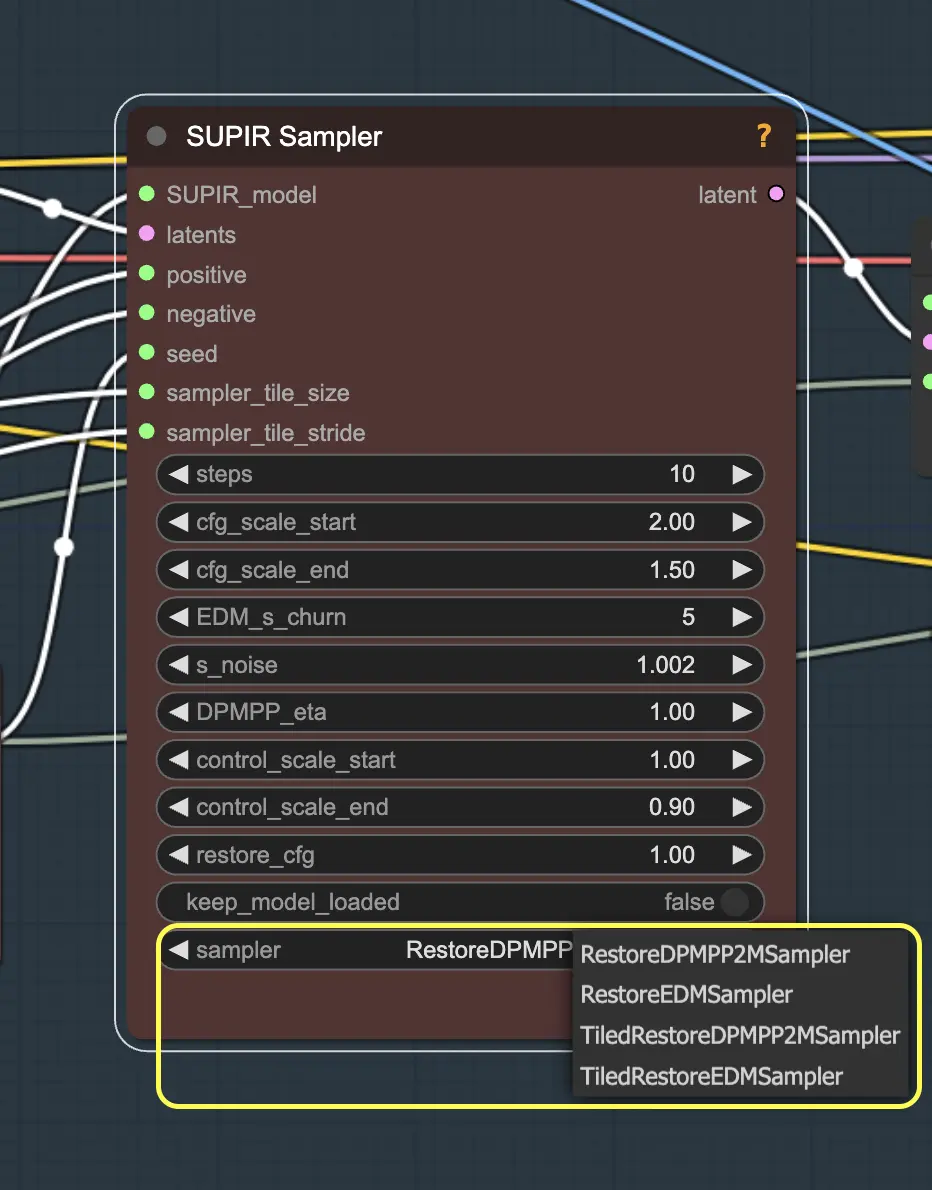

2.2.1. 4x Foolhardy Remacri High-Resolution Scaling: This leverages the detailed base image from the SUPIR Upscaler, applying the 4x Foolhardy Remacri Model to quadruple the image size to 4 times that of the input, thus achieving an 8K resolution upscale.
2.2.2. what is 4x Foolhardy Remacri Model The 4x Foolhardy Remacri model is a sophisticated upscaling model that quadruples image resolution, making it perfect for producing visuals that are 4x times the original resolution. It uses the Enhanced Super-Resolution Generative Adversarial Network (ESRGAN) architecture, known for adding realistic textures and minimizing blurring and artifacts common in traditional upscaling.
This model excels at enhancing fine details like skin textures and intricate patterns, making it ideal for high-quality tasks such as upscaling digital art or restoring old photos where detail is paramount. Professionals and enthusiasts favor the 4x Foolhardy Remacri for its precision and clarity.
In combination with the SUPIR Upscaler, this model offers a workflow that preserves the original image's integrity while improving its quality to meet 8K standards. This approach ensures a technically superior and visually appealing enhancement process.
By adhering to these detailed steps and fine-tuning the parameters as needed, you can utilize the powerful capabilities of the SUPIR and 4x Foolhardy Remacri model to achieve professional-grade 8K image upscaling from the convenience of their own home.
Credit is given to Seven947 for developing this ComfyUI Upscale workflow. For more information, please visit her youtube channel.
RunComfy is the premier ComfyUI platform, offering ComfyUI online environment and services, along with ComfyUI workflows featuring stunning visuals. RunComfy also provides AI Playground, enabling artists to harness the latest AI tools to create incredible art.