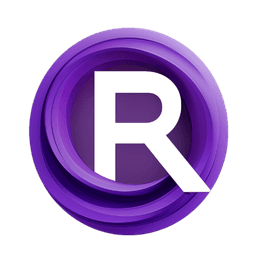ComfyUI Node: LatentOperationSharpen
LatentOperationSharpen
Categorylatent/advanced/operations
ComfyAnonymous (Account age: 872days) Extension
ComfyUI Latest Updated
2025-05-13 Github Stars
76.71K
How to Install ComfyUI
Install this extension via the ComfyUI Manager by searching for ComfyUI- 1. Click the Manager button in the main menu
- 2. Select Custom Nodes Manager button
- 3. Enter ComfyUI in the search bar
Visit ComfyUI Online for ready-to-use ComfyUI environment
- Free trial available
- 16GB VRAM to 80GB VRAM GPU machines
- 400+ preloaded models/nodes
- Freedom to upload custom models/nodes
- 200+ ready-to-run workflows
- 100% private workspace with up to 200GB storage
- Dedicated Support
LatentOperationSharpen Description
Enhance latent images with sharpening operation for crisper details in AI-generated artworks.
LatentOperationSharpen:
The LatentOperationSharpen node is designed to enhance the clarity and detail of latent images by applying a sharpening operation. This node is particularly useful for AI artists who want to refine the details in their generated images, making them appear crisper and more defined. The sharpening process works by emphasizing the edges and fine details within the latent space, which can significantly improve the visual quality of the output. By adjusting the sharpening parameters, you can control the intensity and effect of the sharpening, allowing for a tailored enhancement that suits your artistic vision. This node is an essential tool for those looking to add a professional touch to their AI-generated artworks by enhancing the subtle details that might otherwise be overlooked.
LatentOperationSharpen Input Parameters:
sharpen_radius
The sharpen_radius parameter determines the size of the area around each pixel that will be considered during the sharpening process. A larger radius will include more surrounding pixels, potentially leading to a more pronounced sharpening effect, but it may also introduce artifacts if set too high. The minimum value is 0, which effectively disables the sharpening, while the maximum value is determined by the specific needs of your image. Adjusting this parameter allows you to control the balance between detail enhancement and the risk of over-sharpening.
sigma
The sigma parameter controls the standard deviation of the Gaussian kernel used in the sharpening process. This affects the smoothness of the transition between sharpened and unsharpened areas. A smaller sigma results in a sharper transition, which can enhance fine details, while a larger sigma produces a smoother, more gradual effect. The default value is typically set to a moderate level to provide a balanced sharpening effect, but it can be adjusted to suit specific artistic requirements.
alpha
The alpha parameter influences the strength of the sharpening effect. It acts as a multiplier for the sharpening kernel, with higher values leading to a more intense sharpening effect. The default value is set to provide a noticeable yet subtle enhancement, but increasing it can make the details more pronounced. However, caution should be exercised as excessively high values can lead to unnatural-looking results.
LatentOperationSharpen Output Parameters:
sharpen
The sharpen output is the processed latent image that has undergone the sharpening operation. This output retains the original dimensions and structure of the input latent image but with enhanced details and clarity. The sharpened output is particularly valuable for AI artists seeking to improve the visual quality of their generated images, as it highlights edges and fine details, making the image appear more vivid and defined.
LatentOperationSharpen Usage Tips:
- Experiment with different
sharpen_radiusvalues to find the optimal balance between detail enhancement and artifact introduction. Start with a moderate value and adjust based on the specific characteristics of your image. - Use the
sigmaparameter to control the smoothness of the sharpening effect. A smaller sigma can be useful for images with intricate details, while a larger sigma may be better for more subtle enhancements. - Adjust the
alphaparameter carefully to avoid over-sharpening, which can lead to unnatural results. Begin with the default value and increase gradually to achieve the desired level of detail enhancement.
LatentOperationSharpen Common Errors and Solutions:
ValueError: Invalid kernel size
- Explanation: This error occurs when the
sharpen_radiusresults in a kernel size that is not supported by the system. - Solution: Ensure that the
sharpen_radiusis set to a value that results in a valid kernel size. Typically, this means ensuring the radius is within a reasonable range that your system can handle.
RuntimeError: CUDA out of memory
- Explanation: This error indicates that the GPU does not have enough memory to process the sharpening operation with the current settings.
- Solution: Try reducing the
sharpen_radiusoralphato decrease the computational load. Alternatively, consider using a machine with more GPU memory.
IndexError: Dimension out of range
- Explanation: This error may occur if the input latent image does not have the expected dimensions.
- Solution: Verify that the input latent image is correctly formatted and has the appropriate dimensions before applying the sharpening operation.
LatentOperationSharpen Related Nodes
RunComfy is the premier ComfyUI platform, offering ComfyUI online environment and services, along with ComfyUI workflows featuring stunning visuals. RunComfy also provides AI Models, enabling artists to harness the latest AI tools to create incredible art.