⚠️ Important Note: This ComfyUI MultiTalk implementation currently supports SINGLE-PERSON generation only. Multi-person conversational features will be coming soon.
MultiTalk is a revolutionary framework for audio-driven multi-person conversational video generation developed by MeiGen-AI. Unlike traditional talking head generation methods that only animate facial movements, MultiTalk technology can generate realistic videos of people speaking, singing, and interacting while maintaining perfect lip synchronization with audio input. MultiTalk transforms static photos into dynamic speaking videos by making the person speak or sing exactly what you want them to say.
MultiTalk leverages advanced AI technology to understand both audio signals and visual information. The ComfyUI MultiTalk implementation combines MultiTalk + Wan2.1 + Uni3C for optimal results:
Audio Analysis: MultiTalk uses a powerful audio encoder (Wav2Vec) to understand the nuances of speech, including rhythm, tone, and pronunciation patterns.
Visual Understanding: Built on the robust Wan2.1 video diffusion model (you can visit our Wan2.1 workflow for t2v/i2v eneration), MultiTalk understands human anatomy, facial expressions, and body movements.
Camera Control: MultiTalk with Uni3C controlnet enables subtle camera movements and scene control, making the video more dynamic and professional-looking. Check out our Uni3C workflow for creating beautiful camera motion transfer.
Perfect Synchronization: Through sophisticated attention mechanisms, MultiTalk learns to perfectly align lip movements with audio while maintaining natural facial expressions and body language.
Instruction Following: Unlike simpler methods, MultiTalk can follow text prompts to control the scene, pose, and overall behavior while maintaining audio synchronization.
Step 1: Prepare Your MultiTalk Inputs
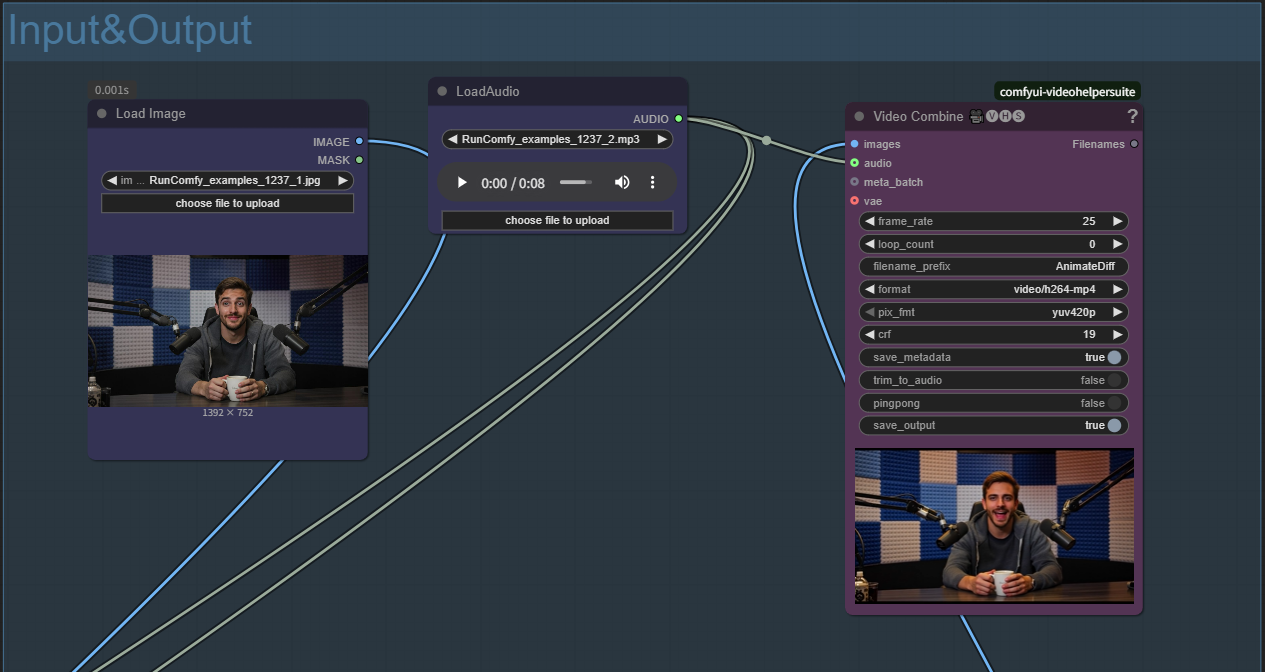
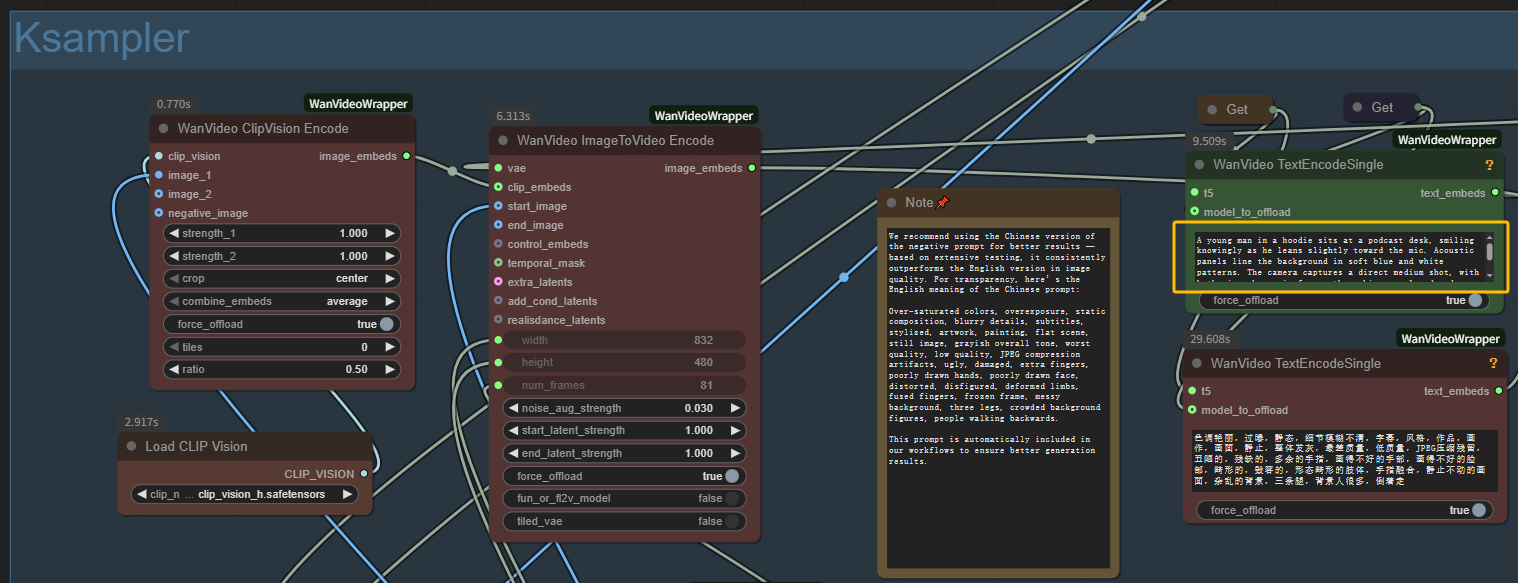
Step 2: Configure MultiTalk Generation Settings
Step 3: Optional MultiTalk Enhancements
Step 4: Generate with MultiTalk
Original Research: MultiTalk is developed by MeiGen-AI with collaboration from leading researchers in the field. The original paper "Let Them Talk: Audio-Driven Multi-Person Conversational Video Generation" presents the groundbreaking research behind this technology.
ComfyUI Integration: The ComfyUI implementation is provided by Kijai through the ComfyUI-WanVideoWrapper repository, making this advanced technology accessible to the broader creative community.
Base Technology: Built upon the Wan2.1 video diffusion model and incorporates audio processing techniques from Wav2Vec, representing a synthesis of cutting-edge AI research.
RunComfy is the premier ComfyUI platform, offering ComfyUI online environment and services, along with ComfyUI workflows featuring stunning visuals. RunComfy also provides AI Models, enabling artists to harness the latest AI tools to create incredible art.