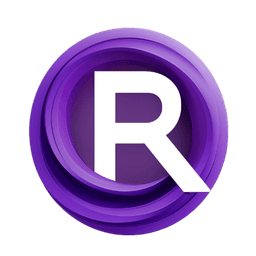ComfyUI Node: Reencode Latent
ReencodeLatent
CategoryImpactPack/Util
Dr.Lt.Data (Account age: 747days) Extension
ComfyUI Impact Pack Latest Updated
2025-03-23 Github Stars
2.28K
How to Install ComfyUI Impact Pack
Install this extension via the ComfyUI Manager by searching for ComfyUI Impact Pack- 1. Click the Manager button in the main menu
- 2. Select Custom Nodes Manager button
- 3. Enter ComfyUI Impact Pack in the search bar
Visit ComfyUI Online for ready-to-use ComfyUI environment
- Free trial available
- 16GB VRAM to 80GB VRAM GPU machines
- 400+ preloaded models/nodes
- Freedom to upload custom models/nodes
- 200+ ready-to-run workflows
- 100% private workspace with up to 200GB storage
- Dedicated Support
Reencode Latent Description
Facilitates re-encoding latent representations across different VAEs for AI artists, enhancing image quality and flexibility.
Reencode Latent:
The ReencodeLatent node is designed to facilitate the re-encoding of latent representations using different Variational Autoencoders (VAEs). This node is particularly useful for AI artists who need to transform latent samples from one VAE space to another, ensuring compatibility and enhancing the quality of generated images. By leveraging this node, you can decode latent samples into pixel data and then re-encode them using a different VAE, allowing for flexible and efficient manipulation of latent spaces. This process can be performed in a tiled manner to handle large images or specific regions, providing greater control over the encoding and decoding process.
Reencode Latent Input Parameters:
samples
This parameter represents the latent samples that you want to re-encode. Latent samples are the compressed representations of images that are processed by the VAE. These samples are essential for the re-encoding process as they contain the necessary information to reconstruct the image.
tile_mode
The tile_mode parameter determines how the decoding and encoding processes are handled. It offers four options: "None", "Both", "Decode(input) only", and "Encode(output) only". Selecting "None" will perform the operations without tiling, while "Both" will enable tiling for both decoding and encoding. "Decode(input) only" will tile only during the decoding process, and "Encode(output) only" will tile only during the encoding process. Tiling can help manage memory usage and improve performance when working with large images.
input_vae
This parameter specifies the VAE used for decoding the input latent samples. The input VAE is responsible for transforming the latent samples back into pixel data. It is crucial to select the appropriate VAE that matches the latent samples' encoding.
output_vae
The output_vae parameter defines the VAE used for encoding the pixel data back into latent samples. This VAE will re-encode the decoded pixel data into a new latent representation. Choosing the correct output VAE is essential for ensuring the desired transformation of the latent samples.
tile_size
The tile_size parameter sets the size of the tiles used during the decoding and encoding processes. It accepts integer values with a default of 512, a minimum of 320, and a maximum of 4096, with increments of 64. Adjusting the tile size can help optimize memory usage and processing time, especially when working with large images.
Reencode Latent Output Parameters:
LATENT
The output of the ReencodeLatent node is a new set of latent samples. These samples have been re-encoded using the specified output VAE, potentially transforming their representation and making them compatible with different VAE models or improving their quality for subsequent processing.
Reencode Latent Usage Tips:
- To handle large images efficiently, consider using the "Both" option for the
tile_modeparameter to enable tiling during both decoding and encoding processes. - Ensure that the
input_vaeandoutput_vaeare compatible with the latent samples you are working with to avoid errors and achieve the desired transformation. - Adjust the
tile_sizeparameter based on your system's memory capacity and the size of the images you are processing to optimize performance.
Reencode Latent Common Errors and Solutions:
The version of latent is not compatible with preview_method.
- Explanation: This error occurs when the latent samples' version does not match the expected version for the selected preview method.
- Solution: Verify that the
input_vaeandoutput_vaeare correctly specified and compatible with the latent samples. Ensure that the latent samples are encoded using a VAE that matches the preview method's requirements.
MemoryError during processing
- Explanation: This error can happen if the system runs out of memory while processing large images without tiling.
- Solution: Enable tiling by setting the
tile_modeparameter to "Both" or adjust thetile_sizeto a smaller value to reduce memory usage.
Invalid tile size
- Explanation: This error occurs if the
tile_sizeparameter is set outside the allowed range. - Solution: Ensure that the
tile_sizeis within the range of 320 to 4096 and is a multiple of 64. Adjust the value accordingly to meet these requirements.
Reencode Latent Related Nodes
RunComfy is the premier ComfyUI platform, offering ComfyUI online environment and services, along with ComfyUI workflows featuring stunning visuals. RunComfy also provides AI Models, enabling artists to harness the latest AI tools to create incredible art.