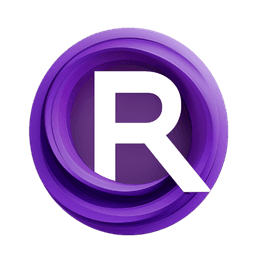ComfyUI Node: 🎨 ArtistsGallery_Zho
ArtistsImage_Zho
CategoryZho模块组/🎨 ArtGallery 艺术画廊
ZHO-ZHO-ZHO (Account age: 624days) Extension
ComfyUI-ArtGallery Latest Updated
2024-06-12 Github Stars
0.49K
How to Install ComfyUI-ArtGallery
Install this extension via the ComfyUI Manager by searching for ComfyUI-ArtGallery- 1. Click the Manager button in the main menu
- 2. Select Custom Nodes Manager button
- 3. Enter ComfyUI-ArtGallery in the search bar
Visit ComfyUI Online for ready-to-use ComfyUI environment
- Free trial available
- 16GB VRAM to 80GB VRAM GPU machines
- 400+ preloaded models/nodes
- Freedom to upload custom models/nodes
- 200+ ready-to-run workflows
- 100% private workspace with up to 200GB storage
- Dedicated Support
🎨 ArtistsGallery_Zho Description
Integrate artist images with weights for AI-generated artwork, enhancing diversity and quality of creations.
🎨 ArtistsGallery_Zho:
The ArtistsImage_Zho node is designed to help you integrate specific artist images into your AI-generated artwork. This node allows you to select an artist's image from a predefined list and apply a weight to it, which influences the prominence of the artist's style in the final output. By leveraging this node, you can easily incorporate the unique characteristics of various artists into your creations, enhancing the artistic quality and diversity of your generated images. The node processes the selected image and returns it along with a prompt that includes the artist's name and the specified weight, making it a valuable tool for AI artists looking to experiment with different artistic influences.
🎨 ArtistsGallery_Zho Input Parameters:
image
The image parameter allows you to select an artist's image from a sorted list of available files. This selection determines which artist's style will be applied to your generated artwork. The list of images is sourced from a specific directory, ensuring that you have a curated set of artist images to choose from. This parameter is essential for defining the artistic influence on your output.
weight
The weight parameter is a floating-point value that specifies the intensity of the selected artist's influence on the generated image. The default value is 1.2, with a step increment of 0.05. The minimum value is 0, and the maximum value is 1.75. Adjusting this weight allows you to control how strongly the artist's style is reflected in the final output, giving you flexibility in blending different artistic elements.
🎨 ArtistsGallery_Zho Output Parameters:
name
The name output parameter returns the name of the selected artist's image. This is useful for keeping track of which artist's style has been applied, especially when working with multiple nodes or generating a series of images.
image
The image output parameter provides the processed image that incorporates the selected artist's style. This image is ready for further use in your AI art projects, whether for display, further processing, or integration into larger compositions.
🎨 ArtistsGallery_Zho Usage Tips:
- Experiment with different
weightvalues to find the perfect balance of artistic influence for your project. - Combine multiple
ArtistsImage_Zhonodes with different artist images and weights to create unique and complex artistic styles. - Use the
nameoutput to document and organize your workflow, especially when working on large projects with multiple artistic influences.
🎨 ArtistsGallery_Zho Common Errors and Solutions:
"File not found in the specified directory"
- Explanation: This error occurs when the selected artist's image file is not found in the specified directory.
- Solution: Ensure that the image file exists in the
img_lists/artists/directory and that the file name is correctly specified.
"Invalid weight value"
- Explanation: This error occurs when the
weightparameter is set to a value outside the allowed range (0 to 1.75). - Solution: Adjust the
weightparameter to a value within the specified range, ensuring it is between 0 and 1.75.
"Image processing error"
- Explanation: This error occurs when there is an issue with processing the selected artist's image.
- Solution: Verify that the image file is not corrupted and is in a supported format. If the problem persists, try selecting a different image file.
🎨 ArtistsGallery_Zho Related Nodes
RunComfy is the premier ComfyUI platform, offering ComfyUI online environment and services, along with ComfyUI workflows featuring stunning visuals. RunComfy also provides AI Models, enabling artists to harness the latest AI tools to create incredible art.