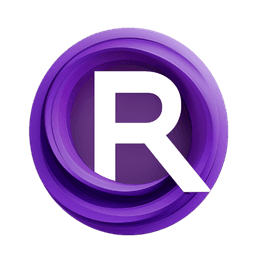ComfyUI Node: Cache Node
Cache Node
CategoryWAS Suite/IO
WASasquatch (Account age: 4910days) Extension
WAS Node Suite Latest Updated
2025-03-27 Github Stars
1.44K
How to Install WAS Node Suite
Install this extension via the ComfyUI Manager by searching for WAS Node Suite- 1. Click the Manager button in the main menu
- 2. Select Custom Nodes Manager button
- 3. Enter WAS Node Suite in the search bar
Visit ComfyUI Online for ready-to-use ComfyUI environment
- Free trial available
- 16GB VRAM to 80GB VRAM GPU machines
- 400+ preloaded models/nodes
- Freedom to upload custom models/nodes
- 200+ ready-to-run workflows
- 100% private workspace with up to 200GB storage
- Dedicated Support
Cache Node Description
Facilitates storage and retrieval of intermediate data for AI art generation, saving time and streamlining workflow.
Cache Node:
The Cache Node is designed to facilitate the storage and retrieval of intermediate data during your AI art generation process. This node allows you to save the state of your work, including latent representations, images, and conditioning data, so you can easily reload and continue your work at a later time. By caching these elements, you can avoid redundant computations, save time, and streamline your workflow. This is particularly useful when working with complex models or large datasets, as it ensures that you can quickly resume your work without having to reprocess everything from scratch.
Cache Node Input Parameters:
latent_suffix
This parameter specifies the suffix to be appended to the filename when saving the latent representation. The latent representation is a compressed form of the data that can be used to reconstruct the original input. By default, this suffix is set to _cache, but you can customize it to suit your naming conventions. This helps in organizing and identifying cached files easily.
image_suffix
This parameter defines the suffix to be appended to the filename when saving the image data. The image data represents the visual output of your AI model. The default value for this suffix is _cache, but you can change it to match your file naming preferences. Properly naming your cached images can help you quickly locate and manage them.
conditioning_suffix
This parameter sets the suffix to be appended to the filename when saving the conditioning data. Conditioning data includes any additional information or parameters that influence the behavior of your AI model. The default suffix is _cache, but you can modify it as needed. Clear naming of conditioning files ensures that you can easily identify and reload the correct settings for your model.
output_path
This parameter specifies the directory path where the cached files will be saved. If not provided, the default path is used. Setting a specific output path helps in organizing your cached files and keeping your workspace tidy. Ensure that the specified directory exists and is writable to avoid any issues during the caching process.
latent
This parameter accepts the latent representation data that you want to cache. The latent data is a compressed form of the input that can be used for efficient storage and retrieval. Providing this data allows the Cache Node to save it to a file with the specified suffix and output path.
image
This parameter accepts the image data that you want to cache. The image data represents the visual output generated by your AI model. By providing this data, the Cache Node can save it to a file with the specified suffix and output path, making it easy to reload and continue your work later.
conditioning
This parameter accepts the conditioning data that you want to cache. Conditioning data includes any additional parameters or settings that influence your AI model's behavior. By caching this data, you can ensure that you can easily reload the exact same settings and continue your work without any discrepancies.
Cache Node Output Parameters:
latent
This output parameter provides the latent representation data that was loaded from the cache. The latent data is a compressed form of the input that can be used to reconstruct the original input. This allows you to resume your work from the exact point where you left off.
image
This output parameter provides the image data that was loaded from the cache. The image data represents the visual output generated by your AI model. By loading this data from the cache, you can quickly resume your work without having to regenerate the image from scratch.
conditioning
This output parameter provides the conditioning data that was loaded from the cache. Conditioning data includes any additional parameters or settings that influence your AI model's behavior. By loading this data from the cache, you can ensure that your model behaves consistently with the previously saved settings.
Cache Node Usage Tips:
- Always ensure that the specified output path exists and is writable to avoid any issues during the caching process.
- Use clear and consistent naming conventions for your cached files to make it easy to locate and manage them.
- Regularly clean up your cache directory to avoid clutter and ensure that you have enough storage space for new cached files.
- Utilize the caching feature to save time and computational resources, especially when working with large datasets or complex models.
Cache Node Common Errors and Solutions:
Unable to locate cache file <file_path>
- Explanation: This error occurs when the specified cache file cannot be found at the given path.
- Solution: Verify that the file path is correct and that the file exists. Ensure that the directory and file names are spelled correctly and that the file has not been moved or deleted.
Directory not writable
- Explanation: This error occurs when the specified output path is not writable.
- Solution: Check the permissions of the directory and ensure that you have write access. You may need to change the directory permissions or choose a different output path.
Missing required parameter
- Explanation: This error occurs when a required parameter is not provided.
- Solution: Ensure that all required parameters, such as latent, image, and conditioning data, are provided when calling the Cache Node. Double-check the parameter names and values to ensure they are correctly specified.
Cache Node Related Nodes
RunComfy is the premier ComfyUI platform, offering ComfyUI online environment and services, along with ComfyUI workflows featuring stunning visuals. RunComfy also provides AI Models, enabling artists to harness the latest AI tools to create incredible art.