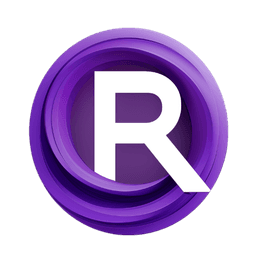ComfyUI Node: CLIPSEG2
CLIPSEG2
Categoryimage/transformation
WASasquatch (Account age: 4910days) Extension
WAS Node Suite Latest Updated
2025-03-27 Github Stars
1.44K
How to Install WAS Node Suite
Install this extension via the ComfyUI Manager by searching for WAS Node Suite- 1. Click the Manager button in the main menu
- 2. Select Custom Nodes Manager button
- 3. Enter WAS Node Suite in the search bar
Visit ComfyUI Online for ready-to-use ComfyUI environment
- Free trial available
- 16GB VRAM to 80GB VRAM GPU machines
- 400+ preloaded models/nodes
- Freedom to upload custom models/nodes
- 200+ ready-to-run workflows
- 100% private workspace with up to 200GB storage
- Dedicated Support
CLIPSEG2 Description
Powerful image segmentation node using CLIPSeg model for precise and efficient segmentation tasks based on text prompts.
CLIPSEG2:
CLIPSEG2 is a powerful node designed for image segmentation using the CLIPSeg model. This node leverages the capabilities of the CLIPSegProcessor and CLIPSegForImageSegmentation from the transformers library to perform precise and efficient segmentation tasks. By inputting an image and a descriptive text prompt, CLIPSEG2 can generate a segmentation mask that highlights the regions of the image corresponding to the text description. This functionality is particularly useful for AI artists who want to isolate specific parts of an image based on textual descriptions, enabling more targeted and creative image manipulations. The node supports CUDA for faster processing on compatible hardware, ensuring that even high-resolution images can be segmented quickly and accurately.
CLIPSEG2 Input Parameters:
image
The image parameter is the input image that you want to segment. It should be a tensor with the shape (B, H, W, C), where B is the batch size, H is the height, W is the width, and C is the number of color channels. This image will be processed and segmented based on the provided text description.
text
The text parameter is a string that describes the part of the image you want to segment. This text is used by the CLIPSeg model to identify and isolate the relevant regions in the image. The more descriptive and specific the text, the more accurate the segmentation will be.
processor
The processor parameter is an instance of the CLIPSegProcessor, which is responsible for preprocessing the input image and text. This processor converts the image and text into a format that the CLIPSeg model can understand and work with.
model
The model parameter is an instance of the CLIPSegForImageSegmentation, which performs the actual segmentation task. This model takes the preprocessed inputs from the processor and generates the segmentation mask.
use_cuda
The use_cuda parameter is a boolean that indicates whether to use CUDA for processing. If set to True and a compatible CUDA device is available, the model and inputs will be moved to the GPU for faster computation. This is particularly useful for handling large images or batch processing.
CLIPSEG2 Output Parameters:
mask
The mask output is a tensor representing the segmentation mask generated by the model. This mask highlights the regions of the image that correspond to the text description. The values in the mask range from 0 to 1, where higher values indicate a stronger match to the text description.
mask_img
The mask_img output is a tensor representing the segmentation mask applied to the original image. This output is useful for visualizing the segmented regions directly on the image, making it easier to see the results of the segmentation process.
CLIPSEG2 Usage Tips:
- Ensure that your text descriptions are as specific and detailed as possible to achieve more accurate segmentation results.
- Use high-resolution images for better segmentation quality, but be mindful of the increased processing time and memory usage.
- If you have a compatible GPU, enable the use_cuda parameter to speed up the segmentation process significantly.
- Experiment with different text prompts to see how the model responds and to find the best descriptions for your segmentation needs.
CLIPSEG2 Common Errors and Solutions:
"CUDA device not available"
- Explanation: This error occurs when the use_cuda parameter is set to True, but no compatible CUDA device is available.
- Solution: Ensure that your system has a compatible CUDA device and that the necessary drivers and libraries are installed. Alternatively, set the use_cuda parameter to False to run the segmentation on the CPU.
"Input image tensor has incorrect shape"
- Explanation: This error occurs when the input image tensor does not have the expected shape (B, H, W, C).
- Solution: Verify that your input image tensor is correctly formatted with the appropriate batch size, height, width, and number of color channels.
"Model or processor not initialized"
- Explanation: This error occurs when the model or processor parameters are not properly initialized before being passed to the node.
- Solution: Ensure that both the model and processor are correctly instantiated and loaded with the appropriate pretrained weights before using them in the node.
CLIPSEG2 Related Nodes
RunComfy is the premier ComfyUI platform, offering ComfyUI online environment and services, along with ComfyUI workflows featuring stunning visuals. RunComfy also provides AI Models, enabling artists to harness the latest AI tools to create incredible art.