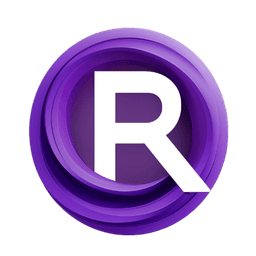ComfyUI Node: OneFormer ADE20K Segmentor
OneFormer-ADE20K-SemSegPreprocessor
CategoryControlNet Preprocessors/Semantic Segmentation
Fannovel16 (Account age: 3416days) Extension
ComfyUI's ControlNet Auxiliary Preprocessors Latest Updated
2025-03-11 Github Stars
2.84K
How to Install ComfyUI's ControlNet Auxiliary Preprocessors
Install this extension via the ComfyUI Manager by searching for ComfyUI's ControlNet Auxiliary Preprocessors- 1. Click the Manager button in the main menu
- 2. Select Custom Nodes Manager button
- 3. Enter ComfyUI's ControlNet Auxiliary Preprocessors in the search bar
Visit ComfyUI Online for ready-to-use ComfyUI environment
- Free trial available
- 16GB VRAM to 80GB VRAM GPU machines
- 400+ preloaded models/nodes
- Freedom to upload custom models/nodes
- 200+ ready-to-run workflows
- 100% private workspace with up to 200GB storage
- Dedicated Support
OneFormer ADE20K Segmentor Description
Specialized node for semantic segmentation tasks using ADE20K dataset with OneformerSegmentor model for accurate image segmentation.
OneFormer ADE20K Segmentor:
The OneFormer-ADE20K-SemSegPreprocessor is a specialized node designed for semantic segmentation tasks using the ADE20K dataset. This node leverages the OneformerSegmentor model, which is pre-trained on the ADE20K dataset, to accurately segment images into different semantic categories. Semantic segmentation is a crucial process in computer vision that involves classifying each pixel in an image into a predefined category, such as buildings, roads, or vegetation. By using this node, you can transform your images into detailed segmented maps, which can be highly beneficial for various applications like scene understanding, autonomous driving, and image editing. The node is designed to be user-friendly, allowing you to input an image and receive a segmented output with minimal configuration.
OneFormer ADE20K Segmentor Input Parameters:
image
The image parameter is the primary input for the node, representing the image you wish to segment. This parameter accepts an image file in a standard format (e.g., JPEG, PNG). The quality and resolution of the input image can significantly impact the segmentation results, so it is recommended to use high-quality images for the best performance.
resolution
The resolution parameter determines the resolution at which the segmentation model processes the image. The default value is 512, which balances performance and accuracy. Higher resolutions can provide more detailed segmentation but may require more computational resources and time. Conversely, lower resolutions can speed up the process but may result in less detailed segmentation. The resolution should be set according to the specific requirements of your task and the capabilities of your hardware.
OneFormer ADE20K Segmentor Output Parameters:
IMAGE
The IMAGE output parameter is the segmented image produced by the node. This output is an image where each pixel is classified into a semantic category based on the ADE20K dataset. The segmented image can be used for further analysis, visualization, or as input for other processing nodes. The output image retains the same dimensions as the input image but with added semantic information.
OneFormer ADE20K Segmentor Usage Tips:
- Ensure that your input images are of high quality and appropriate resolution to achieve the best segmentation results.
- Adjust the
resolutionparameter based on your hardware capabilities and the level of detail required for your task. Higher resolutions provide more detail but require more computational power. - Use the segmented output image for various applications such as scene understanding, object detection, and image editing to enhance your projects.
OneFormer ADE20K Segmentor Common Errors and Solutions:
"Model loading failed"
- Explanation: This error occurs when the pre-trained model file cannot be loaded, possibly due to a missing or corrupted file.
- Solution: Ensure that the model file
250_16_swin_l_oneformer_ade20k_160k.pthis present in the correct directory and is not corrupted. Re-download the model file if necessary.
"CUDA out of memory"
- Explanation: This error indicates that the GPU does not have enough memory to process the image at the specified resolution.
- Solution: Reduce the
resolutionparameter to decrease the memory usage or use a machine with a GPU that has more memory.
"Invalid image format"
- Explanation: This error occurs when the input image is not in a supported format.
- Solution: Ensure that the input image is in a standard format such as JPEG or PNG. Convert the image to a supported format if necessary.
OneFormer ADE20K Segmentor Related Nodes
RunComfy is the premier ComfyUI platform, offering ComfyUI online environment and services, along with ComfyUI workflows featuring stunning visuals. RunComfy also provides AI Models, enabling artists to harness the latest AI tools to create incredible art.