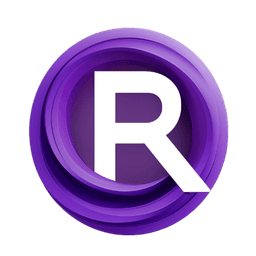ComfyUI Node: MediaPipe Face Mesh
MediaPipe-FaceMeshPreprocessor
CategoryControlNet Preprocessors/Faces and Poses Estimators
Fannovel16 (Account age: 3416days) Extension
ComfyUI's ControlNet Auxiliary Preprocessors Latest Updated
2025-03-11 Github Stars
2.84K
How to Install ComfyUI's ControlNet Auxiliary Preprocessors
Install this extension via the ComfyUI Manager by searching for ComfyUI's ControlNet Auxiliary Preprocessors- 1. Click the Manager button in the main menu
- 2. Select Custom Nodes Manager button
- 3. Enter ComfyUI's ControlNet Auxiliary Preprocessors in the search bar
Visit ComfyUI Online for ready-to-use ComfyUI environment
- Free trial available
- 16GB VRAM to 80GB VRAM GPU machines
- 400+ preloaded models/nodes
- Freedom to upload custom models/nodes
- 200+ ready-to-run workflows
- 100% private workspace with up to 200GB storage
- Dedicated Support
MediaPipe Face Mesh Description
Detect and analyze facial landmarks, generate detailed mesh representation for face-related applications.
MediaPipe Face Mesh:
The MediaPipe Face Mesh node is designed to detect and analyze facial landmarks within an image, providing a detailed mesh representation of the face. This node leverages the powerful MediaPipe library to identify and map facial features, which can be particularly useful for applications in augmented reality, facial recognition, and animation. By processing the input image, it can detect multiple faces and generate a mesh that outlines key facial landmarks, enhancing the ability to create more realistic and interactive digital art. The node is highly configurable, allowing you to adjust parameters such as the number of faces to detect and the confidence threshold for detection, ensuring flexibility and precision in various use cases.
MediaPipe Face Mesh Input Parameters:
max_faces
This parameter specifies the maximum number of faces that the node will attempt to detect in the input image. It allows you to control the computational load and focus on a specific number of faces. The value can range from 1 to 50, with a default setting of 10. Adjusting this parameter can help optimize performance based on the expected number of faces in your images.
min_confidence
This parameter sets the minimum confidence threshold for face detection. It determines how certain the model must be before it considers a detected face as valid. The value ranges from 0.01 to 1.0, with a default of 0.5. A higher confidence threshold means the model will be more selective, potentially reducing false positives but also possibly missing some faces. Conversely, a lower threshold increases sensitivity but may include more false positives.
MediaPipe Face Mesh Output Parameters:
IMAGE
The output of this node is an image with the detected facial landmarks overlaid. This processed image highlights the key points and connections that form the facial mesh, providing a visual representation of the detected faces and their features. This output can be used for further processing or directly in applications that require facial landmark data.
MediaPipe Face Mesh Usage Tips:
- To optimize performance for images with a known number of faces, set the
max_facesparameter to a value close to the expected number of faces. - Adjust the
min_confidenceparameter based on the quality and lighting conditions of your images. For well-lit and clear images, a higher confidence threshold can reduce false positives.
MediaPipe Face Mesh Common Errors and Solutions:
ImportError: No module named 'mediapipe'
- Explanation: This error occurs when the MediaPipe library is not installed on your system.
- Solution: Ensure that the dependencies are installed by running the
install_depsfunction, which installs MediaPipe and upgrades protobuf if necessary.
ValueError: Invalid value for max_faces
- Explanation: This error happens if the
max_facesparameter is set outside the allowed range of 1 to 50. - Solution: Adjust the
max_facesparameter to a value within the valid range.
ValueError: Invalid value for min_confidence
- Explanation: This error occurs if the
min_confidenceparameter is set outside the allowed range of 0.01 to 1.0. - Solution: Set the
min_confidenceparameter to a value within the valid range.
MediaPipe Face Mesh Related Nodes
RunComfy is the premier ComfyUI platform, offering ComfyUI online environment and services, along with ComfyUI workflows featuring stunning visuals. RunComfy also provides AI Models, enabling artists to harness the latest AI tools to create incredible art.