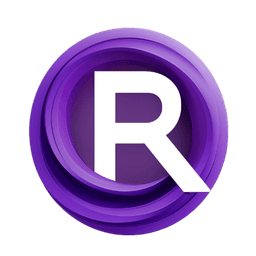ComfyUI Node: BMAB Face Detailer
BMAB Face Detailer
CategoryBMAB/detailer
portu-sim (Account age: 607days) Extension
comfyui_bmab Latest Updated
2025-02-23 Github Stars
0.1K
How to Install comfyui_bmab
Install this extension via the ComfyUI Manager by searching for comfyui_bmab- 1. Click the Manager button in the main menu
- 2. Select Custom Nodes Manager button
- 3. Enter comfyui_bmab in the search bar
Visit ComfyUI Online for ready-to-use ComfyUI environment
- Free trial available
- 16GB VRAM to 80GB VRAM GPU machines
- 400+ preloaded models/nodes
- Freedom to upload custom models/nodes
- 200+ ready-to-run workflows
- 100% private workspace with up to 200GB storage
- Dedicated Support
BMAB Face Detailer Description
Specialized node for enhancing facial features in images using advanced AI techniques for professional-grade results.
BMAB Face Detailer:
The BMAB Face Detailer is a specialized node designed to enhance and refine facial features in images. This node leverages advanced AI techniques to provide detailed and high-quality improvements to faces, making it an essential tool for AI artists looking to achieve professional-grade results. By focusing on facial details, the BMAB Face Detailer ensures that the most critical aspects of a portrait are rendered with precision and clarity. This node is particularly beneficial for tasks that require high attention to facial features, such as portrait enhancement, character design, and digital art creation. Its primary function is to process and enhance facial images by converting them into a tensor format, encoding them into a latent space, applying a sampling process, and then decoding the enhanced samples back into an image format.
BMAB Face Detailer Input Parameters:
face
The face parameter represents the input image containing the face to be detailed. This image is converted into a tensor format for processing. The quality and resolution of the input image can significantly impact the final output, so it is recommended to use high-resolution images for the best results.
bind
The bind parameter is an instance of the BMABBind class, which contains various bindings and configurations required for the detailing process. This includes the VAE (Variational Autoencoder) model used for encoding and decoding the image, as well as other model-specific settings. Proper configuration of the bind parameter is crucial for the node to function correctly.
steps
The steps parameter determines the number of steps to be used in the sampling process. Higher values typically result in more detailed and refined outputs but may also increase processing time. The exact range and default value for this parameter can vary depending on the specific implementation and model used.
cfg
The cfg parameter stands for "configuration" and controls the strength of the conditioning applied during the sampling process. This parameter can influence the balance between adhering to the input image and introducing new details. Adjusting the cfg value allows you to fine-tune the level of detail and creativity in the output.
sampler_name
The sampler_name parameter specifies the name of the sampling algorithm to be used. Different samplers can produce varying results, and selecting the appropriate sampler can impact the quality and style of the detailed face. Common options might include names like "Euler", "LMS", or other sampling methods supported by the underlying model.
scheduler
The scheduler parameter defines the scheduling strategy for the sampling process. This can affect how the steps are distributed and executed, potentially influencing the smoothness and consistency of the output. The choice of scheduler can be important for achieving the desired level of detail and coherence in the final image.
denoise
The denoise parameter controls the amount of noise reduction applied during the detailing process. Higher denoise values can lead to smoother and cleaner outputs, while lower values might retain more texture and fine details. Adjusting this parameter allows you to balance between noise reduction and detail preservation.
BMAB Face Detailer Output Parameters:
detailed_face
The detailed_face parameter is the output image with enhanced facial details. This image is the result of the entire detailing process, where the input face has been processed, sampled, and decoded to produce a refined and high-quality version. The output image retains the original facial features but with improved clarity, detail, and overall aesthetics.
BMAB Face Detailer Usage Tips:
- For optimal results, use high-resolution input images to ensure that the detailing process has enough data to work with.
- Experiment with different
cfgvalues to find the right balance between adhering to the original image and introducing new details. - Try various
sampler_nameoptions to see which sampling algorithm produces the best results for your specific use case. - Adjust the
denoiseparameter to control the level of noise reduction and detail preservation, depending on your desired output style.
BMAB Face Detailer Common Errors and Solutions:
"Invalid input image format"
- Explanation: The input image provided is not in a supported format.
- Solution: Ensure that the input image is in a standard format such as JPEG or PNG and try again.
"Model binding error"
- Explanation: There is an issue with the
bindparameter configuration. - Solution: Verify that the
bindparameter is correctly set up with the necessary model bindings and configurations.
"Sampling process failed"
- Explanation: The sampling algorithm encountered an error during execution.
- Solution: Check the
sampler_nameandschedulerparameters to ensure they are correctly specified and compatible with the model.
"Denoise value out of range"
- Explanation: The
denoiseparameter value is outside the acceptable range. - Solution: Adjust the
denoiseparameter to a valid range, typically between 0 and 1, and try again.
BMAB Face Detailer Related Nodes
RunComfy is the premier ComfyUI platform, offering ComfyUI online environment and services, along with ComfyUI workflows featuring stunning visuals. RunComfy also provides AI Models, enabling artists to harness the latest AI tools to create incredible art.