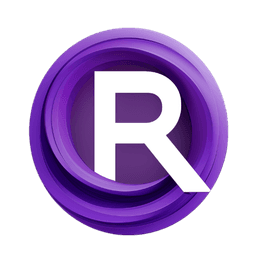ComfyUI Extension: ComfyUI prompt control
comfyui-prompt-control
asagi4 (Account age: 725 days) Nodes
View all nodes(13) Latest Updated
2025-04-03 Github Stars
0.25K
How to Install ComfyUI prompt control
Install this extension via the ComfyUI Manager by searching for ComfyUI prompt control- 1. Click the Manager button in the main menu
- 2. Select Custom Nodes Manager button
- 3. Enter ComfyUI prompt control in the search bar
Visit ComfyUI Online for ready-to-use ComfyUI environment
- Free trial available
- 16GB VRAM to 80GB VRAM GPU machines
- 400+ preloaded models/nodes
- Freedom to upload custom models/nodes
- 200+ ready-to-run workflows
- 100% private workspace with up to 200GB storage
- Dedicated Support
ComfyUI prompt control Description
ComfyUI prompt control offers nodes for easy prompt editing, enabling users to manage basic generations within ComfyUI entirely through prompt adjustments.
ComfyUI prompt control Introduction
The comfyui-prompt-control extension is designed to enhance the functionality of ComfyUI by making various operations prompt-controllable. This includes the ability to control LoRA (Low-Rank Adaptation) and prompt scheduling directly through the prompt itself. This extension is particularly useful for AI artists who want to streamline their workflow and achieve more precise control over their outputs without needing to manually adjust multiple samplers or conditioning nodes.
Key Features:
- Prompt Editing and Filtering: Modify prompts without the need for multiple samplers.
- LoRA Loading and Scheduling: Load and schedule LoRA models, including block weights.
- Prompt Masking and Area Control: Combine prompts, control specific areas, and interpolate between prompts.
- SDXL Parameters: Set specific parameters for SDXL models.
- Miscellaneous Controls: Various other functionalities to enhance your workflow.
By using
comfyui-prompt-control, you can achieve identical outputs to traditional ComfyUI workflows but with greater ease and flexibility.
How ComfyUI prompt control Works
The extension works by interpreting special syntax within your prompts to control various aspects of the image generation process. Think of it as giving instructions to ComfyUI through a more intuitive and centralized method—your prompt.
Basic Principles:
- Prompt Scheduling: Allows you to specify changes in the prompt at different stages of the generation process.
- LoRA Integration: Enables dynamic loading and application of LoRA models based on the prompt.
- Masking and Area Control: Lets you define specific areas of the image to apply different prompts or effects.
For example, you can use a syntax like
[cat|dog:0.05]to switch between "cat" and "dog" at a specific point in the generation process.
ComfyUI prompt control Features
Prompt Editing and Filtering
- Syntax: Use brackets to define changes in the prompt.
- Example:
a [large::0.1] [cat|dog:0.05]will start with "a large" and switch to "cat" or "dog" at 0.05 steps.
LoRA Loading and Scheduling
- Syntax:
<lora:filename:weight>. - Example:
<lora:cats:1>will load the "cats" LoRA model with a weight of 1. - Block Weights: UseLBWsyntax for more granular control.
Prompt Masking and Area Control
- Syntax:
MASK(x1 x2, y1 y2, weight, op). - Example:
MASK(0 0.5, 0.3)will apply a mask to the specified area. - Feathering: Use
FEATHER(left top right bottom)to smooth the edges of the mask.
SDXL Parameters
- Syntax:
SDXL(width height, target_width target_height, crop_w crop_h). - Example:
SDXL(1024 1024, 1024 1024, 0 0)sets the parameters for SDXL models.
Miscellaneous Controls
- Combining Prompts: Use
ANDto combine multiple prompts. - Functions: Use
FUNCNAME(param1, param2, ...)for various operations likeSHUFFLEandSHIFT.
ComfyUI prompt control Models
The extension supports different models, each with specific use cases:
LoRA Models
- Standard LoRA: Use for general image generation tasks.
- Block Weight LoRA: Provides more control over specific parts of the model.
SDXL Models
- Standard SDXL: Use for high-resolution image generation.
- Custom SDXL: Allows for more specific parameter settings.
What's New with ComfyUI prompt control
Recent Updates:
- 2024-02-02: Automatic enabling of LoRA backup weights to CPU if VRAM runs out.
- 2024-01-14: Multiple
CLIP_Linstances are now joined with a space separator. - 2024-01-09: Dropped AITemplate support; recommended to use Stable-Fast instead.
- 2024-01-08: In-place weight updates for improved performance.
- 2023-12-28: Updated MASK to use ComfyUI's
mask_strengthattribute. These updates improve the extension's performance and compatibility, making it easier for AI artists to achieve their desired results.
Troubleshooting ComfyUI prompt control
Common Issues and Solutions:
- LoRA Not Loading:
- Solution: Ensure the filename is correct and matches the expected format.
- Prompt Not Switching:
- Solution: Check the syntax and ensure the step percentages are correctly specified.
- Out of Memory Errors:
- Solution: Use the
--highvramswitch or enable CPU offloading.
Frequently Asked Questions:
- Q: How do I load a specific LoRA model?
- A: Use the syntax
<lora:filename:weight>. - Q: Can I combine multiple prompts?
- A: Yes, use the
ANDsyntax to combine prompts.
Learn More about ComfyUI prompt control
For additional resources, tutorials, and community support, check out the following links:
- ComfyUI Utility Nodes
- ComfyUI-Impact-Pack
- Advanced CLIP Text Encode
These resources provide in-depth tutorials and community support to help you get the most out of
comfyui-prompt-control.
ComfyUI prompt control Related Nodes
RunComfy is the premier ComfyUI platform, offering ComfyUI online environment and services, along with ComfyUI workflows featuring stunning visuals. RunComfy also provides AI Models, enabling artists to harness the latest AI tools to create incredible art.