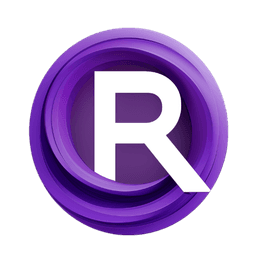ComfyUI Node: LLM API Config
AV_LLMApiConfig
CategoryArtVenture/LLM
sipherxyz (Account age: 1392days) Extension
comfyui-art-venture Latest Updated
2024-11-04 Github Stars
0.24K
How to Install comfyui-art-venture
Install this extension via the ComfyUI Manager by searching for comfyui-art-venture- 1. Click the Manager button in the main menu
- 2. Select Custom Nodes Manager button
- 3. Enter comfyui-art-venture in the search bar
Visit ComfyUI Online for ready-to-use ComfyUI environment
- Free trial available
- 16GB VRAM to 80GB VRAM GPU machines
- 400+ preloaded models/nodes
- Freedom to upload custom models/nodes
- 200+ ready-to-run workflows
- 100% private workspace with up to 200GB storage
- Dedicated Support
LLM API Config Description
Configure parameters for language models in ArtVenture suite, specifying model, token limit, and temperature settings for tailored outputs.
LLM API Config:
The AV_LLMApiConfig node is designed to configure the parameters for various language models (LLMs) used in the ArtVenture suite. This node allows you to specify the model, maximum token limit, and temperature settings, which are essential for controlling the behavior and output of the language models. By providing a flexible and user-friendly interface, this node helps you tailor the LLMs to your specific needs, whether you are generating creative text, engaging in conversational AI, or performing other language-related tasks. The main goal of this node is to simplify the configuration process, making it accessible even to those without a deep technical background.
LLM API Config Input Parameters:
model
The model parameter allows you to select the specific language model you wish to use. This includes a variety of models such as GPT, Claude, and Bedrock models. The choice of model can significantly impact the quality and style of the generated text. The default model is set to the first model in the gpt_vision_models list. This parameter is crucial as it determines the underlying architecture and capabilities of the language model you are configuring.
max_token
The max_token parameter specifies the maximum number of tokens that the language model can generate in a single response. Tokens can be as short as one character or as long as one word, depending on the language model. The default value is 1024 tokens, but you can adjust this based on your needs. The minimum value is 1, and the maximum value is determined by the specific model's capabilities. This parameter is important for controlling the length and detail of the generated text.
temperature
The temperature parameter controls the randomness of the language model's output. A lower temperature (closer to 0) will make the output more deterministic and focused, while a higher temperature (up to 1.0) will make the output more random and creative. The default value is 0, with a minimum of 0 and a maximum of 1.0, adjustable in steps of 0.001. This parameter is essential for balancing creativity and coherence in the generated text.
LLM API Config Output Parameters:
llm_config
The llm_config output parameter provides a configuration object that encapsulates the settings specified by the input parameters. This configuration object is used by other nodes in the ArtVenture suite to initialize and run the selected language model with the specified settings. It ensures that the model operates according to your preferences, making it a critical component for seamless integration and execution.
LLM API Config Usage Tips:
- Experiment with different
temperaturesettings to find the right balance between creativity and coherence for your specific task. - Adjust the
max_tokenparameter based on the complexity and length of the text you need. For shorter, more concise outputs, use a lower value. - Choose the
modelthat best fits your use case. Different models have different strengths, so exploring various options can yield better results.
LLM API Config Common Errors and Solutions:
"OpenAI API key is required."
- Explanation: This error occurs when the OpenAI API key is not provided or is empty.
- Solution: Ensure that you have entered a valid OpenAI API key in the
openai_api_keyparameter or set it as an environment variable.
"Invalid model selection."
- Explanation: This error occurs when an invalid or unsupported model is selected.
- Solution: Verify that the model you have selected is included in the list of supported models and is correctly specified.
"Max token limit exceeded."
- Explanation: This error occurs when the specified
max_tokenvalue exceeds the model's maximum token limit. - Solution: Adjust the
max_tokenparameter to a value within the model's supported range.
"Temperature value out of range."
- Explanation: This error occurs when the
temperaturevalue is set outside the allowed range of 0 to 1.0. - Solution: Ensure that the
temperatureparameter is set within the range of 0 to 1.0, using increments of 0.001 if necessary.
LLM API Config Related Nodes
RunComfy is the premier ComfyUI platform, offering ComfyUI online environment and services, along with ComfyUI workflows featuring stunning visuals. RunComfy also provides AI Models, enabling artists to harness the latest AI tools to create incredible art.