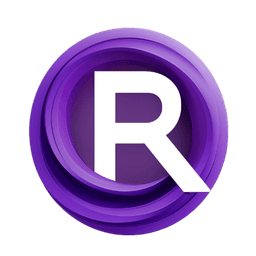ComfyUI Node: Apply Text Template (mtb)
Apply Text Template (mtb)
Categorymtb/utils
How to Install MTB Nodes
Install this extension via the ComfyUI Manager by searching for MTB Nodes- 1. Click the Manager button in the main menu
- 2. Select Custom Nodes Manager button
- 3. Enter MTB Nodes in the search bar
Visit ComfyUI Online for ready-to-use ComfyUI environment
- Free trial available
- 16GB VRAM to 80GB VRAM GPU machines
- 400+ preloaded models/nodes
- Freedom to upload custom models/nodes
- 200+ ready-to-run workflows
- 100% private workspace with up to 200GB storage
- Dedicated Support
Apply Text Template (mtb) Description
Interpolate strings with input variables to create dynamic text templates efficiently.
Apply Text Template (mtb):
The Apply Text Template (mtb) node is an experimental utility designed to interpolate strings using input variables. This node allows you to create dynamic text by embedding placeholders within a template string, which are then replaced with corresponding values provided as inputs. This functionality is particularly useful for generating customized messages, labels, or any text-based content where variable data needs to be inserted into a predefined format. By using simple curly braces {} to denote placeholders, you can easily define and manage your text templates, making your workflow more efficient and flexible.
Apply Text Template (mtb) Input Parameters:
template
The template parameter is a string input that serves as the base text containing placeholders for variable interpolation. These placeholders are denoted by curly braces {}, and each placeholder will be replaced by the corresponding value provided in the input. This parameter supports multiline text, allowing for complex and lengthy templates. The default value is an empty string. For example, a template could be "Hello, {name}! Today is {day}."
Apply Text Template (mtb) Output Parameters:
string
The string output parameter is the resulting text after all placeholders in the template have been replaced with their corresponding values. This output provides the final interpolated string, which can be used directly in your project for display, logging, or further processing. The output is a single string that reflects the dynamic content generated based on the input variables.
Apply Text Template (mtb) Usage Tips:
- Ensure that the placeholders in your template string match the names of the input variables exactly, including case sensitivity, to avoid any mismatches or errors.
- Use this node to create dynamic and personalized messages in your AI art projects, such as custom captions, descriptions, or metadata.
- Test your templates with different sets of input values to ensure that all placeholders are correctly replaced and the final output meets your expectations.
Apply Text Template (mtb) Common Errors and Solutions:
Placeholder not replaced
- Explanation: This error occurs when a placeholder in the template does not have a corresponding input variable.
- Solution: Double-check that all placeholders in the template string have matching input variables provided. Ensure the names are spelled correctly and match the case.
Empty output string
- Explanation: This error happens when the template string is empty or all placeholders are missing corresponding input values.
- Solution: Verify that the template string is not empty and that all necessary input variables are provided. Ensure that the template contains valid placeholders.
Unexpected characters in output
- Explanation: This error can occur if the template string contains special characters or escape sequences that are not properly handled.
- Solution: Ensure that any special characters or escape sequences in the template string are correctly formatted. Use double backticks for inline code snippets and triple backticks for code blocks to avoid interpretation issues.
Apply Text Template (mtb) Related Nodes
RunComfy is the premier ComfyUI platform, offering ComfyUI online environment and services, along with ComfyUI workflows featuring stunning visuals. RunComfy also provides AI Models, enabling artists to harness the latest AI tools to create incredible art.