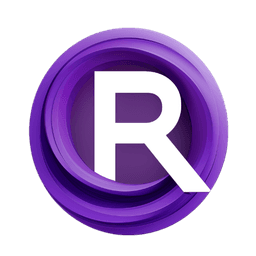ComfyUI Node: Any Node 🍄
AnyNode
Categoryutils
lks-ai (Account age: 384days) Extension
ComfyUI AnyNode: Any Node you ask for Latest Updated
2024-07-07 Github Stars
0.52K
How to Install ComfyUI AnyNode: Any Node you ask for
Install this extension via the ComfyUI Manager by searching for ComfyUI AnyNode: Any Node you ask for- 1. Click the Manager button in the main menu
- 2. Select Custom Nodes Manager button
- 3. Enter ComfyUI AnyNode: Any Node you ask for in the search bar
Visit ComfyUI Online for ready-to-use ComfyUI environment
- Free trial available
- 16GB VRAM to 80GB VRAM GPU machines
- 400+ preloaded models/nodes
- Freedom to upload custom models/nodes
- 200+ ready-to-run workflows
- 100% private workspace with up to 200GB storage
- Dedicated Support
Any Node 🍄 Description
Versatile node for handling various input types, providing detailed information for AI artists.
Any Node 🍄:
AnyNode is a versatile node designed to handle a variety of input types and provide detailed information about them. It is particularly useful for AI artists who need to process and analyze different data formats within their workflows. The primary function of AnyNode is to take multiple inputs, analyze their types, and output a string containing relevant information about these inputs. This can include class information, dictionary keys, tensor shapes, and more. By providing a comprehensive overview of the input data, AnyNode helps users understand and manage their data more effectively, making it an essential tool for complex AI art projects.
Any Node 🍄 Input Parameters:
prompt
The prompt parameter is a string input that allows you to specify the instructions or tasks you want the node to perform. This parameter supports multiline input, making it suitable for detailed and complex prompts. The default value is "Take the input and multiply by 5". This parameter is crucial as it guides the node on how to process the input data.
model
The model parameter is a string input that specifies the model to be used by the node. The default value is "mistral". This parameter determines the underlying model that will be used to process the input data, affecting the node's behavior and output.
server
The server parameter is a string input that specifies the server address where the model is hosted. The default value is "http://localhost:11434". This parameter is important for connecting to the correct server to access the specified model.
any
The any parameter is an optional input that can accept any data type. This flexibility allows you to input various types of data, which the node will then analyze and provide information about. The impact of this parameter depends on the type of data provided.
any2
Similar to the any parameter, any2 is an optional input that can accept any data type. This allows for additional data to be analyzed by the node, providing more comprehensive information about multiple inputs.
api_key
The api_key parameter is an optional string input that specifies the API key to be used for authentication when accessing the server. The default value is "ollama". This parameter is essential for secure access to the server and model.
unique_id
The unique_id parameter is a hidden input that provides a unique identifier for the node. This is used internally and does not require user configuration.
extra_pnginfo
The extra_pnginfo parameter is a hidden input that stores additional information in PNG format. This is used internally and does not require user configuration.
Any Node 🍄 Output Parameters:
any
The any output parameter provides a string containing detailed information about the input data. This includes class information, dictionary keys if the input is a dictionary, tensor shapes if the input is a tensor, and other relevant details. This output is crucial for understanding the nature and structure of the input data, making it easier to manage and utilize in subsequent steps of your workflow.
Any Node 🍄 Usage Tips:
- Use the
promptparameter to clearly specify the task or analysis you want the node to perform on the input data. - Ensure that the
modelandserverparameters are correctly set to access the desired model and server. - Utilize the
anyandany2parameters to input different types of data and get comprehensive information about them. - Keep your API key secure and correctly configured to ensure smooth access to the server and model.
Any Node 🍄 Common Errors and Solutions:
"Invalid API Key"
- Explanation: The API key provided is incorrect or not authorized.
- Solution: Verify that the API key is correct and has the necessary permissions.
"Server Connection Failed"
- Explanation: The node is unable to connect to the specified server.
- Solution: Check the server address and ensure that the server is running and accessible.
"Model Not Found"
- Explanation: The specified model is not available on the server.
- Solution: Verify the model name and ensure it is correctly specified and available on the server.
"Input Data Type Unsupported"
- Explanation: The input data type is not supported by the node.
- Solution: Ensure that the input data types are compatible with the node's capabilities and try again.
Any Node 🍄 Related Nodes
RunComfy is the premier ComfyUI platform, offering ComfyUI online environment and services, along with ComfyUI workflows featuring stunning visuals. RunComfy also provides AI Models, enabling artists to harness the latest AI tools to create incredible art.