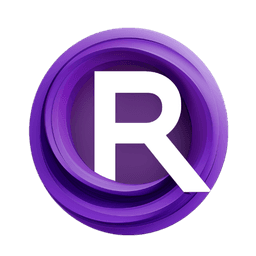ComfyUI Node: TGate Apply Advanced
TGateApplyAdvanced
CategoryTGate
JettHu (Account age: 2642days) Extension
ComfyUI_TGate Latest Updated
2024-09-24 Github Stars
0.09K
How to Install ComfyUI_TGate
Install this extension via the ComfyUI Manager by searching for ComfyUI_TGate- 1. Click the Manager button in the main menu
- 2. Select Custom Nodes Manager button
- 3. Enter ComfyUI_TGate in the search bar
Visit ComfyUI Online for ready-to-use ComfyUI environment
- Free trial available
- 16GB VRAM to 80GB VRAM GPU machines
- 400+ preloaded models/nodes
- Freedom to upload custom models/nodes
- 200+ ready-to-run workflows
- 100% private workspace with up to 200GB storage
- Dedicated Support
TGate Apply Advanced Description
Enhance TGate model application with advanced functionalities for precise AI art results.
TGate Apply Advanced:
TGateApplyAdvanced is a sophisticated node designed to enhance the application of TGate models in your AI art projects. This node provides advanced functionalities and greater control over the application process, allowing you to fine-tune the behavior of the TGate model to achieve more precise and desirable results. By leveraging this node, you can optimize the performance of your models, manage computational resources effectively, and customize the application of attention mechanisms to suit your specific artistic needs. The primary goal of TGateApplyAdvanced is to offer a robust and flexible tool that empowers you to push the boundaries of your creative projects with advanced AI techniques.
TGate Apply Advanced Input Parameters:
model
This parameter specifies the TGate model to be applied. The model parameter is crucial as it determines the underlying AI model that will be used for processing. The model should be pre-trained and compatible with the TGate framework to ensure optimal performance and accurate results.
start_at
This parameter controls the starting point for applying the TGate model, defined as a float value. It ranges from 0.0 to 1.0, with a default value of 1.0. Adjusting this parameter allows you to fine-tune when the TGate model begins its application, which can impact the overall effect and integration of the model's output in your project.
self_attn_start_at
This parameter sets the starting point for self-attention mechanisms within the TGate model, also defined as a float value. It ranges from 0.0 to 1.0, with a default value of 1.0. By modifying this parameter, you can control the initiation of self-attention processes, which can influence the depth and complexity of the model's attention to its own outputs.
only_cross_attention
This boolean parameter determines whether only cross-attention mechanisms should be applied. The default value is True. Enabling this parameter focuses the model's attention on cross-referencing different parts of the input, which can enhance the coherence and integration of the generated output.
use_cpu_cache
This boolean parameter indicates whether to use CPU caching for the attention mechanisms. The default value is False. Enabling CPU caching can help manage memory usage and computational load, especially on systems with limited GPU resources, but may impact processing speed.
TGate Apply Advanced Output Parameters:
tgate_forward
The output parameter tgate_forward represents the processed output of the TGate model after applying the specified parameters. This output is crucial as it contains the enhanced and refined results generated by the TGate model, ready to be integrated into your AI art project. The interpretation of this output depends on the specific application and configuration of the TGate model, but it generally represents the final, optimized result of the model's processing.
TGate Apply Advanced Usage Tips:
- To achieve a more subtle effect, consider setting the start_at and self_attn_start_at parameters to values less than 1.0, which will delay the application of the TGate model and self-attention mechanisms.
- If you are working with limited GPU resources, enabling the use_cpu_cache parameter can help manage memory usage, though it may slow down processing.
- Experiment with the only_cross_attention parameter to see how focusing solely on cross-attention mechanisms impacts the coherence and integration of your generated output.
TGate Apply Advanced Common Errors and Solutions:
"Model not specified"
- Explanation: This error occurs when the model parameter is not provided.
- Solution: Ensure that you specify a valid TGate model in the model parameter before executing the node.
"Invalid start_at value"
- Explanation: This error occurs when the start_at parameter is set to a value outside the range of 0.0 to 1.0.
- Solution: Adjust the start_at parameter to a value within the valid range (0.0 to 1.0).
"Invalid self_attn_start_at value"
- Explanation: This error occurs when the self_attn_start_at parameter is set to a value outside the range of 0.0 to 1.0.
- Solution: Adjust the self_attn_start_at parameter to a value within the valid range (0.0 to 1.0).
"CPU cache enabled but insufficient memory"
- Explanation: This error occurs when the use_cpu_cache parameter is enabled, but there is not enough CPU memory available.
- Solution: Either disable the use_cpu_cache parameter or ensure that your system has sufficient CPU memory to handle the caching.
TGate Apply Advanced Related Nodes
RunComfy is the premier ComfyUI platform, offering ComfyUI online environment and services, along with ComfyUI workflows featuring stunning visuals. RunComfy also provides AI Playground, enabling artists to harness the latest AI tools to create incredible art.