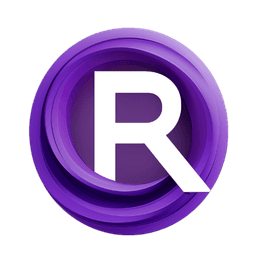ComfyUI Node: PngRectangles to Masks
PngRectanglesToMaskList
CategoryMira/Mask
mirabarukaso (Account age: 1505days) Extension
ComfyUI_Mira Latest Updated
2025-03-25 Github Stars
0.1K
How to Install ComfyUI_Mira
Install this extension via the ComfyUI Manager by searching for ComfyUI_Mira- 1. Click the Manager button in the main menu
- 2. Select Custom Nodes Manager button
- 3. Enter ComfyUI_Mira in the search bar
Visit ComfyUI Online for ready-to-use ComfyUI environment
- Free trial available
- 16GB VRAM to 80GB VRAM GPU machines
- 400+ preloaded models/nodes
- Freedom to upload custom models/nodes
- 200+ ready-to-run workflows
- 100% private workspace with up to 200GB storage
- Dedicated Support
PngRectangles to Masks Description
Convert PNG rectangles to masks with intensity and blur settings for precise control, simplifying mask creation for AI artists.
PngRectangles to Masks:
The PngRectanglesToMaskList node is designed to convert a list of PNG rectangles into a mask with specified intensity and blur settings. This node is particularly useful for AI artists who need to create masks directly from rectangle data, allowing for precise control over the mask's appearance. By adjusting parameters such as intensity and blur, you can achieve a variety of effects, from solid masks to more nuanced, blurred edges. This node simplifies the process of mask creation, making it accessible even to those without a deep technical background.
PngRectangles to Masks Input Parameters:
PngRectangles
This parameter takes a list of PNG rectangles, which is typically generated from the Create PNG Mask function. The list contains the rectangle data that will be used to create the mask. This input is essential as it defines the areas that will be masked.
Intenisity
The Intenisity parameter controls the intensity of the mask. It accepts a floating-point value between 0.0 and 1.0, with a default value of 1.0. A value of 1.0 results in a solid mask, while lower values produce a more transparent mask. Adjusting this parameter allows you to fine-tune the opacity of the mask.
Blur
The Blur parameter determines the amount of blur applied to the mask. It accepts a floating-point value starting from 0.0, with a default value of 0.0. A value of 0.0 results in a solid mask with sharp edges, while higher values create a more blurred, softer edge. This parameter is useful for creating masks with gradual transitions.
Start_At_Index
The Start_At_Index parameter specifies the starting index of the rectangle list from which the mask creation should begin. It accepts an integer value with a default of 0. This parameter allows you to control which part of the rectangle list is used, providing flexibility in mask creation.
Overlap
The Overlap parameter determines whether to combine the current mask with previous or next masks. It accepts three options: Previous, Next, or None. This parameter is useful for creating complex masks by combining multiple rectangles.
Overlap_Count
The Overlap_Count parameter specifies the number of previous or next masks to combine with the current mask. It accepts an integer value and works in conjunction with the Overlap parameter. This allows for more intricate mask designs by layering multiple masks.
PngRectangles to Masks Output Parameters:
mask
The mask output is the final mask generated from the specified PNG rectangles, intensity, and blur settings. This mask can be used in various applications, such as image editing or AI art generation, to define areas of interest or apply effects selectively.
PngRectangles to Masks Usage Tips:
- Experiment with the
IntenisityandBlurparameters to achieve the desired mask effect. Higher intensity values create more opaque masks, while higher blur values soften the edges. - Use the
Start_At_Indexparameter to focus on specific parts of your rectangle list, allowing for targeted mask creation. - Combine multiple masks using the
OverlapandOverlap_Countparameters to create complex and layered mask effects.
PngRectangles to Masks Common Errors and Solutions:
"Index out of range"
- Explanation: This error occurs when the
Start_At_IndexorOverlap_Countparameters reference an index outside the bounds of thePngRectangleslist. - Solution: Ensure that the
Start_At_IndexandOverlap_Countparameters are within the valid range of thePngRectangleslist.
"Invalid intensity value"
- Explanation: This error occurs when the
Intenisityparameter is set to a value outside the range of 0.0 to 1.0. - Solution: Adjust the
Intenisityparameter to a value within the valid range (0.0 to 1.0).
"Invalid blur value"
- Explanation: This error occurs when the
Blurparameter is set to a negative value. - Solution: Ensure that the
Blurparameter is set to a non-negative value.
"Invalid overlap option"
- Explanation: This error occurs when the
Overlapparameter is set to a value other thanPrevious,Next, orNone. - Solution: Set the
Overlapparameter to one of the valid options:Previous,Next, orNone.
PngRectangles to Masks Related Nodes
RunComfy is the premier ComfyUI platform, offering ComfyUI online environment and services, along with ComfyUI workflows featuring stunning visuals. RunComfy also provides AI Playground, enabling artists to harness the latest AI tools to create incredible art.