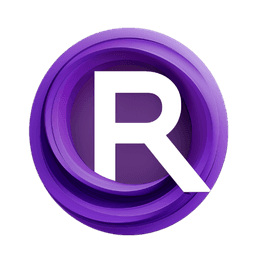ComfyUI Node: InvCosWave 📅🅕🅝
InvCosWave
CategoryFizzNodes 📅🅕🅝/WaveNodes
FizzleDorf (Account age: 2264days) Extension
FizzNodes Latest Updated
2024-10-29 Github Stars
0.42K
How to Install FizzNodes
Install this extension via the ComfyUI Manager by searching for FizzNodes- 1. Click the Manager button in the main menu
- 2. Select Custom Nodes Manager button
- 3. Enter FizzNodes in the search bar
Visit ComfyUI Online for ready-to-use ComfyUI environment
- Free trial available
- 16GB VRAM to 80GB VRAM GPU machines
- 400+ preloaded models/nodes
- Freedom to upload custom models/nodes
- 200+ ready-to-run workflows
- 100% private workspace with up to 200GB storage
- Dedicated Support
InvCosWave 📅🅕🅝 Description
Generate inverted cosine wave for AI art projects, offering control over shape, position, and animation effects.
InvCosWave 📅🅕🅝:
The InvCosWave node is designed to generate an inverted cosine wave based on the provided parameters. This node is particularly useful for creating smooth, periodic variations in your AI art projects, allowing you to manipulate waveforms to achieve desired visual effects. By adjusting the phase, amplitude, translations, and current frame, you can control the shape and position of the wave, making it a versatile tool for dynamic and animated content creation. The main goal of this node is to provide a mathematical function that outputs a wave pattern, which can be used to influence various aspects of your artwork, such as color, position, or intensity.
InvCosWave 📅🅕🅝 Input Parameters:
phase
The phase parameter controls the period of the wave, determining how many frames it takes for the wave to complete one full cycle. A higher phase value results in a longer wave period, while a lower value shortens the period. The default value is 1.0, with a minimum of 0.0 and a maximum of 9999.0, adjustable in steps of 1.0.
amplitude
The amplitude parameter sets the height of the wave, affecting the maximum deviation from the wave's central axis. A higher amplitude results in a taller wave, while a lower amplitude produces a shorter wave. The default value is 0.5, with a minimum of 0.0 and a maximum of 9999.0, adjustable in steps of 0.1.
x_translation
The x_translation parameter shifts the wave horizontally along the x-axis. This translation allows you to move the wave left or right, effectively changing the starting point of the wave. The default value is 0.0, with a minimum of 0.0 and a maximum of 9999.0, adjustable in steps of 1.0.
y_translation
The y_translation parameter shifts the wave vertically along the y-axis. This translation allows you to move the wave up or down, effectively changing the baseline of the wave. The default value is 0.5, with a minimum of 0.0 and a maximum of 9999.0, adjustable in steps of 0.05.
current_frame
The current_frame parameter specifies the current frame of the animation, determining the position of the wave at a given point in time. This parameter is essential for creating animated effects, as it allows the wave to evolve over time. The default value is 1.0, with a minimum of 0.0 and a maximum of 9999.0, adjustable in steps of 1.0.
InvCosWave 📅🅕🅝 Output Parameters:
FLOAT
The FLOAT output represents the calculated value of the inverted cosine wave at the specified frame, taking into account the phase, amplitude, translations, and current frame. This value can be used to influence various aspects of your artwork, such as color intensity or positional adjustments.
INT
The INT output is the integer representation of the FLOAT output, providing a rounded value of the wave calculation. This can be useful for scenarios where an integer value is required, such as indexing or discrete adjustments.
InvCosWave 📅🅕🅝 Usage Tips:
- Experiment with different
phaseandamplitudevalues to create unique wave patterns that suit your artistic vision. - Use
x_translationandy_translationto fine-tune the position of the wave, ensuring it aligns perfectly with your design elements. - Animate the
current_frameparameter to create dynamic, evolving wave effects that add motion and interest to your artwork.
InvCosWave 📅🅕🅝 Common Errors and Solutions:
ValueError: math domain error
- Explanation: This error occurs when the input values result in an invalid mathematical operation, such as taking the square root of a negative number.
- Solution: Ensure that all input parameters are within their valid ranges and that the calculations do not produce invalid results.
TypeError: unsupported operand type(s)
- Explanation: This error occurs when the input parameters are of incorrect types, such as passing a string instead of a float.
- Solution: Verify that all input parameters are of the correct types as specified in the documentation.
OverflowError: numerical result out of range
- Explanation: This error occurs when the calculations produce a result that exceeds the numerical limits of the data type.
- Solution: Adjust the input parameters to ensure that the resulting values are within the acceptable range for floating-point numbers.
InvCosWave 📅🅕🅝 Related Nodes
RunComfy is the premier ComfyUI platform, offering ComfyUI online environment and services, along with ComfyUI workflows featuring stunning visuals. RunComfy also provides AI Models, enabling artists to harness the latest AI tools to create incredible art.