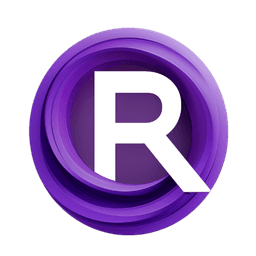ComfyUI Node: 🔤 CR Text Replace
CR Text Replace
Category🧩 Comfyroll Studio/🛠️ Utils/🔤 Text
Suzie1 (Account age: 2434days) Extension
Comfyroll Studio Latest Updated
2024-07-24 Github Stars
0.83K
How to Install Comfyroll Studio
Install this extension via the ComfyUI Manager by searching for Comfyroll Studio- 1. Click the Manager button in the main menu
- 2. Select Custom Nodes Manager button
- 3. Enter Comfyroll Studio in the search bar
Visit ComfyUI Online for ready-to-use ComfyUI environment
- Free trial available
- 16GB VRAM to 80GB VRAM GPU machines
- 400+ preloaded models/nodes
- Freedom to upload custom models/nodes
- 200+ ready-to-run workflows
- 100% private workspace with up to 200GB storage
- Dedicated Support
🔤 CR Text Replace Description
Facilitates text manipulation by replacing substrings, useful for AI artists automating text modifications.
🔤 CR Text Replace:
The CR Text Replace node is designed to facilitate the process of text manipulation by allowing you to replace specific substrings within a given text. This node is particularly useful for AI artists who need to automate the modification of text data, such as replacing keywords or phrases in large text blocks. By providing up to three pairs of find-and-replace strings, this node offers a flexible and efficient way to customize text content, making it a valuable tool for text preprocessing and data cleaning tasks.
🔤 CR Text Replace Input Parameters:
text
This is the main text input where you provide the text that you want to manipulate. It supports multiline input, allowing you to work with large blocks of text. The default value is an empty string, and this parameter is required for the node to function.
find1
This optional parameter specifies the first substring you want to find in the text. It is a single-line string input, and the default value is an empty string. If left empty, no replacement will occur for this pair.
replace1
This optional parameter specifies the replacement string for the first find operation. It is a single-line string input, and the default value is an empty string. If left empty, the found substring will be replaced with an empty string.
find2
This optional parameter specifies the second substring you want to find in the text. It is a single-line string input, and the default value is an empty string. If left empty, no replacement will occur for this pair.
replace2
This optional parameter specifies the replacement string for the second find operation. It is a single-line string input, and the default value is an empty string. If left empty, the found substring will be replaced with an empty string.
find3
This optional parameter specifies the third substring you want to find in the text. It is a single-line string input, and the default value is an empty string. If left empty, no replacement will occur for this pair.
replace3
This optional parameter specifies the replacement string for the third find operation. It is a single-line string input, and the default value is an empty string. If left empty, the found substring will be replaced with an empty string.
🔤 CR Text Replace Output Parameters:
STRING
This output parameter returns the modified text after all specified find-and-replace operations have been performed. It reflects the final state of the text based on the input parameters provided.
show_help
This output parameter provides a URL link to the documentation or help page for the CR Text Replace node. It is useful for users who need additional information or guidance on how to use the node effectively.
🔤 CR Text Replace Usage Tips:
- To replace multiple different substrings in a single text, make sure to utilize all three find-and-replace pairs effectively.
- If you only need to replace one or two substrings, you can leave the other find and replace parameters empty.
- Use this node in combination with other text manipulation nodes to create complex text processing workflows.
🔤 CR Text Replace Common Errors and Solutions:
No text provided
- Explanation: The
textparameter is required and cannot be empty. - Solution: Ensure that you provide a valid text input in the
textparameter.
Invalid find-and-replace pairs
- Explanation: One or more find-and-replace pairs are not specified correctly.
- Solution: Check that each
findparameter has a correspondingreplaceparameter and that they are correctly filled out.
Unexpected output
- Explanation: The output text does not match the expected result.
- Solution: Verify the input text and the find-and-replace pairs to ensure they are correctly specified. Double-check for any typos or incorrect values.
🔤 CR Text Replace Related Nodes
RunComfy is the premier ComfyUI platform, offering ComfyUI online environment and services, along with ComfyUI workflows featuring stunning visuals. RunComfy also provides AI Playground, enabling artists to harness the latest AI tools to create incredible art.