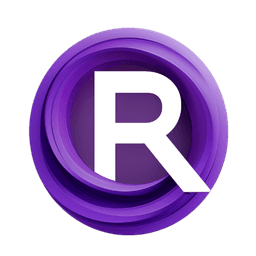ComfyUI Node: 🔍 CR Multi Upscale Stack
CR Multi Upscale Stack
Category🧩 Comfyroll Studio/✨ Essential/🔍 Upscale
Suzie1 (Account age: 2434days) Extension
Comfyroll Studio Latest Updated
2024-07-24 Github Stars
0.83K
How to Install Comfyroll Studio
Install this extension via the ComfyUI Manager by searching for Comfyroll Studio- 1. Click the Manager button in the main menu
- 2. Select Custom Nodes Manager button
- 3. Enter Comfyroll Studio in the search bar
Visit ComfyUI Online for ready-to-use ComfyUI environment
- Free trial available
- 16GB VRAM to 80GB VRAM GPU machines
- 400+ preloaded models/nodes
- Freedom to upload custom models/nodes
- 200+ ready-to-run workflows
- 100% private workspace with up to 200GB storage
- Dedicated Support
🔍 CR Multi Upscale Stack Description
Facilitates sequential application of multiple upscaling models for refined image enhancement.
🔍 CR Multi Upscale Stack:
The CR Multi Upscale Stack node is designed to facilitate the sequential application of multiple upscaling models to an image, allowing for a more refined and detailed enhancement process. This node is particularly useful for AI artists who want to apply different upscaling techniques in a single workflow, ensuring that each model's strengths are utilized to achieve the best possible image quality. By stacking multiple upscaling models, you can achieve higher resolution images with improved clarity and detail, making this node an essential tool for high-quality image processing and enhancement tasks.
🔍 CR Multi Upscale Stack Input Parameters:
switch_1
This parameter controls whether the first upscaling model is applied. When set to "On", the first upscaling model will be included in the stack. If set to "Off", the first model will be skipped. This allows you to selectively apply upscaling models based on your needs. Options: "On", "Off".
upscale_model_1
Specifies the first upscaling model to be used. This parameter determines which model will be applied to the image if switch_1 is set to "On". The choice of model can significantly impact the quality and characteristics of the upscaled image. Options: Model names available in your environment.
rescale_factor_1
Defines the rescale factor for the first upscaling model. This factor determines how much the image will be enlarged by the first model. A higher rescale factor results in a larger image. Typical values range from 1 to 4, with 2 being a common default.
switch_2
This parameter controls whether the second upscaling model is applied. When set to "On", the second upscaling model will be included in the stack. If set to "Off", the second model will be skipped. Options: "On", "Off".
upscale_model_2
Specifies the second upscaling model to be used. This parameter determines which model will be applied to the image if switch_2 is set to "On". Options: Model names available in your environment.
rescale_factor_2
Defines the rescale factor for the second upscaling model. This factor determines how much the image will be enlarged by the second model. Typical values range from 1 to 4, with 2 being a common default.
switch_3
This parameter controls whether the third upscaling model is applied. When set to "On", the third upscaling model will be included in the stack. If set to "Off", the third model will be skipped. Options: "On", "Off".
upscale_model_3
Specifies the third upscaling model to be used. This parameter determines which model will be applied to the image if switch_3 is set to "On". Options: Model names available in your environment.
rescale_factor_3
Defines the rescale factor for the third upscaling model. This factor determines how much the image will be enlarged by the third model. Typical values range from 1 to 4, with 2 being a common default.
upscale_stack
An optional parameter that allows you to provide an existing stack of upscaling models and rescale factors. This can be used to extend or modify a pre-defined stack, providing flexibility in how upscaling models are applied. If not provided, a new stack will be created based on the other parameters.
🔍 CR Multi Upscale Stack Output Parameters:
upscale_list
A list of tuples where each tuple contains an upscaling model and its corresponding rescale factor. This list represents the sequence of upscaling operations that will be applied to the image. Each tuple is in the format (upscale_model, rescale_factor).
show_help
A URL link to the documentation or help page for the CR Multi Upscale Stack node. This link provides additional information and guidance on how to use the node effectively.
🔍 CR Multi Upscale Stack Usage Tips:
- Ensure that the
switchparameters are set to "On" for the models you want to apply. This allows you to selectively enable or disable specific upscaling models. - Choose appropriate rescale factors for each model to avoid excessive enlargement, which can lead to loss of quality or artifacts.
- Utilize the
upscale_stackparameter to build complex upscaling workflows by combining multiple pre-defined stacks. - Refer to the help link provided in the output for detailed usage instructions and examples.
🔍 CR Multi Upscale Stack Common Errors and Solutions:
"Invalid upscale model specified"
- Explanation: This error occurs when an invalid or unsupported upscaling model is specified in one of the
upscale_modelparameters. - Solution: Ensure that the model names provided are valid and supported by your environment. Check the available models and their correct names.
"Rescale factor out of range"
- Explanation: This error occurs when a rescale factor is set to a value outside the acceptable range.
- Solution: Verify that the rescale factors are within the typical range (e.g., 1 to 4). Adjust the values to be within the acceptable limits.
"Upscale stack is empty"
- Explanation: This error occurs when no upscaling models are enabled or provided in the
upscale_stack. - Solution: Ensure that at least one
switchparameter is set to "On" and a valid upscaling model is specified. Alternatively, provide a non-emptyupscale_stack.
"Failed to load upscale model"
- Explanation: This error occurs when the specified upscaling model cannot be loaded, possibly due to missing files or incorrect paths.
- Solution: Check that the upscaling model files are correctly installed and accessible. Verify the paths and model names.
🔍 CR Multi Upscale Stack Related Nodes
RunComfy is the premier ComfyUI platform, offering ComfyUI online environment and services, along with ComfyUI workflows featuring stunning visuals. RunComfy also provides AI Playground, enabling artists to harness the latest AI tools to create incredible art.