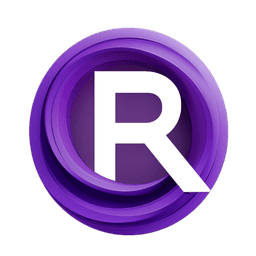ComfyUI Node: 🔀 CR Image Input Switch (4 way)
CR Image Input Switch (4 way)
Category🧩 Comfyroll Studio/🛠️ Utils/🔀 Logic
Suzie1 (Account age: 2434days) Extension
Comfyroll Studio Latest Updated
2024-07-24 Github Stars
0.83K
How to Install Comfyroll Studio
Install this extension via the ComfyUI Manager by searching for Comfyroll Studio- 1. Click the Manager button in the main menu
- 2. Select Custom Nodes Manager button
- 3. Enter Comfyroll Studio in the search bar
Visit ComfyUI Online for ready-to-use ComfyUI environment
- Free trial available
- 16GB VRAM to 80GB VRAM GPU machines
- 400+ preloaded models/nodes
- Freedom to upload custom models/nodes
- 200+ ready-to-run workflows
- 100% private workspace with up to 200GB storage
- Dedicated Support
🔀 CR Image Input Switch (4 way) Description
Streamline workflow by dynamically selecting from 4 input images based on integer input for AI art generation.
CR Image Input Switch (4 way):
The CR Image Input Switch (4 way) node is designed to streamline your workflow by allowing you to dynamically select one of four input images based on a specified integer input. This node is particularly useful when you have multiple image options and need to switch between them seamlessly within your AI art generation process. By providing a simple mechanism to choose between up to four images, this node enhances flexibility and efficiency, ensuring that you can easily manage and manipulate different image inputs without manually changing the configuration each time. This can be especially beneficial in complex workflows where different images might be used at various stages or for different purposes.
CR Image Input Switch (4 way) Input Parameters:
Input
The Input parameter is an integer that determines which of the four provided images will be selected. It accepts values ranging from 1 to 4, with a default value of 1. This parameter is crucial as it directs the node to output the corresponding image based on the integer value provided. For example, if Input is set to 2, the node will output the image connected to image2.
image1
The image1 parameter is an optional input that accepts an image. This image will be selected if the Input parameter is set to 1. It allows you to provide the first image option for the switch.
image2
The image2 parameter is an optional input that accepts an image. This image will be selected if the Input parameter is set to 2. It allows you to provide the second image option for the switch.
image3
The image3 parameter is an optional input that accepts an image. This image will be selected if the Input parameter is set to 3. It allows you to provide the third image option for the switch.
image4
The image4 parameter is an optional input that accepts an image. This image will be selected if the Input parameter is set to 4. It allows you to provide the fourth image option for the switch.
CR Image Input Switch (4 way) Output Parameters:
IMAGE
The IMAGE output parameter provides the image that corresponds to the integer value specified in the Input parameter. This output is crucial as it dynamically changes based on the input value, allowing for flexible and efficient image selection within your workflow.
show_help
The show_help output parameter is a string that contains a URL to the documentation for the node. This URL directs you to a detailed guide on how to use the node, providing additional context and examples to help you understand its functionality better.
CR Image Input Switch (4 way) Usage Tips:
- Ensure that you provide valid images for all the optional image parameters you plan to use. This will prevent any issues when switching between images.
- Use the
Inputparameter dynamically within your workflow to automate the selection of different images based on specific conditions or stages in your process.
CR Image Input Switch (4 way) Common Errors and Solutions:
Invalid Input Value
- Explanation: The
Inputparameter value is outside the allowed range of 1 to 4. - Solution: Ensure that theInputparameter is set to an integer value between 1 and 4.
Missing Image Input
- Explanation: The selected image input (based on the
Inputparameter) is not provided. - Solution: Make sure to connect an image to the corresponding image input parameter that matches the
Inputvalue.
Incorrect Image Format
- Explanation: The provided image input is not in a supported format.
- Solution: Verify that the images provided to the
image1,image2,image3, andimage4parameters are in a compatible format.
🔀 CR Image Input Switch (4 way) Related Nodes
RunComfy is the premier ComfyUI platform, offering ComfyUI online environment and services, along with ComfyUI workflows featuring stunning visuals. RunComfy also provides AI Playground, enabling artists to harness the latest AI tools to create incredible art.