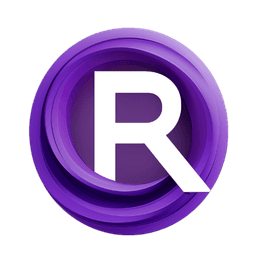ComfyUI Node: Glyph-ByT5 Fonts
UL_Image_Generation_Glyph_ByT5_Font
CategoryUL Group/Image Generation
zmwv823 (Account age: 3592days) Extension
ComfyUI_Anytext Latest Updated
2025-04-07 Github Stars
0.08K
How to Install ComfyUI_Anytext
Install this extension via the ComfyUI Manager by searching for ComfyUI_Anytext- 1. Click the Manager button in the main menu
- 2. Select Custom Nodes Manager button
- 3. Enter ComfyUI_Anytext in the search bar
Visit ComfyUI Online for ready-to-use ComfyUI environment
- Free trial available
- 16GB VRAM to 80GB VRAM GPU machines
- 400+ preloaded models/nodes
- Freedom to upload custom models/nodes
- 200+ ready-to-run workflows
- 100% private workspace with up to 200GB storage
- Dedicated Support
Glyph-ByT5 Fonts Description
Facilitates visually appealing text image generation with customizable fonts and colors for AI artists.
Glyph-ByT5 Fonts:
The UL_Image_Generation_Glyph_ByT5_Font node is designed to facilitate the generation of visually appealing text images using a variety of fonts and colors. This node is particularly useful for AI artists who wish to create text-based art with a high degree of customization. By leveraging the capabilities of the Glyph-ByT5 system, this node allows you to input multiple lines of text, each with its own font and color, enabling the creation of complex and diverse text compositions. The node's primary goal is to provide a flexible and user-friendly interface for generating text images that can be used in various artistic and design projects. It simplifies the process of text rendering by allowing you to specify different attributes for each line of text, ensuring that the final output meets your creative vision.
Glyph-ByT5 Fonts Input Parameters:
font_text1
This parameter allows you to input the primary line of text that you wish to render. It is a required field and supports multiline input, enabling you to create more complex text structures. The text you provide here will be rendered using the specified font and color settings.
font_color1
This parameter specifies the color of the primary line of text. You can choose from a predefined list of colors, with the default being set to a specific color. The color you select will directly impact the visual appeal of the text, allowing you to match it with your overall design theme.
font_name1
This parameter determines the font style for the primary line of text. You can select from a list of available fonts, each offering a unique aesthetic. The default font is set to a specific style, but you can change it to suit your artistic needs. The choice of font can significantly influence the tone and readability of the text.
font_text2
This optional parameter allows you to input a second line of text. Like font_text1, it supports multiline input and can be customized with its own font and color settings. This feature is useful for creating layered text effects or adding additional information to your design.
font_color2
This optional parameter specifies the color for the second line of text. It functions similarly to font_color1, allowing you to choose from a list of colors to enhance the visual contrast and harmony of your text composition.
font_name2
This optional parameter sets the font style for the second line of text. It provides the same flexibility as font_name1, enabling you to select a font that complements the overall design and enhances the text's visual impact.
Glyph-ByT5 Fonts Output Parameters:
Glyph_SDXL_Font_Params
This output parameter provides a structured set of font parameters that have been configured through the node. It encapsulates all the font, color, and text settings you have specified, allowing for easy integration into subsequent nodes or processes. This output is crucial for ensuring that the text rendering is consistent with your specified design choices.
Glyph-ByT5 Fonts Usage Tips:
- Experiment with different font and color combinations to achieve the desired artistic effect. The node supports a wide range of styles, so take advantage of this flexibility to create unique text images.
- Use the multiline input feature to add depth and complexity to your text compositions. This can be particularly effective for creating layered designs or conveying more information in a single image.
Glyph-ByT5 Fonts Common Errors and Solutions:
"Invalid font name"
- Explanation: This error occurs when the specified font name is not recognized by the system.
- Solution: Ensure that you select a font from the provided list of available fonts. Double-check for any typos or unsupported font names.
"Color not found in list"
- Explanation: This error indicates that the chosen color is not part of the predefined color list.
- Solution: Select a color from the available options in the color list. If you need a specific color, consider adjusting your design to use one of the supported colors.
Glyph-ByT5 Fonts Related Nodes
- Description
- UL_Image_Generation_Glyph_ByT5_Font:
- UL_Image_Generation_Glyph_ByT5_Font Input Parameters:
- UL_Image_Generation_Glyph_ByT5_Font Output Parameters:
- UL_Image_Generation_Glyph_ByT5_Font Usage Tips:
- UL_Image_Generation_Glyph_ByT5_Font Common Errors and Solutions:
- Related Nodes
RunComfy is the premier ComfyUI platform, offering ComfyUI online environment and services, along with ComfyUI workflows featuring stunning visuals. RunComfy also provides AI Playground, enabling artists to harness the latest AI tools to create incredible art.