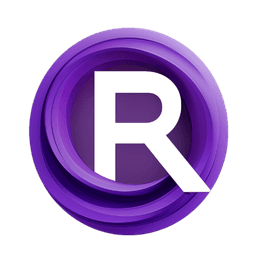ComfyUI Node: Create Video
CreateVideo
Categoryimage/video
ComfyAnonymous (Account age: 872days) Extension
ComfyUI Latest Updated
2025-05-13 Github Stars
76.71K
How to Install ComfyUI
Install this extension via the ComfyUI Manager by searching for ComfyUI- 1. Click the Manager button in the main menu
- 2. Select Custom Nodes Manager button
- 3. Enter ComfyUI in the search bar
Visit ComfyUI Online for ready-to-use ComfyUI environment
- Free trial available
- 16GB VRAM to 80GB VRAM GPU machines
- 400+ preloaded models/nodes
- Freedom to upload custom models/nodes
- 200+ ready-to-run workflows
- 100% private workspace with up to 200GB storage
- Dedicated Support
Create Video Description
Transform image sequences into dynamic videos with audio integration for enhanced storytelling and professional-quality results.
Create Video:
The CreateVideo node is designed to transform a sequence of images into a cohesive video, offering a seamless way to compile visual content into a dynamic format. This node is particularly beneficial for artists and creators who wish to animate their image sequences, providing an intuitive method to bring static images to life. By allowing the integration of audio, it enhances the storytelling aspect of the video, making it more engaging and immersive. The node's primary function is to take a series of images and, optionally, an audio track, and compile them into a video file with a specified frame rate, thus enabling the creation of professional-quality videos from simple image sequences.
Create Video Input Parameters:
images
The images parameter is a required input that consists of the sequence of images you want to compile into a video. This parameter is crucial as it forms the visual content of the video. The images should be provided in the correct order to ensure the video plays back as intended. The quality and resolution of the images will directly impact the final video output.
fps
The fps (frames per second) parameter is a required input that determines the frame rate of the video. It controls how many images are displayed per second in the video, affecting the smoothness of the playback. The fps can range from a minimum of 1.0 to a maximum of 120.0, with a default value of 30.0. A higher fps results in smoother motion but requires more images and processing power, while a lower fps can create a choppier effect.
audio
The audio parameter is an optional input that allows you to add an audio track to the video. This can enhance the viewing experience by providing background music or narration. If included, the audio will be synchronized with the video frames based on the specified fps. The audio file should be compatible with the video format to ensure proper playback.
Create Video Output Parameters:
video
The video output parameter is the final product of the node's processing. It is a video file created from the input images and, optionally, the audio track. This video can be used for various purposes, such as presentations, social media content, or artistic projects. The quality and characteristics of the video, such as resolution and frame rate, are determined by the input parameters and the original image and audio quality.
Create Video Usage Tips:
- Ensure that your images are in the correct order before inputting them into the node to maintain the intended sequence in the video.
- Experiment with different
fpssettings to achieve the desired smoothness and pacing for your video. A higherfpsis ideal for fast-paced action, while a lowerfpscan be used for a more artistic or stop-motion effect. - If adding audio, make sure the audio length matches the video duration to avoid abrupt cuts or mismatches.
Create Video Common Errors and Solutions:
"Invalid image input"
- Explanation: This error occurs when the images provided are not in a compatible format or are corrupted.
- Solution: Verify that all images are in a supported format and are not corrupted. Re-upload the images if necessary.
"FPS value out of range"
- Explanation: The
fpsvalue provided is outside the acceptable range of 1.0 to 120.0. - Solution: Adjust the
fpsvalue to be within the specified range and try again.
"Audio file not compatible"
- Explanation: The audio file provided is not in a format that can be integrated with the video.
- Solution: Convert the audio file to a compatible format, such as MP3 or WAV, and re-upload it.
Create Video Related Nodes
RunComfy is the premier ComfyUI platform, offering ComfyUI online environment and services, along with ComfyUI workflows featuring stunning visuals. RunComfy also provides AI Models, enabling artists to harness the latest AI tools to create incredible art.